axxxo
VIP Member
Did a bit of searching for this...
Inject a title update to the USB memory stick
Before using a USB drive on a 360, its need to be formatted to use on a 360. Note, only some USB drives are Xbox compatible. Insert your USB drive into your 360, go to Memory and format your USB drive.
1. Download USB Xtaf Xplorer - Newest version (as of 12/27/10)
2. Now load USB Xtaf. Make sure to run this program as Administrator on Windows OS. Select File >> Open First USB Drive.

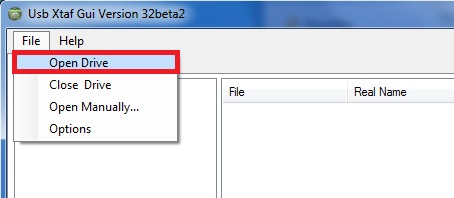 3. Select Cache Partition >> Cache
3. Select Cache Partition >> Cache

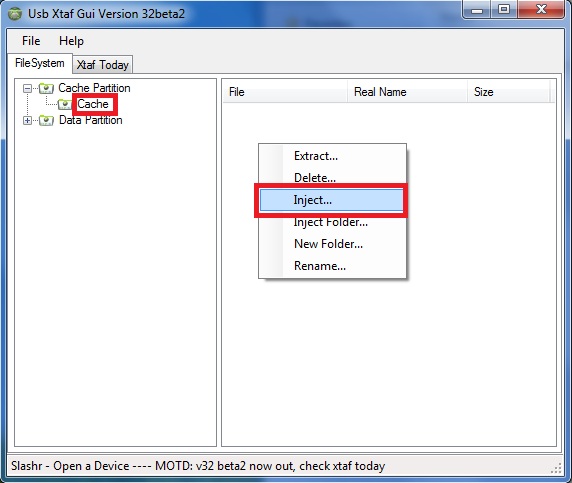 4. Right click in the empty space to the right, where the Title Updates are listed (if you have any on your drive, if not, it will be blank).
4. Right click in the empty space to the right, where the Title Updates are listed (if you have any on your drive, if not, it will be blank).

5. Now, click on File >> Close Current Drive.

6. Now Safely Remove your USB drive from your computer.
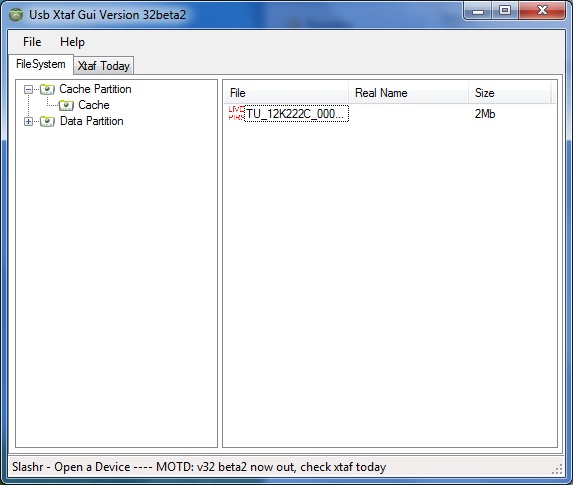 The title update is now on your USB drive. The title update will now be loaded when you play your game, if and only if, there is no hard drive connected to your 360. Note, the game will not prompt you to update.
The title update is now on your USB drive. The title update will now be loaded when you play your game, if and only if, there is no hard drive connected to your 360. Note, the game will not prompt you to update.
Dumping a downloaded title update to the 360 hard drive.
Download Xplorer 360 for 20/120 GB drives OR 250 GB drives.
Use the correct program for your size drive, or you will corrupt your data.
1. Connect the Xbox 360 hard drive to your computer using the Microsoft Transfer Kit.
2. Open your hard drive by selecting Drive >> Open>> Hard drive or Memory Card.

3. Now, click on Partition 3, then Cache.

4. Right click in an open area on the right side, and select Inject File.

5. Now close your drive by selecting Drive >> Close.

6. Unplug your hard drive from your computer and plug it into your 360. You are now good to go. Load up your game. Note the game will not prompt you to update.
Many thanks to JimBob81 of xbox360iso.com
LA Noire title update
Inject a title update to the USB memory stick
Before using a USB drive on a 360, its need to be formatted to use on a 360. Note, only some USB drives are Xbox compatible. Insert your USB drive into your 360, go to Memory and format your USB drive.
1. Download USB Xtaf Xplorer - Newest version (as of 12/27/10)
2. Now load USB Xtaf. Make sure to run this program as Administrator on Windows OS. Select File >> Open First USB Drive.

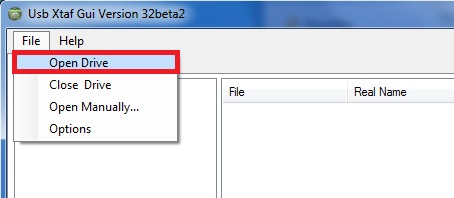

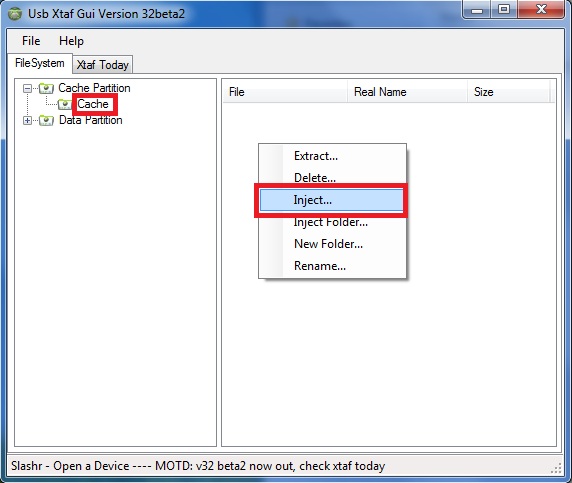

5. Now, click on File >> Close Current Drive.

6. Now Safely Remove your USB drive from your computer.
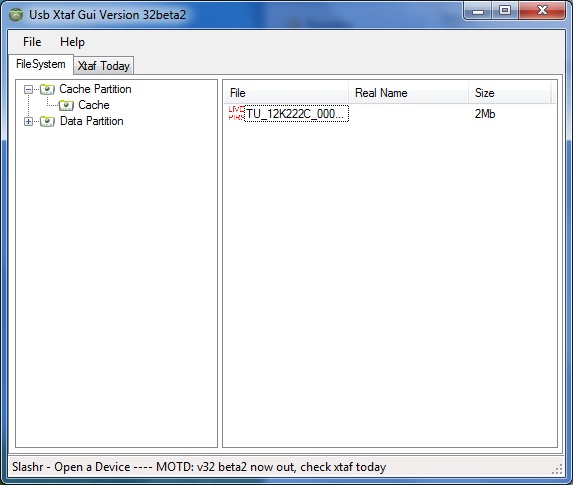
Dumping a downloaded title update to the 360 hard drive.
Download Xplorer 360 for 20/120 GB drives OR 250 GB drives.
Use the correct program for your size drive, or you will corrupt your data.
1. Connect the Xbox 360 hard drive to your computer using the Microsoft Transfer Kit.
2. Open your hard drive by selecting Drive >> Open>> Hard drive or Memory Card.

3. Now, click on Partition 3, then Cache.

4. Right click in an open area on the right side, and select Inject File.

5. Now close your drive by selecting Drive >> Close.

6. Unplug your hard drive from your computer and plug it into your 360. You are now good to go. Load up your game. Note the game will not prompt you to update.
Many thanks to JimBob81 of xbox360iso.com
LA Noire title update
Code:
http://www.megaupload.com/?d=W06YG4RZ