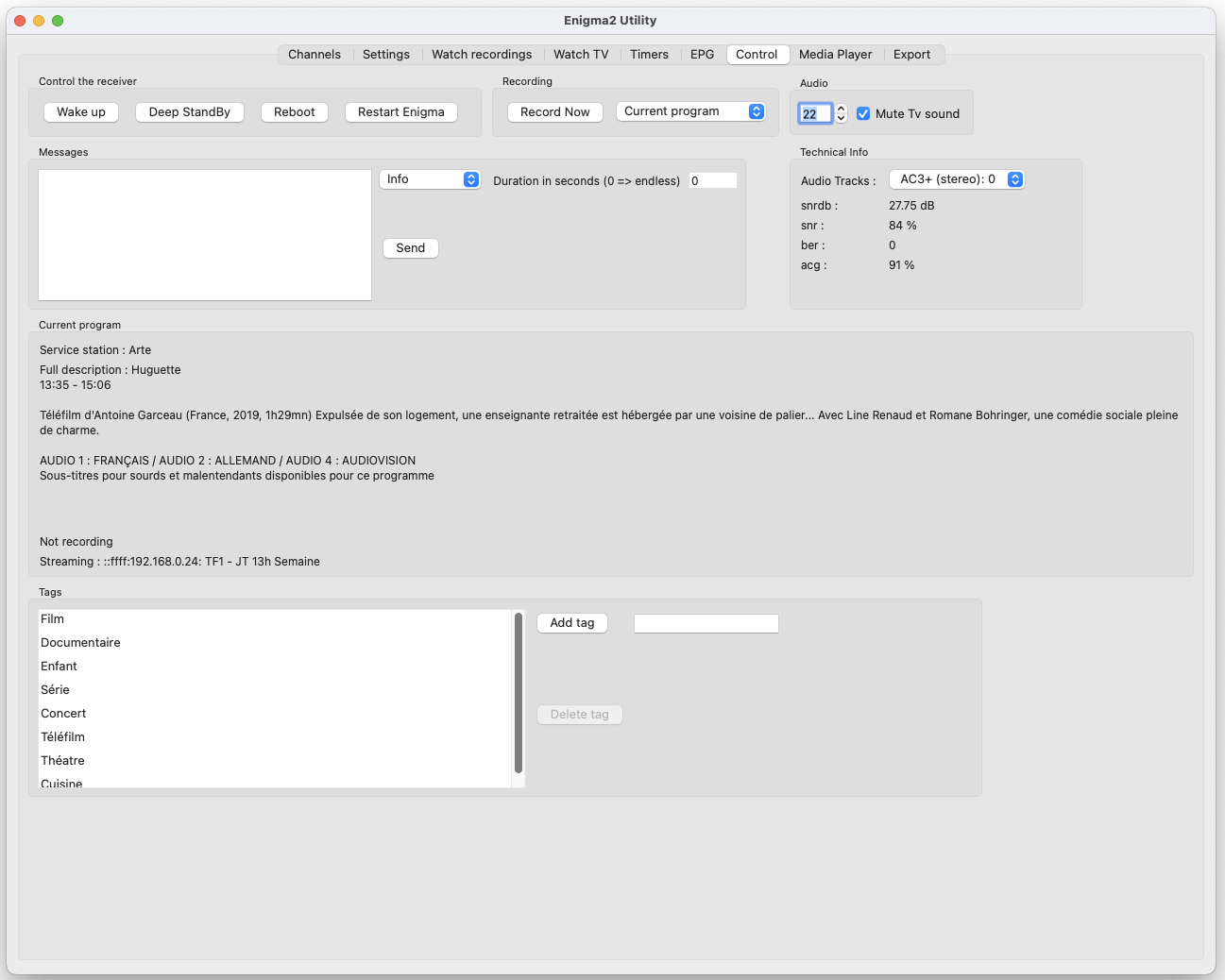What is Enigma2 Utility?
Enigma 2 Utility is a channel editor for Enigma2 receivers that runs on 64Bit MacOX. You can use it to watch live tv or your recordings from your mac. It also can be used to manage your timers.
The tool is provided as is, without warranties or guarantees of any kind". use it at your own risk.
How to install it
Simply drag Enigma2 Utility to your application folder
To use this program you have to have SFTP enabled on your receiver
To check if it is on, type the following command in a terminal : sftp root@your_receivers_ip
The receiver should answer by asking your password and letting you in
This program stores your password to connect to your receiver in the prefs file in clear. The file is saved in the Local directory path as defined in the preferences. Remember to delete this file if you think it is needed .
To run it requires a java JDK. You can also use OpenJDK
If you want to watch live TV or the recordings on your receiver, you have to have VLC installed in your applications folder.
To be able to control VLC from Enigma2 Utility you have to add it in the security settings like shown here :

The first time you run the program, fill in the preferences then restart the app.
preferences window :
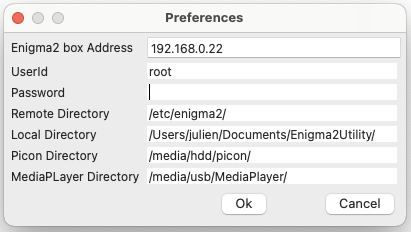
IPTV configuration
The program expects IPTV configuration like the following example. You can use #SERVICE 4097, #SERVICE 5001 or #SERVICE 5002.
The parameter number 4 must be a unique channel identifier for your IPTV channel. In this example I use numbers from 0 to 10.
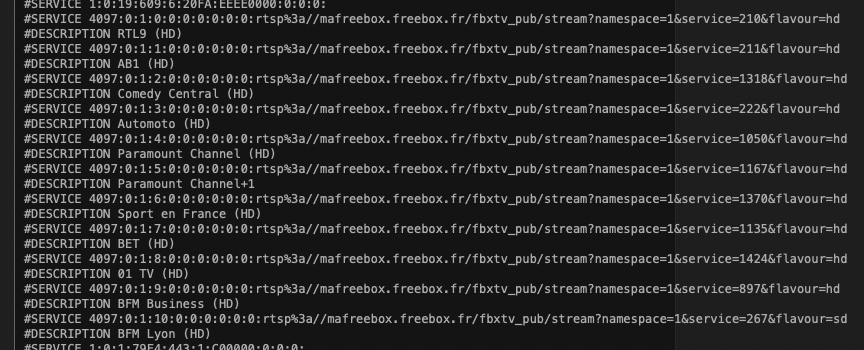
Where can I find the program ?
21/04/2021 : version 1.0.2 available
Watch Recordings Tab : Improved the interface for when the receiver has multiple disks.
Control Tab : Moved where the audio tracks are displayed. Added data from the tuner signal.
22/04/2021 : version 1.0.3 available
Timers Tab : You can now add one or more tags to the recording made by the timer from the list of tags available on the receiver.
Solved a bug that would forget some of the timers settings when editing an existing timer.
Control Tab : Added a list of the tags defined on the receiver. You can add or delete tags.
22/04/2021 : version 1.0.4 available
Solved a bug that stops the program from running if the receiver is not available.
Control Tab : Minor user interface changes.
11/05/2021 : version 1.0.5 available
Watch Recordings Tab : Updated the user interface. For every recording you can see the file name, recording date, Channel name, tags, recording length.
You can sort the recordings using the column names.
Download latest version: here
Before running the program please check the md5 checksum of the .dmg file. It should be : 9e4c386a5f52f25da5f533eb767bc536
First time you launch the program.
Enigma2utility is an unsigned program. The first time you try to run it you will see this message.
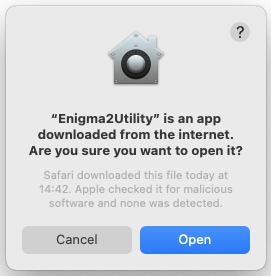
You have to click on cancel. Then open your system preferences on Security and privacy and click on open Anyway.

Launch Enigma2utility again. you will see this message.

Click on open. Enigma2utility will launch with a double click next time you want to use it.
How to use it
Channel Editor :
This program allows to download your channel lists from your receivers, change the channels order, add new channels and send back the lists to your receiver.
1- Edit the preferences to put the settings to contact your receiver
2- use the download from receiver command to download the settings from your receiver
3- use the show user lists command to show the lists available, if you click on a list you can see it's content
4- use the show main channel list command to show all the channels available on your receiver
5- You can use drag drop to add new channels to your lists and to change the order of the channels in the list
6- The main channel list can show only TV, only Radio or both according to the checkboxes.
7- when ready use the save changes locally to store your change
8- Use the upload changes to receiver to send your changes back to your receiver
This program does not handle sub-bouqet
This program has only been tested with a receiver running OpenATV 6.4. I will expand support to other receivers when possible.
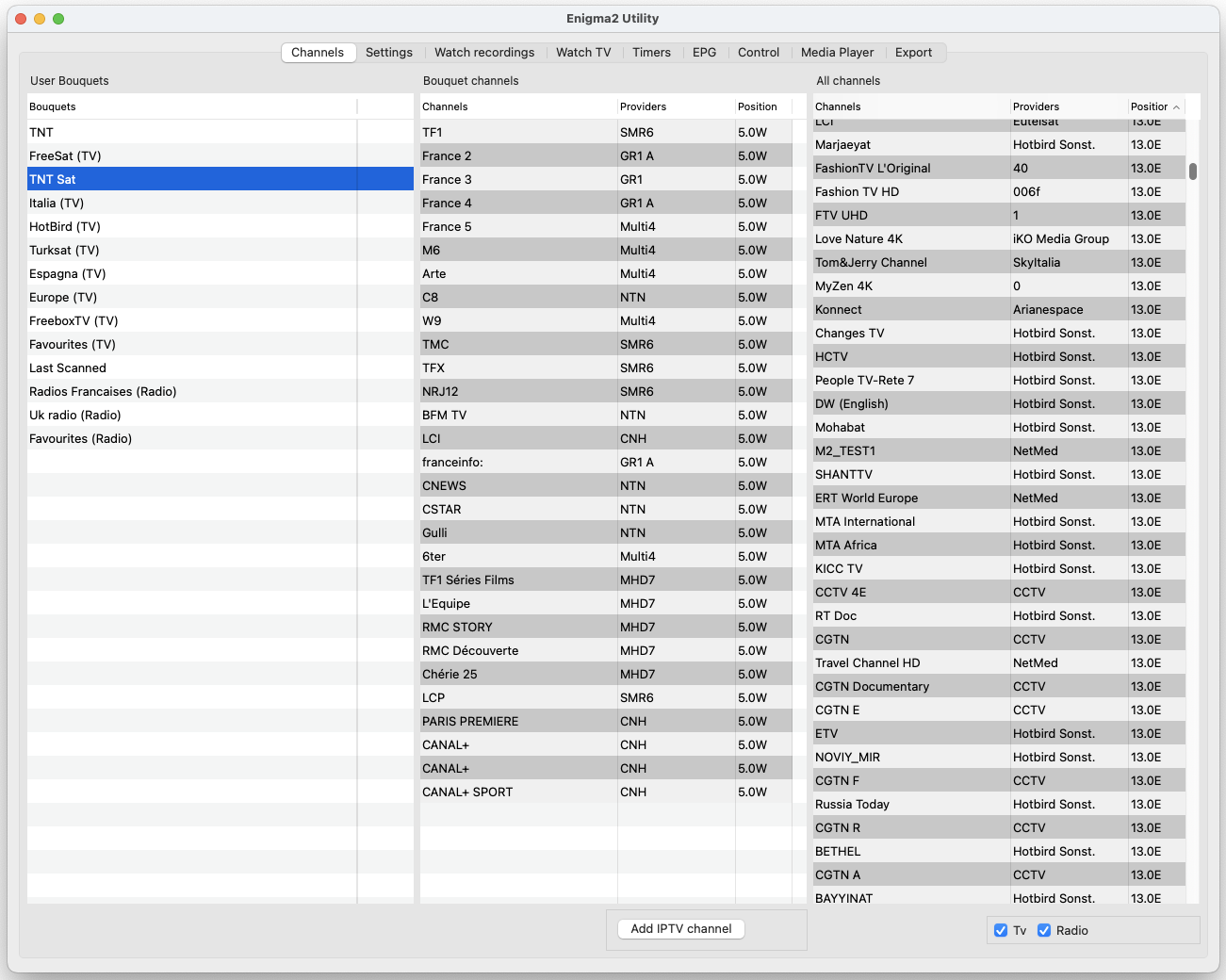
You can add a new IPTV channel to your bouquet by clicking on the Add IPTV channel button.
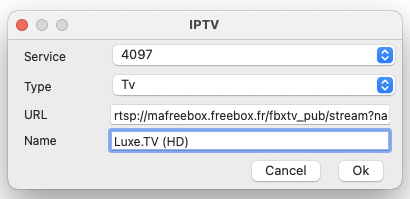
Receivers info :
Put the program on the Settings tab. You can now use the Receivers info command in the info menu.
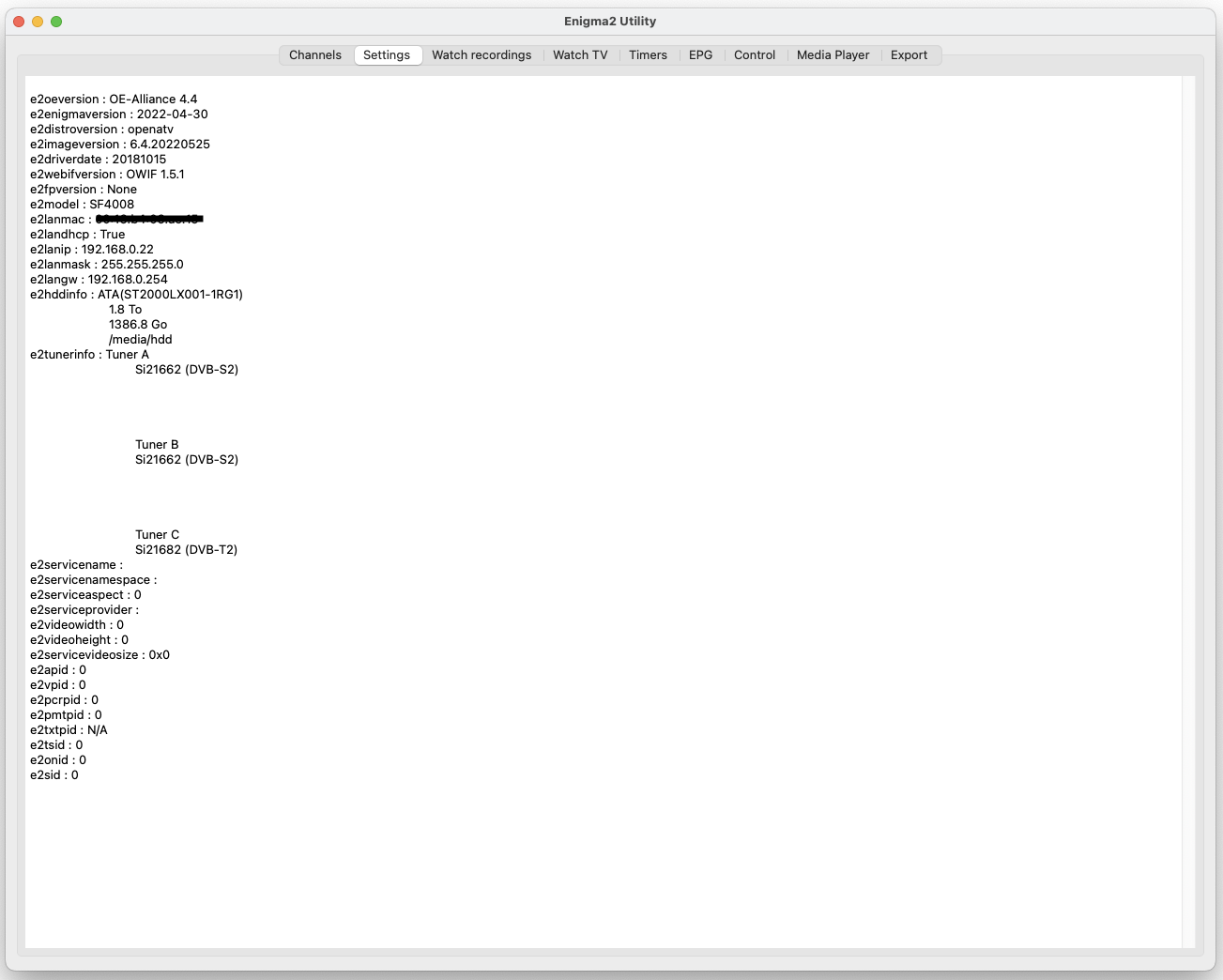
Receivers settings :
Put the program on the Settings tab. You can now use the Receivers settings command in the info menu.
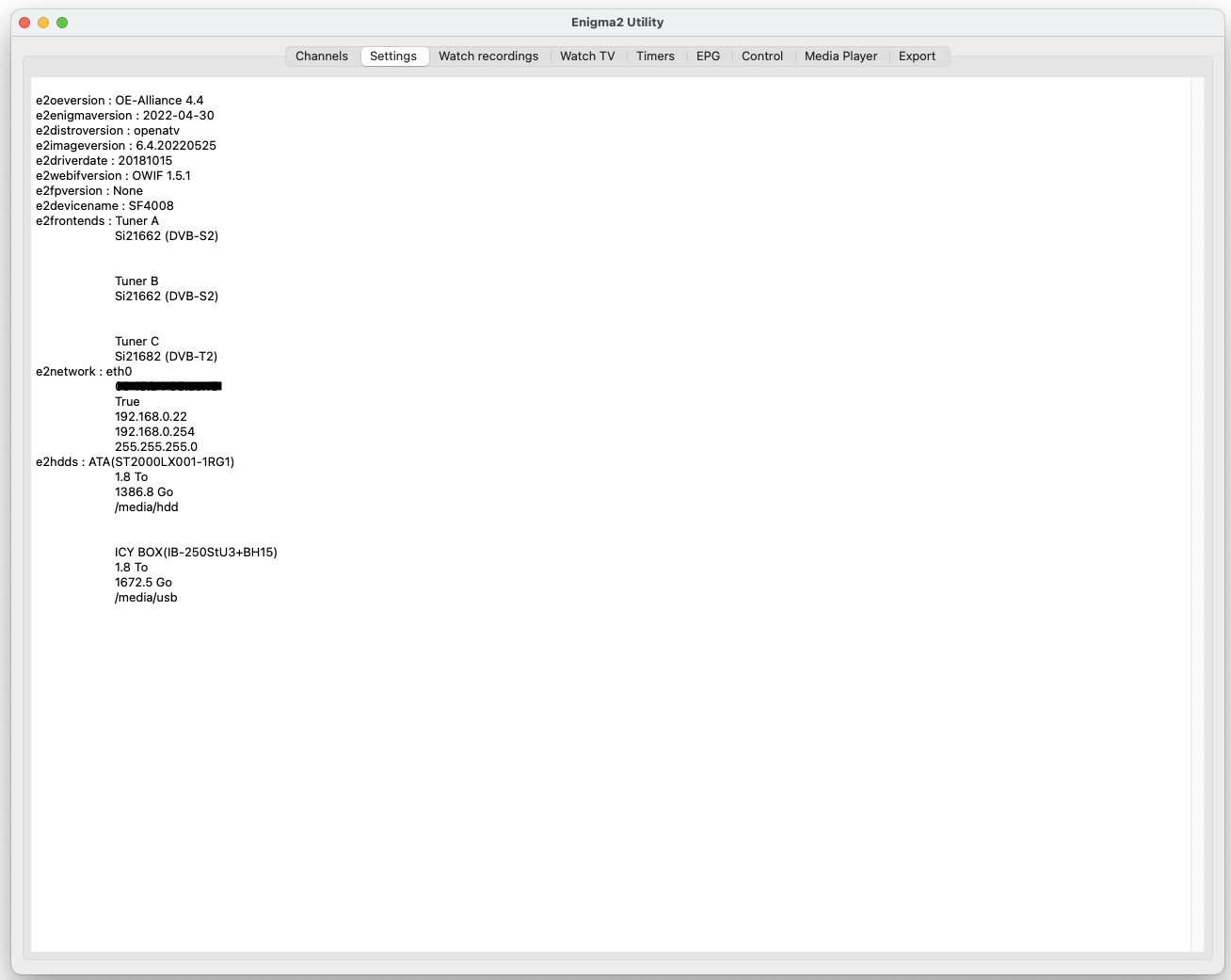
Streaming recordings :
From the Watch recordings tab you have access to the recordings stored on your receiver. Simply select the file and click on the Play File button to watch the file. If you click on a file you can see the description and file length and tags if available. You can delete a recording by clicking on the delete button.

Watching live TV :
Select one of your bouquet and click on the Watch TV button. VLC will open on the first channel from the bouquet. To change channel simply click on the playlist button in VLC.

Timers :
In this tab you have access to the timers on your receiver. You can add a new one, delete an existing timer or change an existing one.
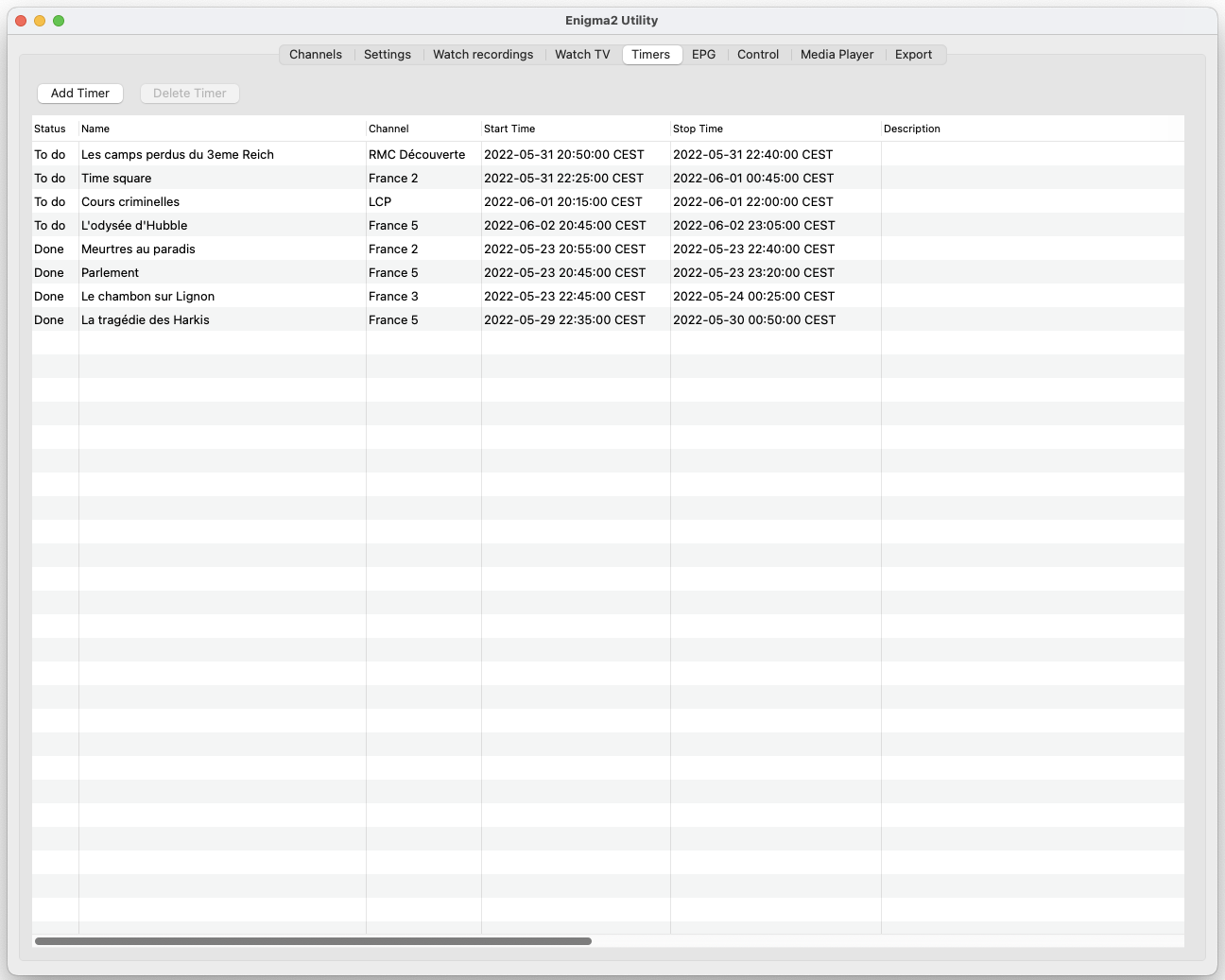
Editing Timers :
To edit a timer double click on it. To add a new timer click on the button Add new timer. You can choose the disk where you want to record to. To delete a timer, select it and click on the Delete Timer button.
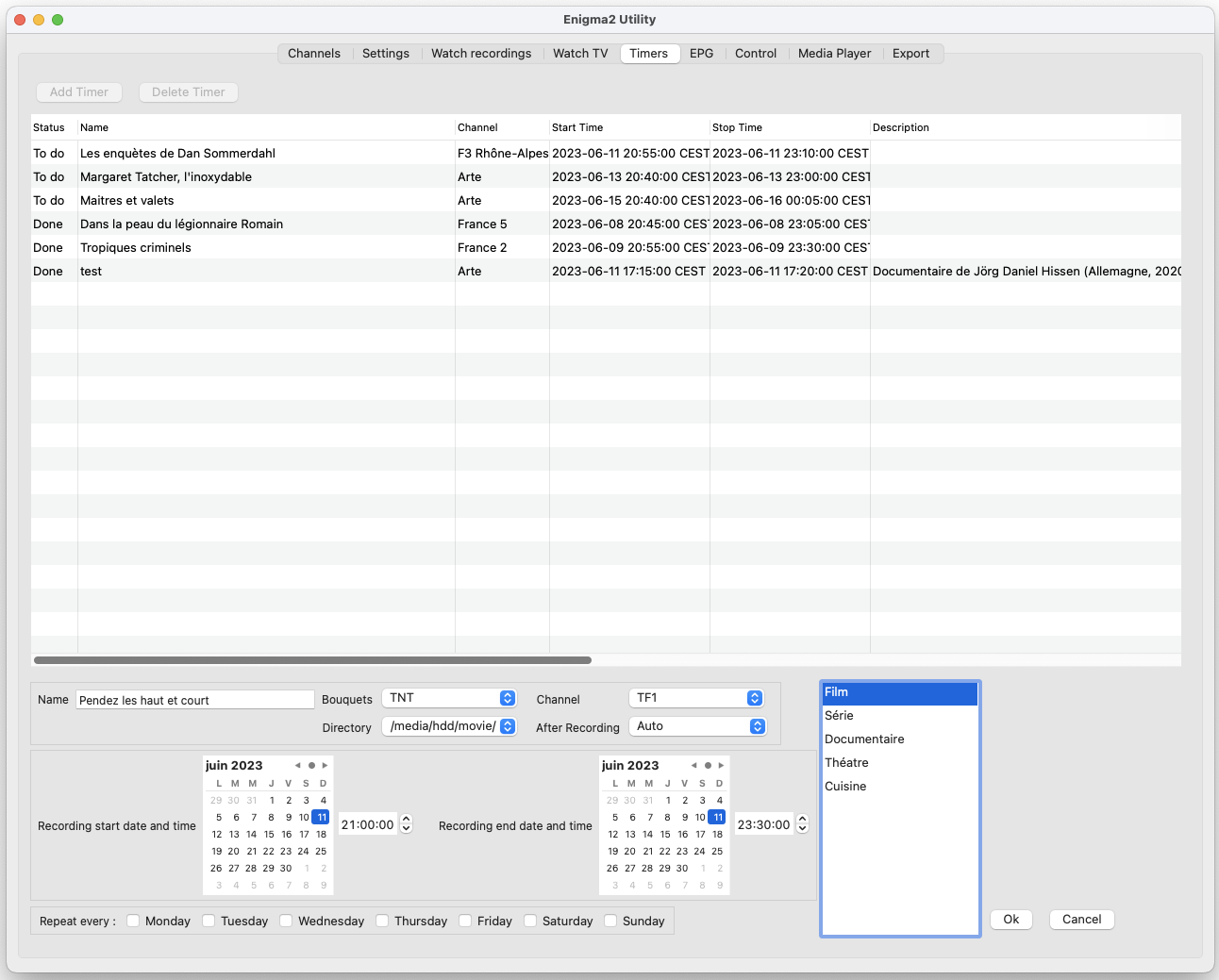
Access to EPG :
To access the Electronic Program Guide, first select the bouquet then select the channel. To see the EPG it has to be broadcast by the channel. May not work for IPTV.
Mode one: see the full EPG for a Channel
The button watch on TV lets you change the channel on the TV to the program you have selected.
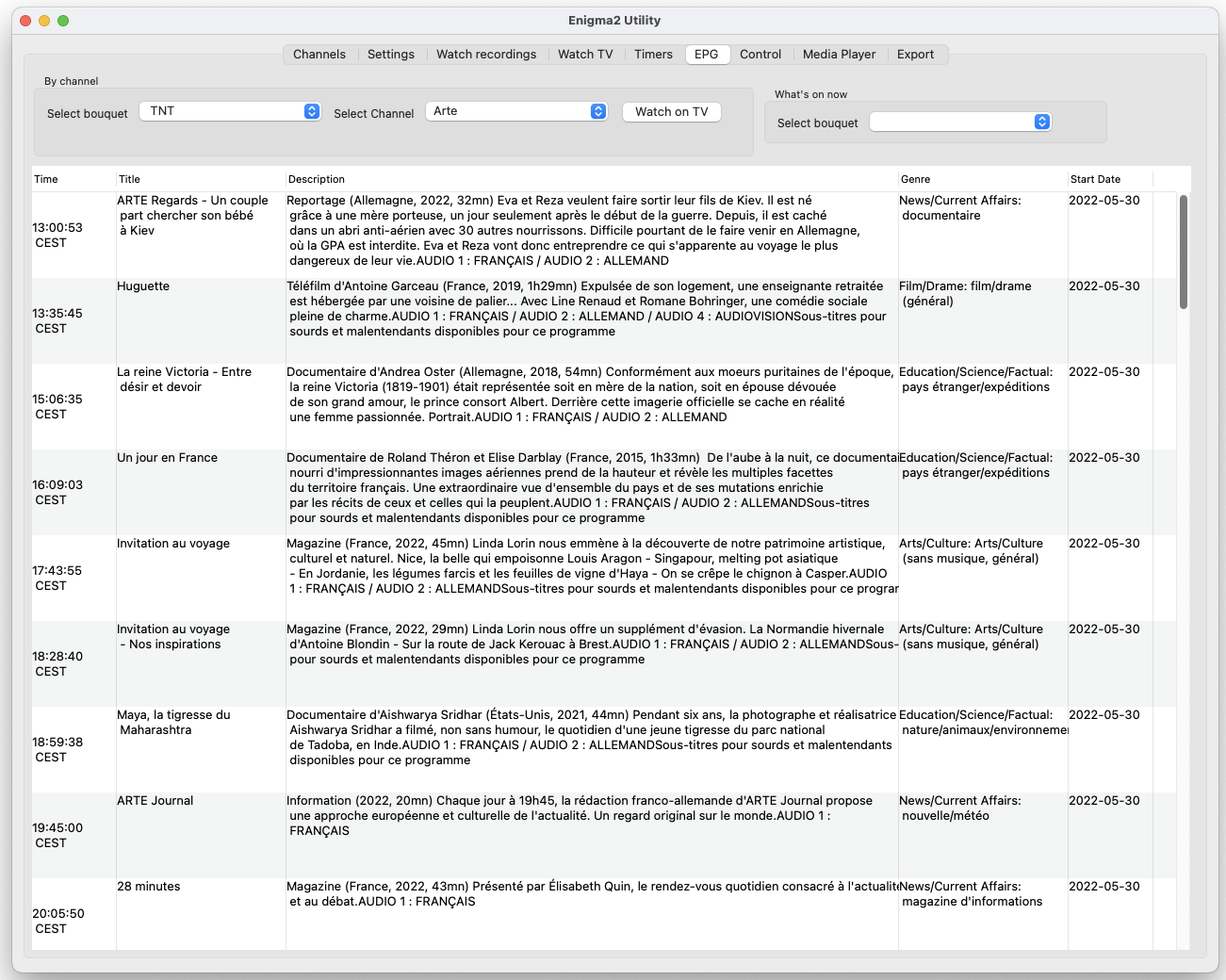
Mode two: see what's now and next on all the channels of a bouquet.
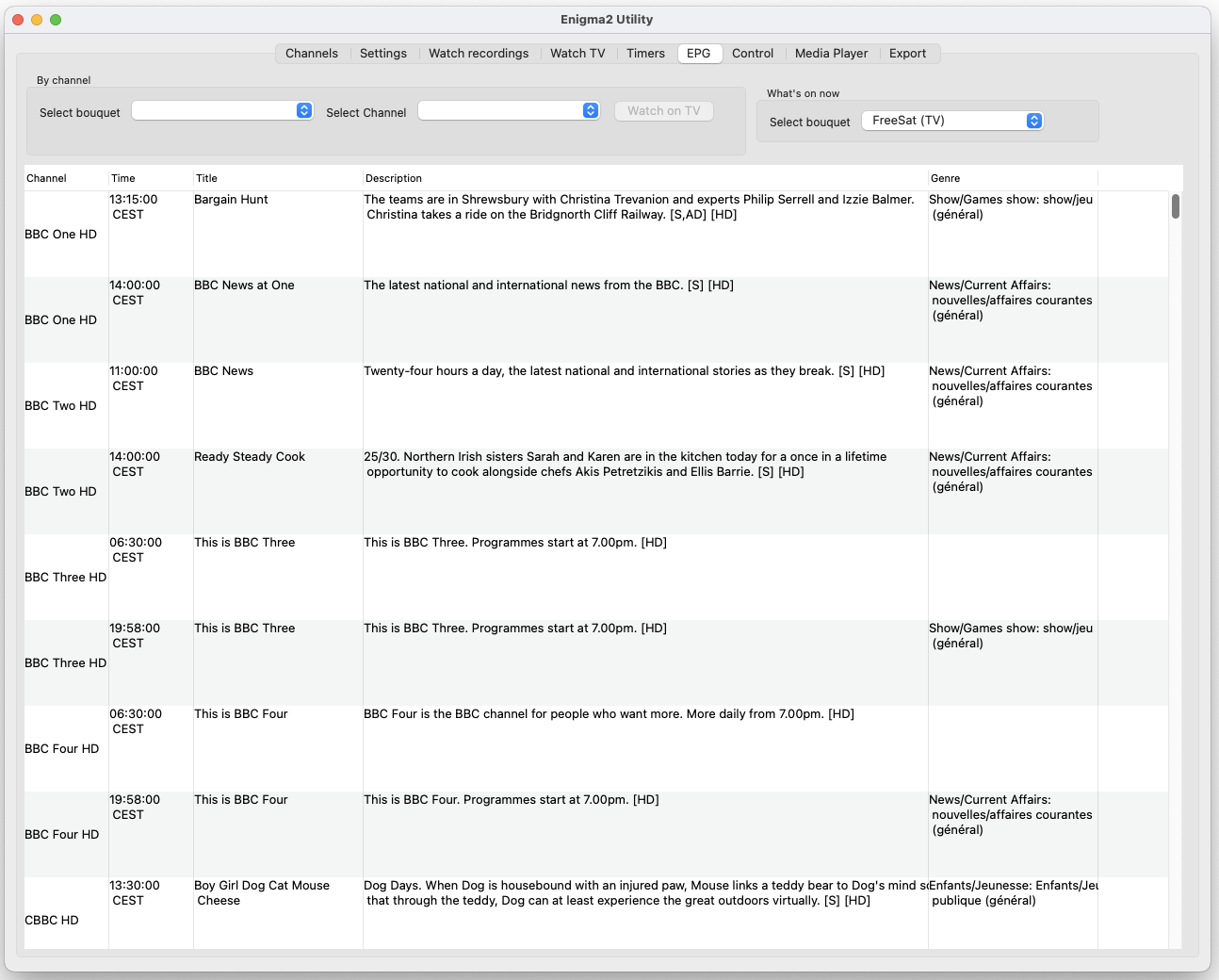
Control the receiver :
You can Wake up you receiver, put it in standby, put it in deep Standby, rebbot it or reboot only enigma2. You can also send messages to the TV Screen.
You can make an instant recording of the channel shown on your TV. You can record only the current program or make an unlimited recording. You can also change the sound level going to the TV, choose the audio track being used and put the sound on mute.
It is also possible to make changes to the list of tags of your receiver.
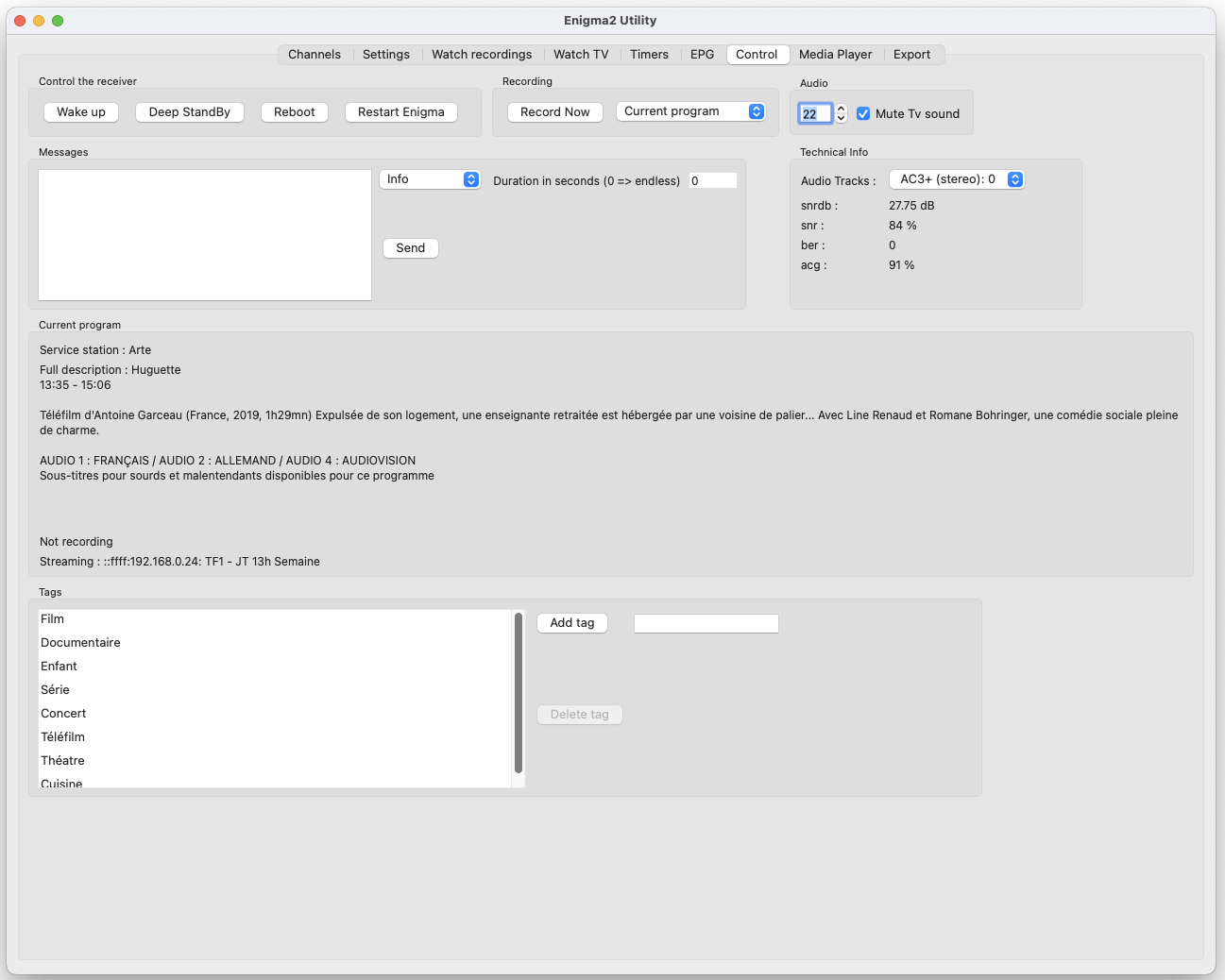
Enigma 2 Utility is a channel editor for Enigma2 receivers that runs on 64Bit MacOX. You can use it to watch live tv or your recordings from your mac. It also can be used to manage your timers.
The tool is provided as is, without warranties or guarantees of any kind". use it at your own risk.
How to install it
Simply drag Enigma2 Utility to your application folder
To use this program you have to have SFTP enabled on your receiver
To check if it is on, type the following command in a terminal : sftp root@your_receivers_ip
The receiver should answer by asking your password and letting you in
This program stores your password to connect to your receiver in the prefs file in clear. The file is saved in the Local directory path as defined in the preferences. Remember to delete this file if you think it is needed .
To run it requires a java JDK. You can also use OpenJDK
If you want to watch live TV or the recordings on your receiver, you have to have VLC installed in your applications folder.
To be able to control VLC from Enigma2 Utility you have to add it in the security settings like shown here :

The first time you run the program, fill in the preferences then restart the app.
preferences window :
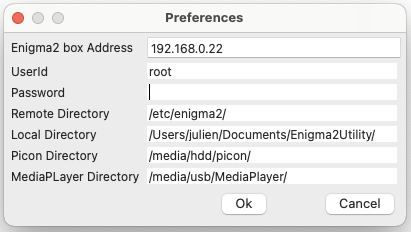
IPTV configuration
The program expects IPTV configuration like the following example. You can use #SERVICE 4097, #SERVICE 5001 or #SERVICE 5002.
The parameter number 4 must be a unique channel identifier for your IPTV channel. In this example I use numbers from 0 to 10.
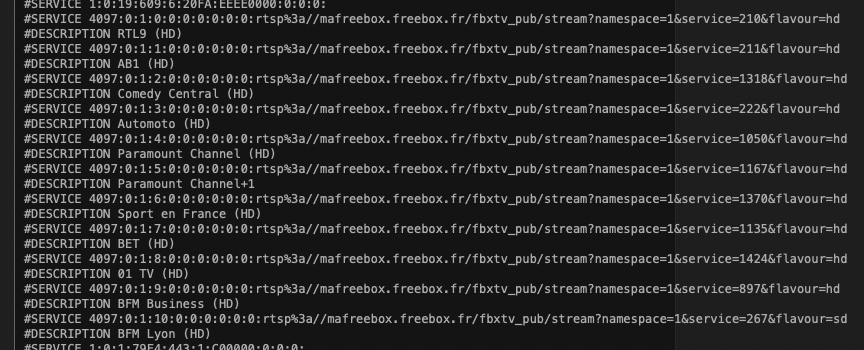
Where can I find the program ?
21/04/2021 : version 1.0.2 available
Watch Recordings Tab : Improved the interface for when the receiver has multiple disks.
Control Tab : Moved where the audio tracks are displayed. Added data from the tuner signal.
22/04/2021 : version 1.0.3 available
Timers Tab : You can now add one or more tags to the recording made by the timer from the list of tags available on the receiver.
Solved a bug that would forget some of the timers settings when editing an existing timer.
Control Tab : Added a list of the tags defined on the receiver. You can add or delete tags.
22/04/2021 : version 1.0.4 available
Solved a bug that stops the program from running if the receiver is not available.
Control Tab : Minor user interface changes.
11/05/2021 : version 1.0.5 available
Watch Recordings Tab : Updated the user interface. For every recording you can see the file name, recording date, Channel name, tags, recording length.
You can sort the recordings using the column names.
Download latest version: here
Before running the program please check the md5 checksum of the .dmg file. It should be : 9e4c386a5f52f25da5f533eb767bc536
First time you launch the program.
Enigma2utility is an unsigned program. The first time you try to run it you will see this message.
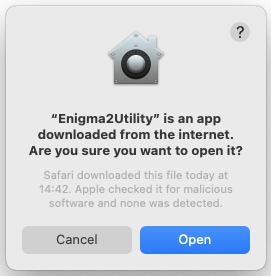
You have to click on cancel. Then open your system preferences on Security and privacy and click on open Anyway.

Launch Enigma2utility again. you will see this message.

Click on open. Enigma2utility will launch with a double click next time you want to use it.
How to use it
Channel Editor :
This program allows to download your channel lists from your receivers, change the channels order, add new channels and send back the lists to your receiver.
1- Edit the preferences to put the settings to contact your receiver
2- use the download from receiver command to download the settings from your receiver
3- use the show user lists command to show the lists available, if you click on a list you can see it's content
4- use the show main channel list command to show all the channels available on your receiver
5- You can use drag drop to add new channels to your lists and to change the order of the channels in the list
6- The main channel list can show only TV, only Radio or both according to the checkboxes.
7- when ready use the save changes locally to store your change
8- Use the upload changes to receiver to send your changes back to your receiver
This program does not handle sub-bouqet
This program has only been tested with a receiver running OpenATV 6.4. I will expand support to other receivers when possible.
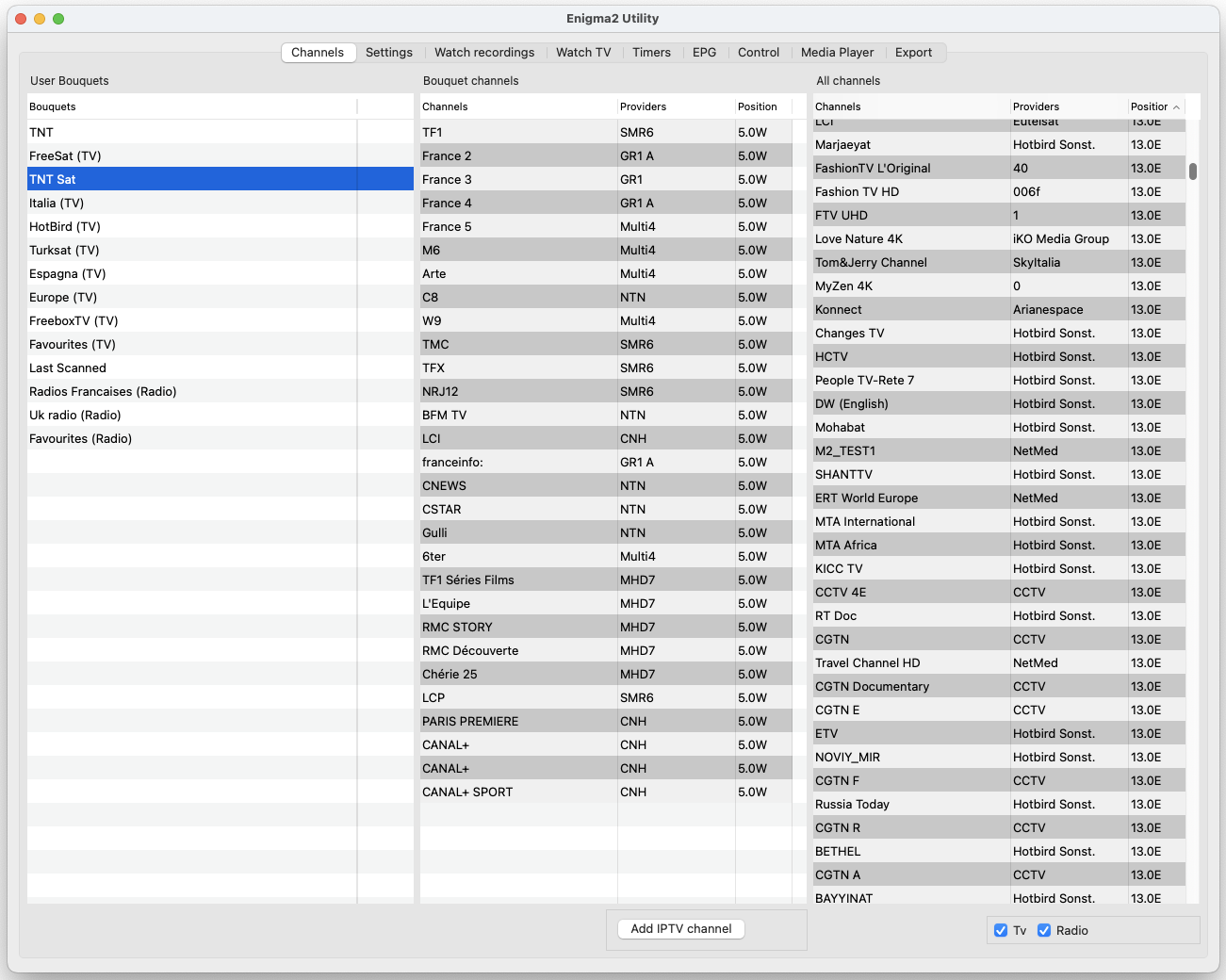
You can add a new IPTV channel to your bouquet by clicking on the Add IPTV channel button.
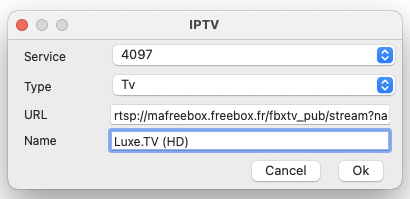
Receivers info :
Put the program on the Settings tab. You can now use the Receivers info command in the info menu.
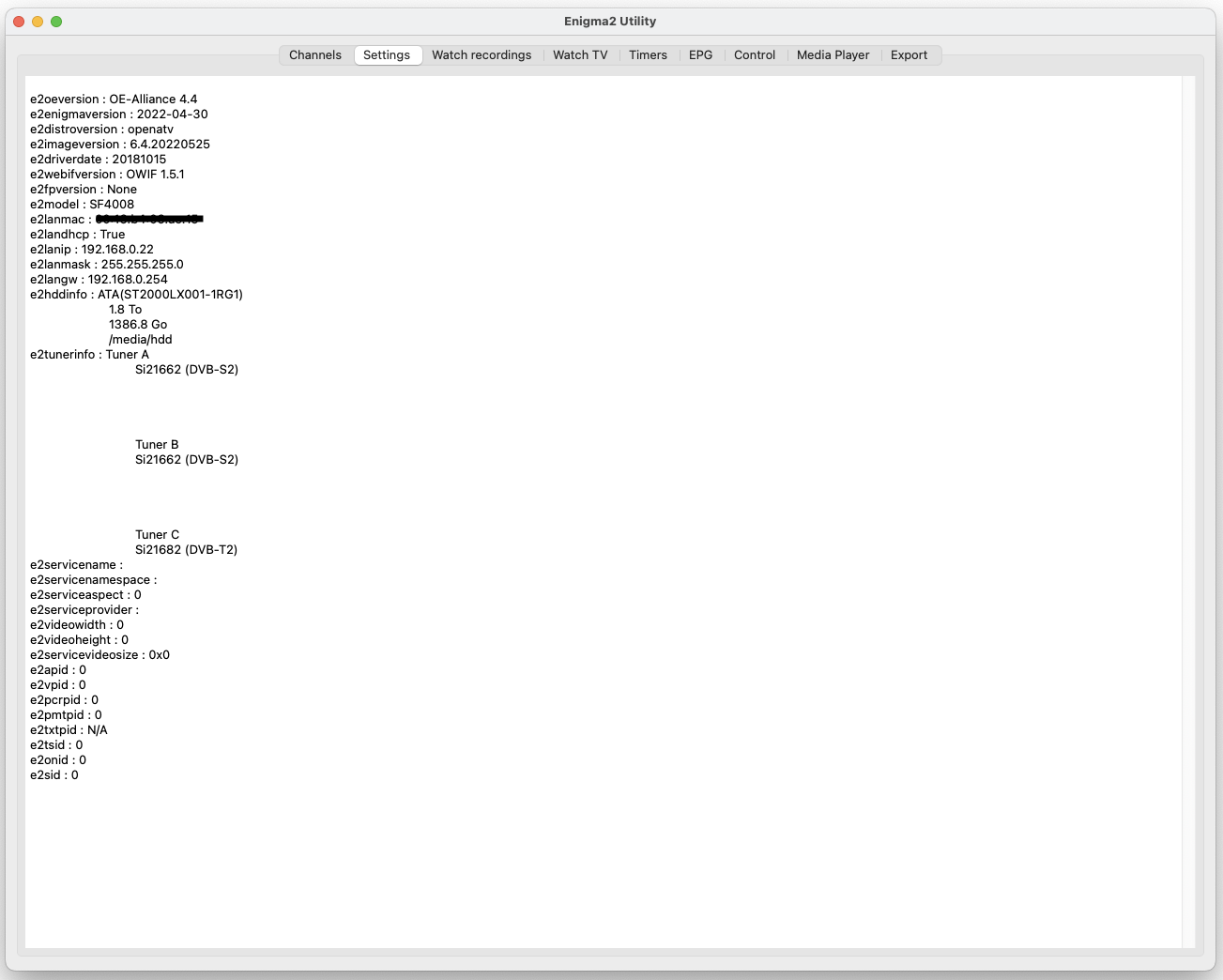
Receivers settings :
Put the program on the Settings tab. You can now use the Receivers settings command in the info menu.
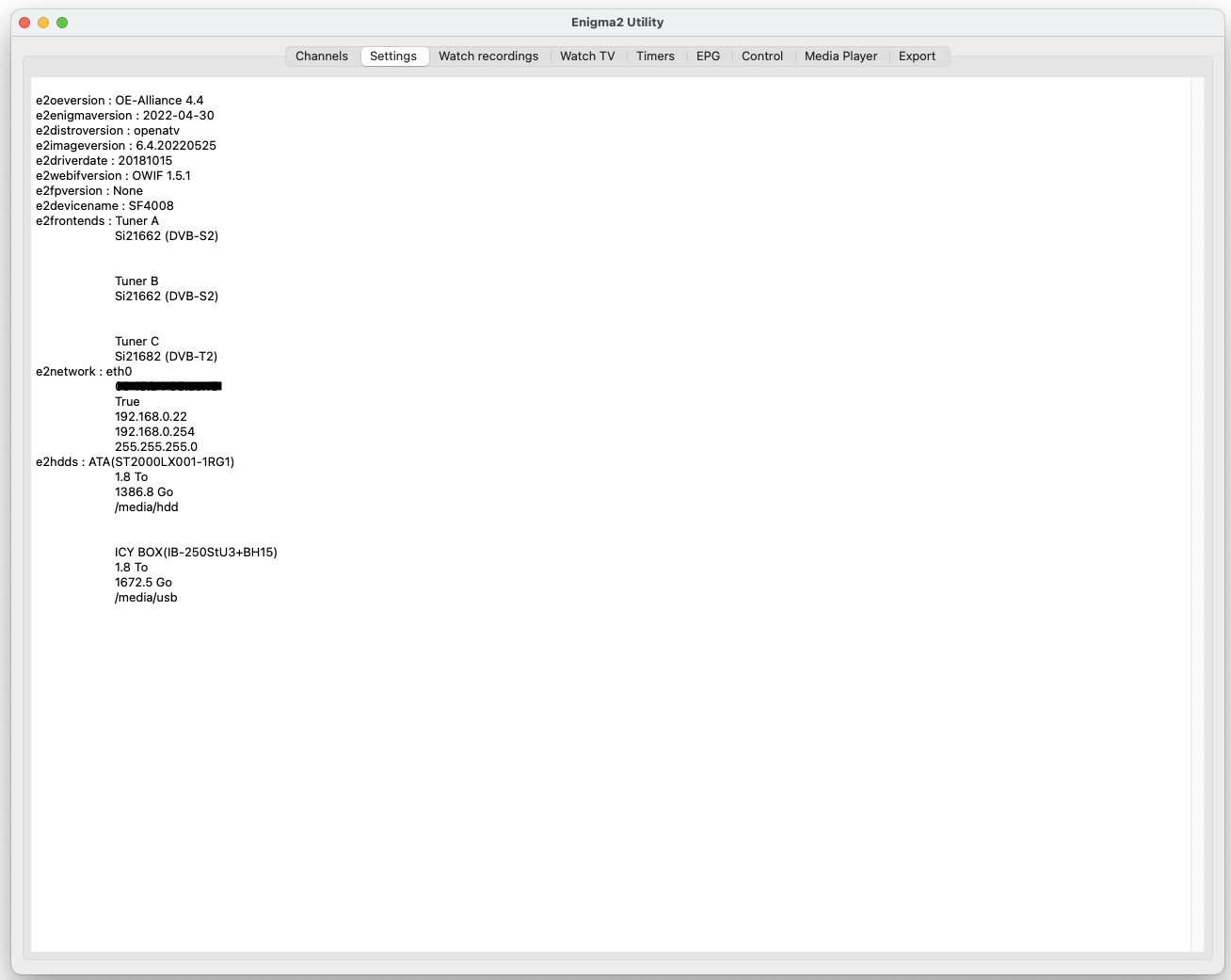
Streaming recordings :
From the Watch recordings tab you have access to the recordings stored on your receiver. Simply select the file and click on the Play File button to watch the file. If you click on a file you can see the description and file length and tags if available. You can delete a recording by clicking on the delete button.

Watching live TV :
Select one of your bouquet and click on the Watch TV button. VLC will open on the first channel from the bouquet. To change channel simply click on the playlist button in VLC.

Timers :
In this tab you have access to the timers on your receiver. You can add a new one, delete an existing timer or change an existing one.
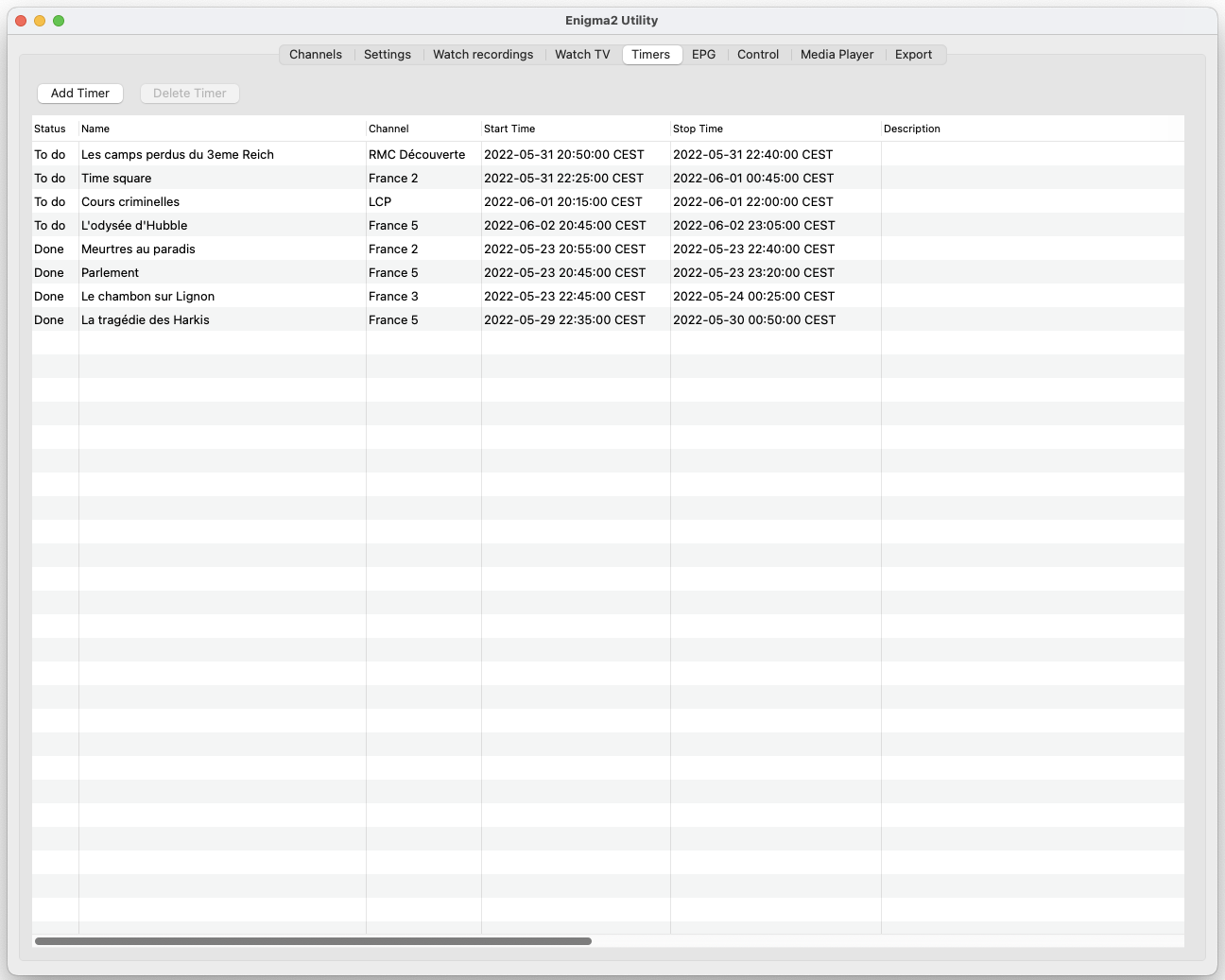
Editing Timers :
To edit a timer double click on it. To add a new timer click on the button Add new timer. You can choose the disk where you want to record to. To delete a timer, select it and click on the Delete Timer button.
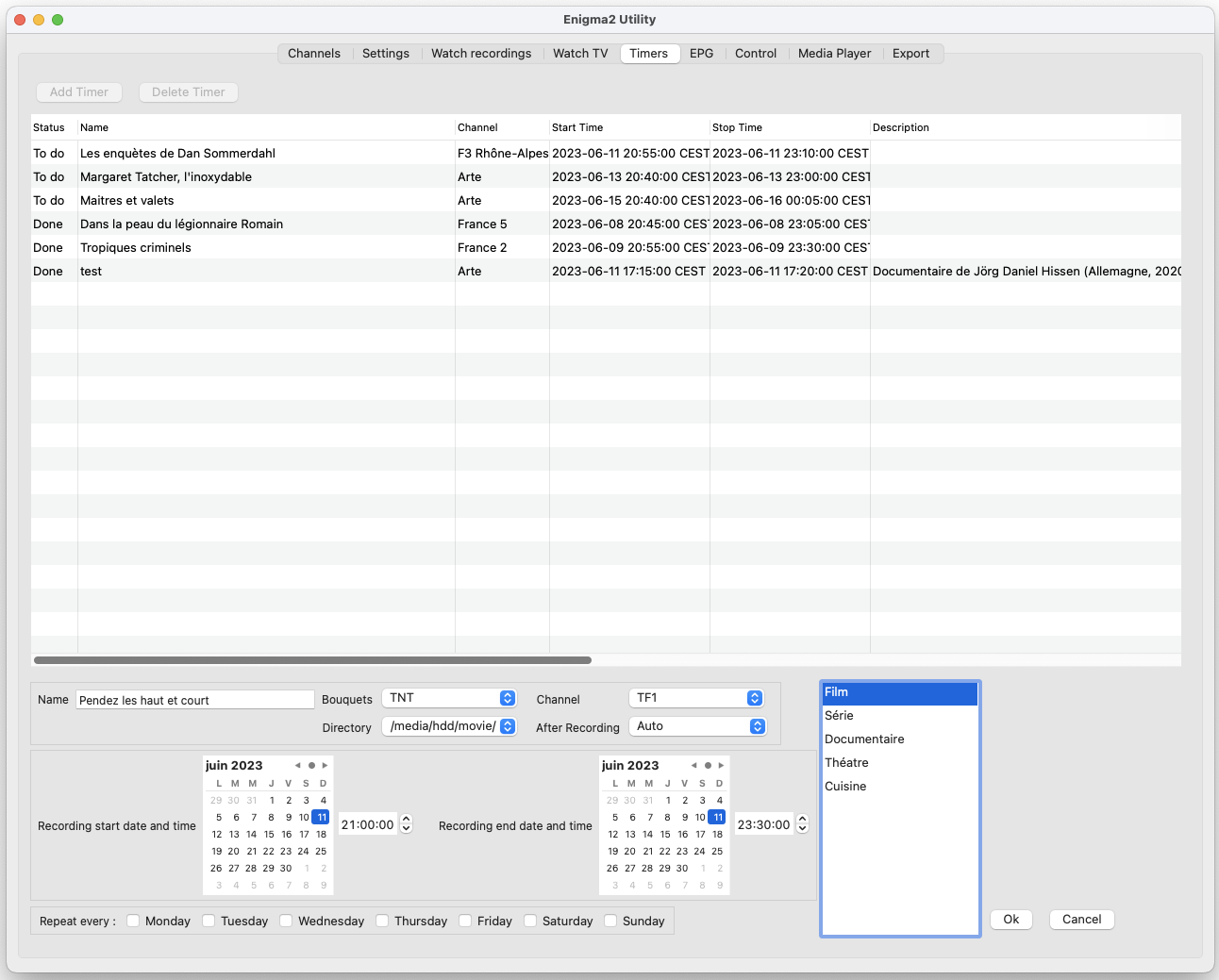
Access to EPG :
To access the Electronic Program Guide, first select the bouquet then select the channel. To see the EPG it has to be broadcast by the channel. May not work for IPTV.
Mode one: see the full EPG for a Channel
The button watch on TV lets you change the channel on the TV to the program you have selected.
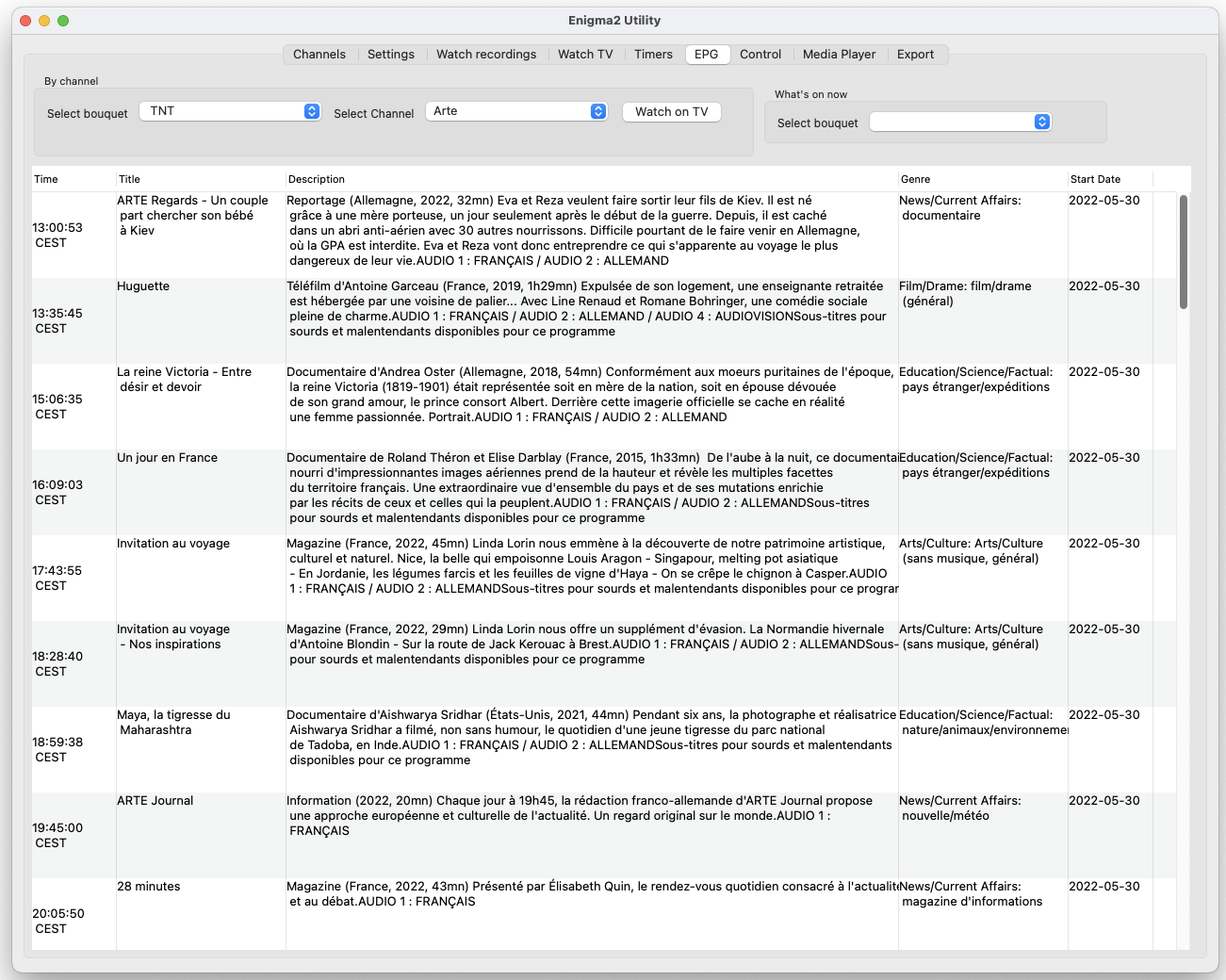
Mode two: see what's now and next on all the channels of a bouquet.
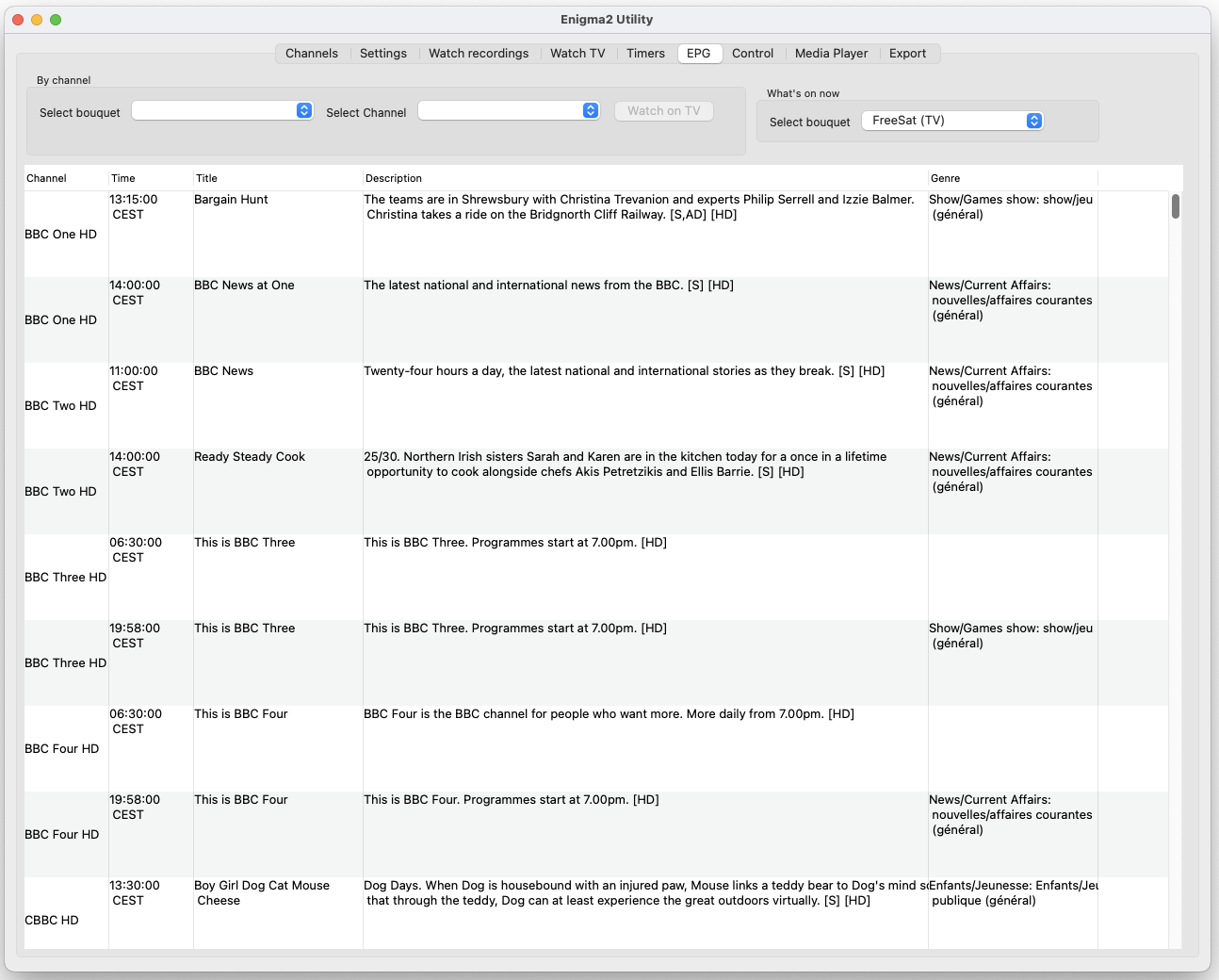
Control the receiver :
You can Wake up you receiver, put it in standby, put it in deep Standby, rebbot it or reboot only enigma2. You can also send messages to the TV Screen.
You can make an instant recording of the channel shown on your TV. You can record only the current program or make an unlimited recording. You can also change the sound level going to the TV, choose the audio track being used and put the sound on mute.
It is also possible to make changes to the list of tags of your receiver.