Update 19/03/19 : Updated this post with the most up to date installation instructions.
This is my latest version of Grogbuild which should work on any enigma2 box. If you have any issues please post a comment in the support thread at http://www.techkings.org/threads/grogbuild-freerange-for-all-enigma2-boxes.141048/
There is no need to dig out a spare USB stick to download the build to and flash from, any Enigma2 set top box t can install Grogbuild FreeRange by just copying a single command line and when you put it on your Enigma2 box you will get the most up to date plugins at the time, unlike prebuilt builds that may have had old versions installed by the time you flash.
Features :
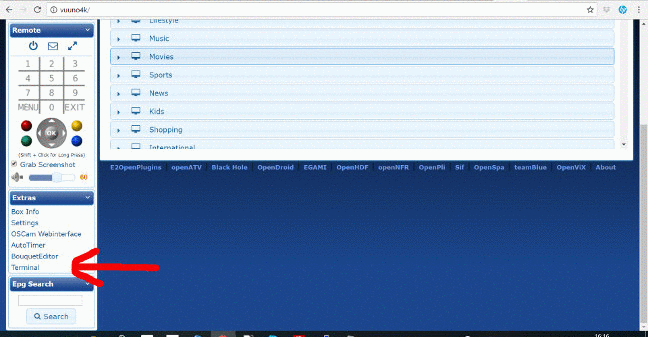
We are pleased to say we are the first build installed via command line that does not require you to flash the box with openATV or openVix before installing the build, the GrogBuild Freerange Installation does it for you. Assuming that you have your USB/HDD connected to the box (used for recordings etc) then you can use this method.

This is my latest version of Grogbuild which should work on any enigma2 box. If you have any issues please post a comment in the support thread at http://www.techkings.org/threads/grogbuild-freerange-for-all-enigma2-boxes.141048/
There is no need to dig out a spare USB stick to download the build to and flash from, any Enigma2 set top box t can install Grogbuild FreeRange by just copying a single command line and when you put it on your Enigma2 box you will get the most up to date plugins at the time, unlike prebuilt builds that may have had old versions installed by the time you flash.
Features :
- My 'Add a Line' plugin installed
If you use a line it can be added simply using this plugin, no need to copy files over - My 'Movie Organsisor' Plugin
used to arrange your tv recordings into folders. - My own top pic script to update top images in the menu's on the Vskin skins.
- Install with a single line of code
Once OpenATV is installed on your box just cut the piece of code we give below into the terminal on your box and sit back and watch. - Most up to date at time of flashing
As the plugins are downloaded during setup they are the most up to date versions at that time, unlike a prebuilt build which could be weeks or months old. - Update online via software update
Utalising the ATV or VIX Software Manager you can update the software as often as you like, even our own plugins if we update them. - Works with all Enigma2 set top boxes
As we do not use an image in Grogbuild FreeRange it will install in just minutes on any Engima2 set top box that has openATV installed.
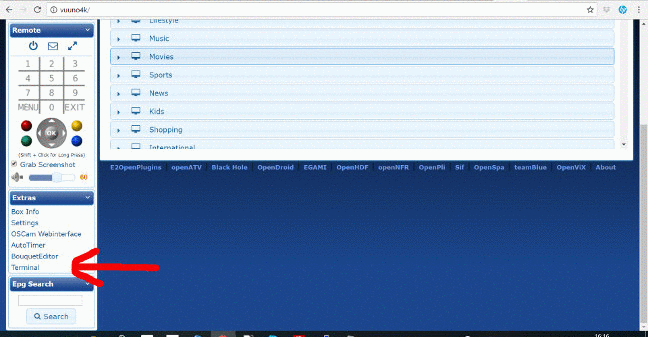
We are pleased to say we are the first build installed via command line that does not require you to flash the box with openATV or openVix before installing the build, the GrogBuild Freerange Installation does it for you. Assuming that you have your USB/HDD connected to the box (used for recordings etc) then you can use this method.
- Step 1 (OpenATV): In your web browser open a new tab in the url bar type http://yourboxname ie if you have a zgemma h2h you would enter the url http://zgemmah2h, for a VU+Uno 4K you would enter http://vuuno4k, and you will see the OpenWeb Interface load up, in the menu on the left in the Extra's section you will see a Terminal link, click on this link and the virtual terminal will appear with a login prompt.
- Step 1 (OpenVIX): Open Vix doesn't have the terminal installed as part of OpenWebIf so you will need to connect to your box by using a telnet program such as Putty. Open Putty and enter the IP address or hostname of your box in the server field and click on OK
- Step 2 : Login in by typing the word root followed by the enter key. Now copy the all of code below:
Code:
wget -O ~/fla.sh http://flashmybox4.me && bash fla.sh
- Step 3(openATV) : Now in the OpenWeb Interface right click in the terminal window and select paste from browser and in the popup box press CTRL+V to paste the code and then click on OK.
- Step 3(OpenVIx) Just right click on the putty window and the code should be pasted into the putty command line.
- Step 4 : Press the enter key and the installation will now begin, and you will be asked if you want to build Grogbuild FreeRange on OpenATV or OpenVIX if openVIX is available for your box (beta)
- Step 5 you will now be asked which partition do you want Grogbuild FreeRange installed on. If your box does not have, or you don't want to use Multiboot then just press the enter key.
- Step 6 now you are asked if you are in the UK or Ireland (if Ireland then Virgin IE and/or Sky IE are set up instead of UK) and then you can opt to keep your existing line and timers.
- Step 7 you will now be prompted to enter a hostname for your box, if you don't want to change the default hostname then just hit the enter key.
- Step 8: You will now be asked to enter your cable NetID. Make sure you enter the full 5 digit net id. If not using cable, just hit enter.
- Step 9: you will now be asked to select your Sky region, enter 0 if you are not using sky or the number next to your region followed by the enter key. You will then be asked to select your Freesat region, as with the Sky region, enter 0 if not using freesat or the number next to your region if you are followed by the enter key.
- Step 10 : now you are asked if you wish to install the e2m3u2Bouquet Plugin for an iptv subscription, you will then be prompted for the relevant info supplied by your provider.
- Step 11 : You will now be asked to select the default skin you want to use, enter the number corresponding to the skin you want to use.
- Step 12 : Sit back and wait for installation to complete. The box will automatically flash either openATV or openVix.
- Step 13 : (Vix Only) you will be prompted to setup VIX, work through the wizard setting the output as desired and then when prompted if you wish to restore settinhgs select Yes and restore the file Grogbuild_vuuno4k_setup.tar.gz (not your own backup)
- Step 14 : Once Grogbuild FreeRange is installed, it does take a few minute,, openVIX will just be sat with the Grogbuild FreeRange boot image displayed and the info bar will pop up, ATV displays the bouquet list (favourites only).
- Step 15 : You will now see the spinner appear at the top left of the screen, this is doing the ABM scan for the first time. Once it has stopped spinning, exit the menu system (openATV) and type 101 on your remote to get a tv picture.
- Step 16 : on Open ATV press the green button or on OpenVix hold down the blue button, now select EPG-Importer. Now press the Blue button and select Rytec UK Sat/Virgin XMLTV to open the options and then select each of the 6 options so each box is ticked. Press the Green button to save.
- Step 17 : Press the Yellow button to run a scan. Select yes when prompted. On the right you will see 'Importing: Rytec xxx' once the importing has finished it will show 'Last Updated' with the date.
- Step 18 : Press the Exit button and then select Add a Line and you can use this plugin to enter your line details.