Windows 8 is missing the old scan function in the contextual menu for Windows defender which allows users to scan individual folders / files so here is a tutorial I wrote on how to add it yourself.
Add Scan With Windows Defender Option To Context Menu
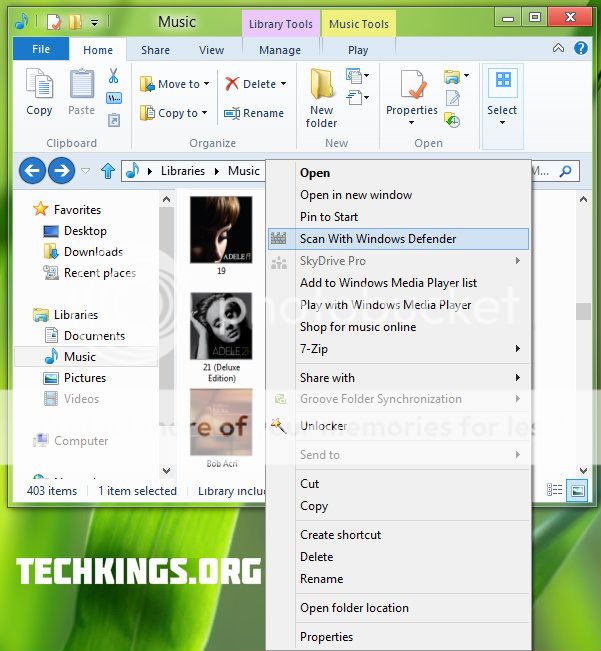
[SUP][SUB]See the option there?.
[/SUB][/SUP]Here is the manual way on how to add the option.
Manual Method
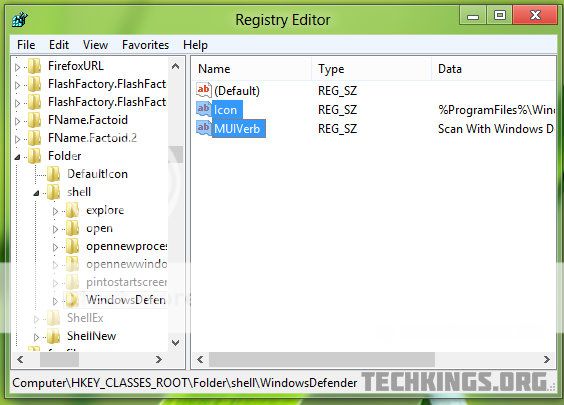
MUI – Scan With Windows Defender
You can use any text here, that you want to show in context menu.
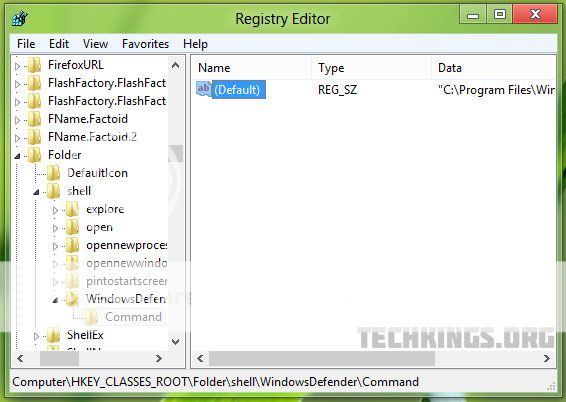
C:\Program Files\Windows Defender\MpCmdRun.exe” -scan -scantype 3 -SignatureUpdate -file %1
[SUP]If you use this guide do not remove any watermarks.[/SUP]
Add Scan With Windows Defender Option To Context Menu
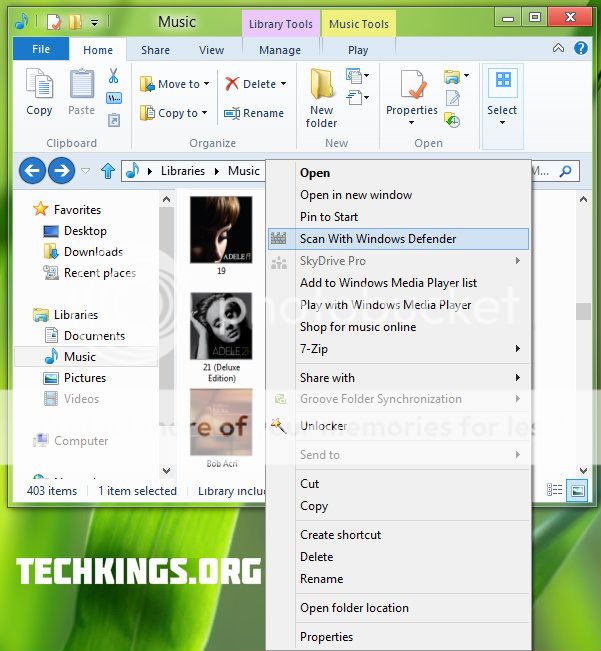
[SUP][SUB]See the option there?.
[/SUB][/SUP]
Manual Method
- Press and hold the Window Key + R then type Regedt32.exe in the Run box and enter this will then open the Registry Editor.
- Navigate to HKEY_CLASSES_ROOT\folder\shell
- Create a sub key in the left pane and name it WindowsDefender.
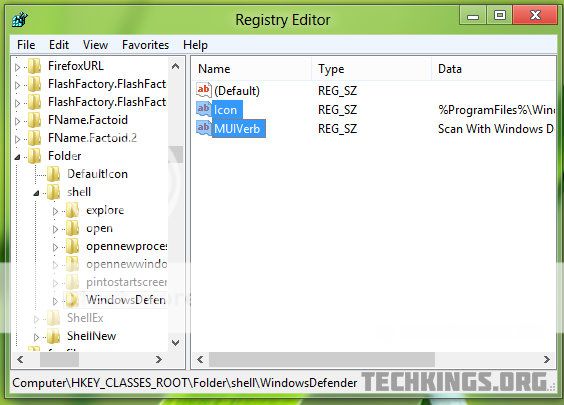
- In the Sub Key we made "WindowsDefender" that we made highlight it and create two DWORDS and use the following data for them.
Icon – %ProgramFiles%\\Windows Defender\\EppManifest.dll
This adds the Windows Defender Icon.
MUI – Scan With Windows Defender
You can use any text here, that you want to show in context menu.
- Now we have to assign a command. So create the sub-key Command under the key WindowsDefender.
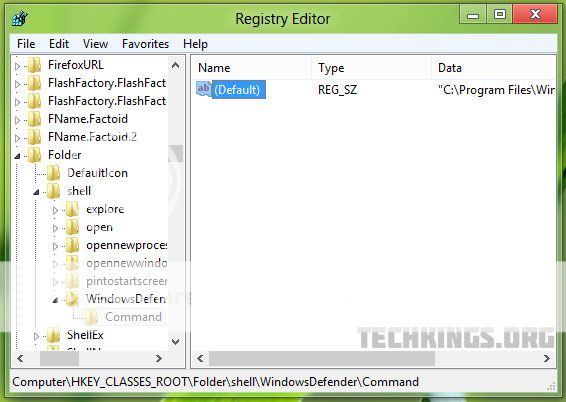
- In the right pane of above created sub key, modify default DWORD value with following command
C:\Program Files\Windows Defender\MpCmdRun.exe” -scan -scantype 3 -SignatureUpdate -file %1
- You should now have the option in the contextual menu so to test pick any folder on your PC and right click it and select Windows Defender to scan it. A command prompt window should load then any any infection will show in there.
[SUP]If you use this guide do not remove any watermarks.[/SUP]