axxxo
VIP Member
I: Software and Hardware needed
Prerequisites :
Installed XillinX Lab Tools
Software :
Python and Pyton Crypto
Impact (from Xilinx Lab Tools)
NandPro (>= v2.0e)
Hardware :
USB SPI Programmer to dump/flash the Xbox360's NAND

A XC2C64A CoolRunner-II CPLD (aka Digilent C-mod), matching socket and a XilinX JTAG Programmer cable

A 220pF capacitor
Soldering material & Soldering experience

Now Dump nand twice and make sure both are indentical.
II: Installation of Python and Python Crypto
Step 1 : Install Python 2.7 (32bit!) with the default settings :
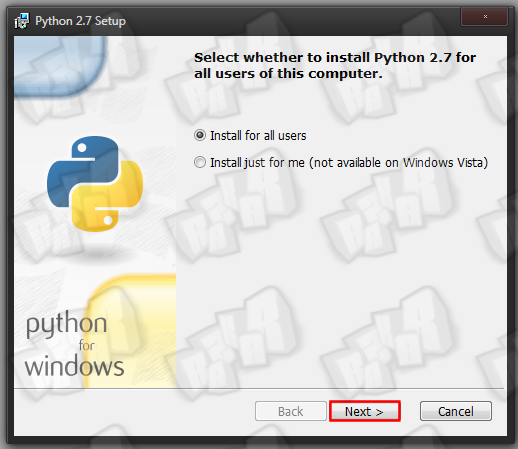
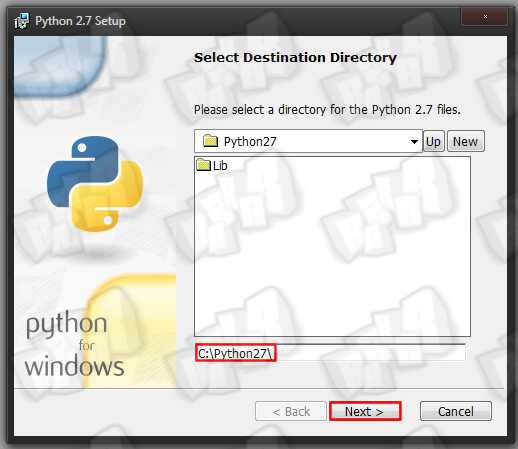
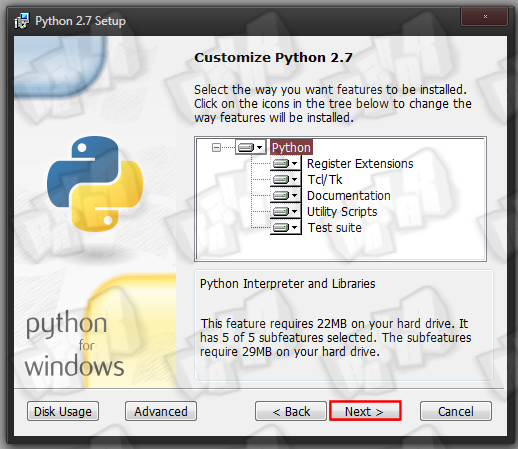
Step 2 : Install PyCrypto 2.3 with the default setting

To enable python in windowss command prompt, we will have to modify the environment variables .
Step 3 : Go in Control Panel > System > Advanced system settings
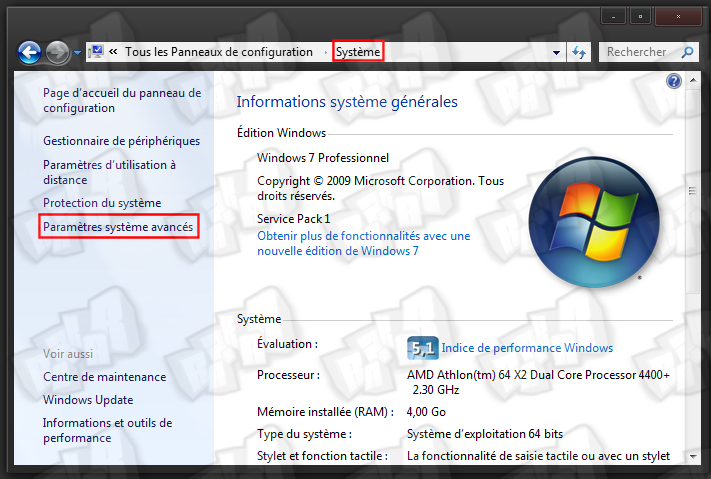
Step 4 : Click on environnement variables
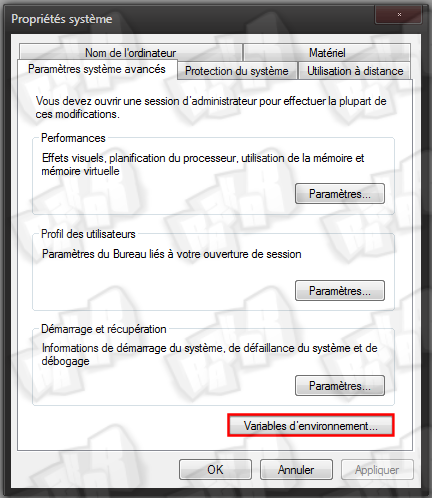
Step 5 : Click on new in system variable
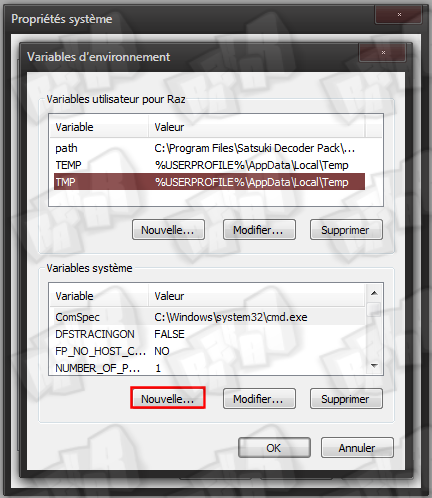
Step 6 : Add this for the name and the value of the variable :
PYTHONPATH
%PYTHONPATH%;C:\Python2.7
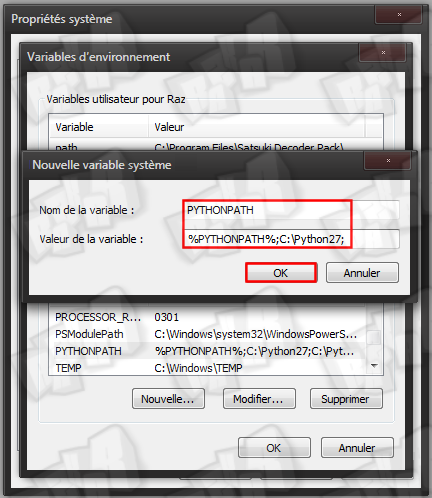
III: Creating the Hackimage
Step 1 : Download this archive III: Creating the Hackimage
Step 1 : Download this archive logic-sunrise.com/telecharger-34...k-v10.html
Step 2 : Put your original NAND dump in the root of the gggggg-folder and create an output folder (in the root aswell).
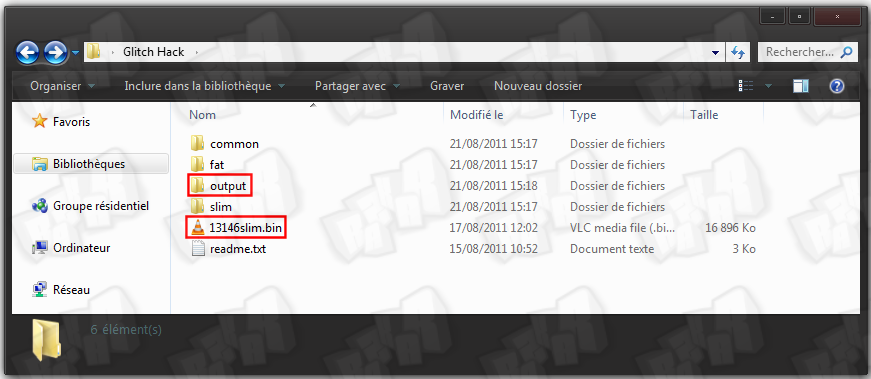
Step 3 : Open windowss command prompt again and navigate to the gggggg-folder, then type this python command (dont forget to modify it with your NAND dump name)
python common\imgbuild\build.py nanddumpname.bin common\cdxell\CD common\xell\xell-gggggg.bin
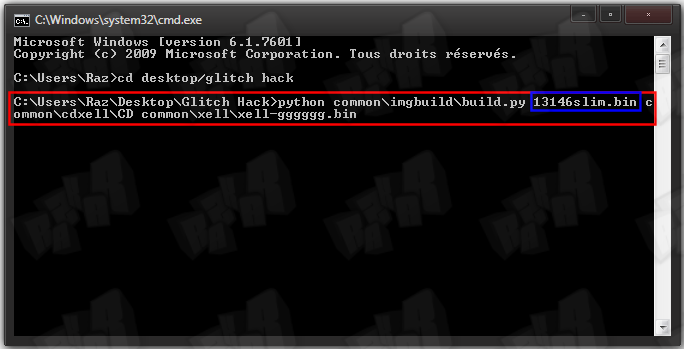
You should see the following
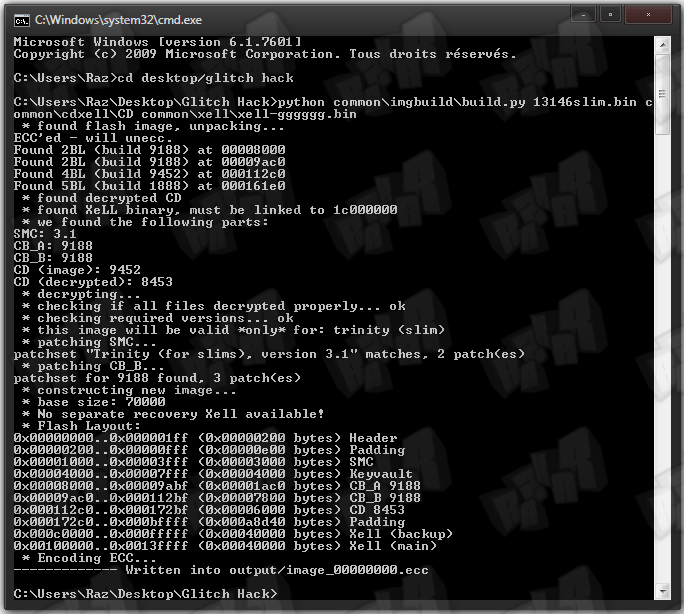
The file image_00000000.ecc is located in the output folder now.
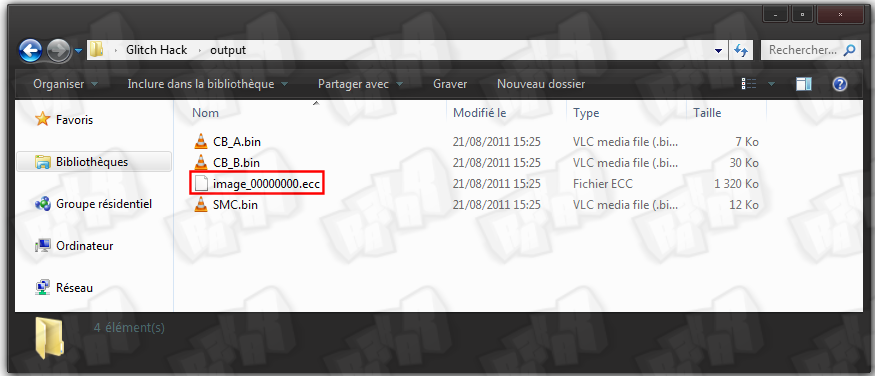
Step 4 : Copy this file into your nandpro folder and navigate to the folder via commandpromt again
Step 5 : Use the following command to flash the image to your console's NAND.
nandpro usb : +w16 image_00000000.ecc
http://www.logic-sunrise.com/images/images_contenu/H-Slim22.png/img]
The flashed file has a size of 50 blocks so you should see 004F when the flashing is over.
IV: Programming the CPLD
Step 1 : Power your CPLD with 3.3V on pin 20 and GND on pin 21. There are many solution to do this ... here are some of them :
Use an old DVD drive supply cable by cutting 5 and 6 cable (3.3V and GND) and connect it to the a CK or the motherboard drive socket
[IMG]http://www.logic-sunrise.com/images/images_contenu/H-Slim24.png
Solder the pin 20 to the J2C1.8 point of the motherboard and pin 21 (GND) to a point of the motherboard like the legs of the various connector-metalcasing.
Step 2 : Grab your LPT/USB XilinX JTAG programmer cable. If you don't have one, you can use GliGli's schematic to build a LPT JTAG Programmer. Connect the cable to the PC and the CPLD.
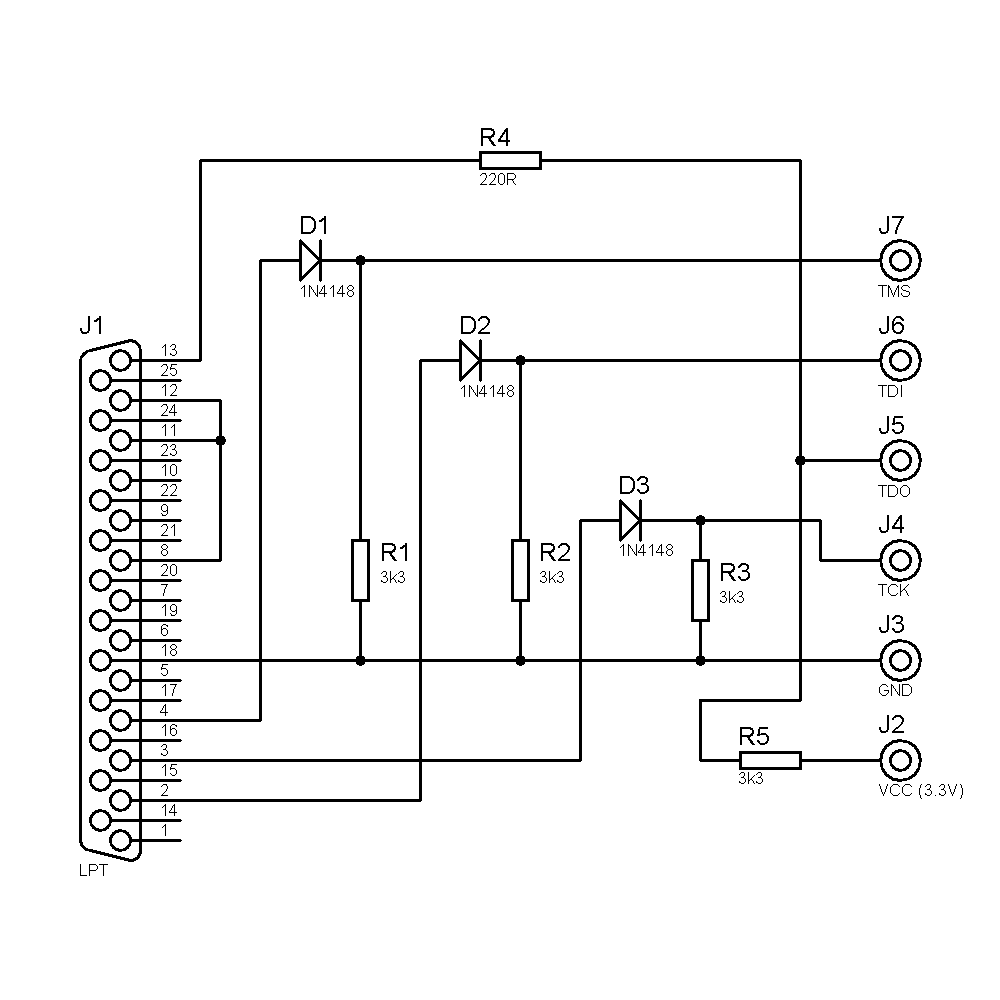

step 3 : Launch "iMPACT" (from XilinX Lab Tools) and let's start the programming ... just follow the images.
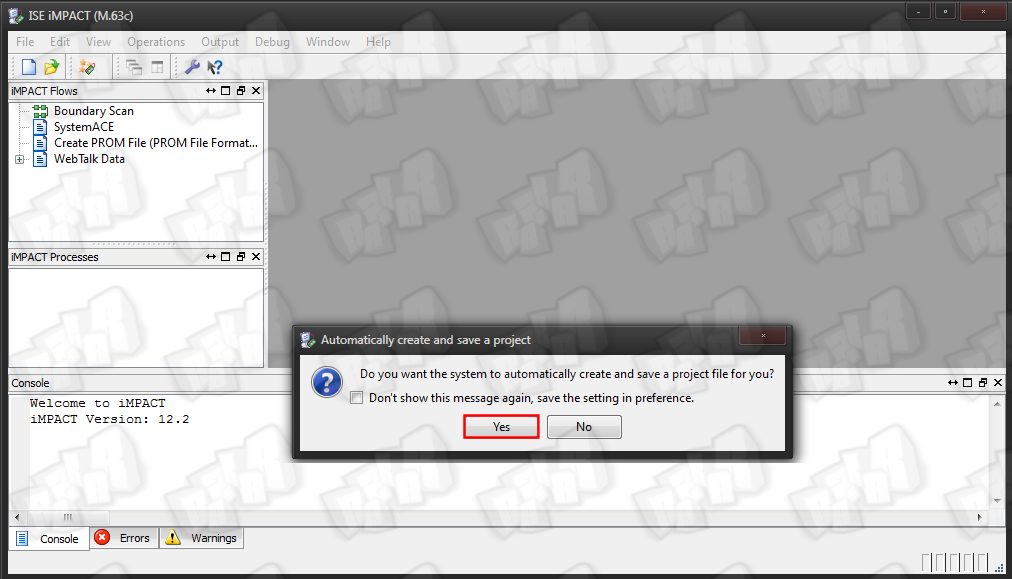
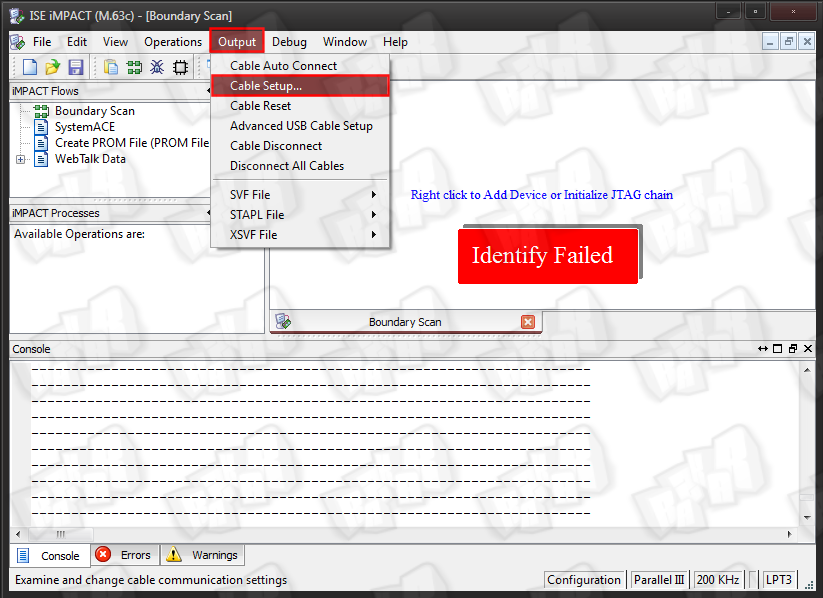
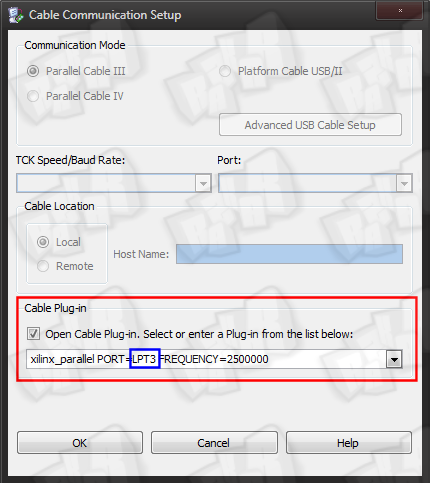
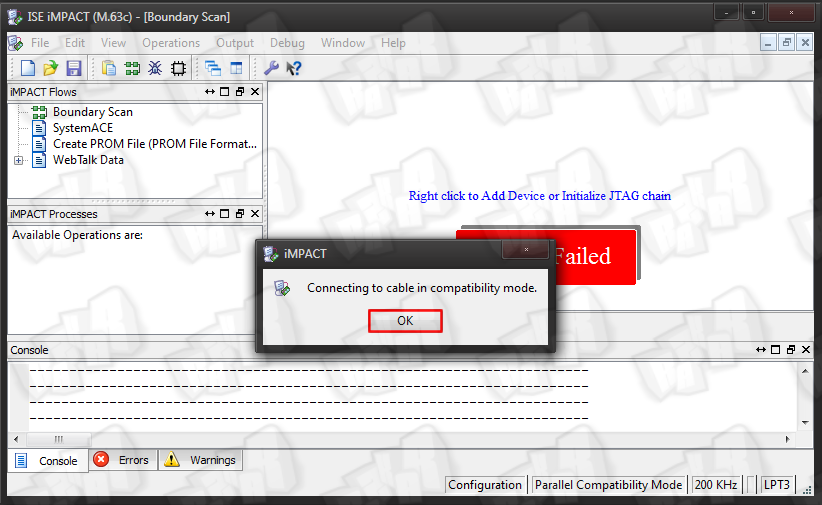
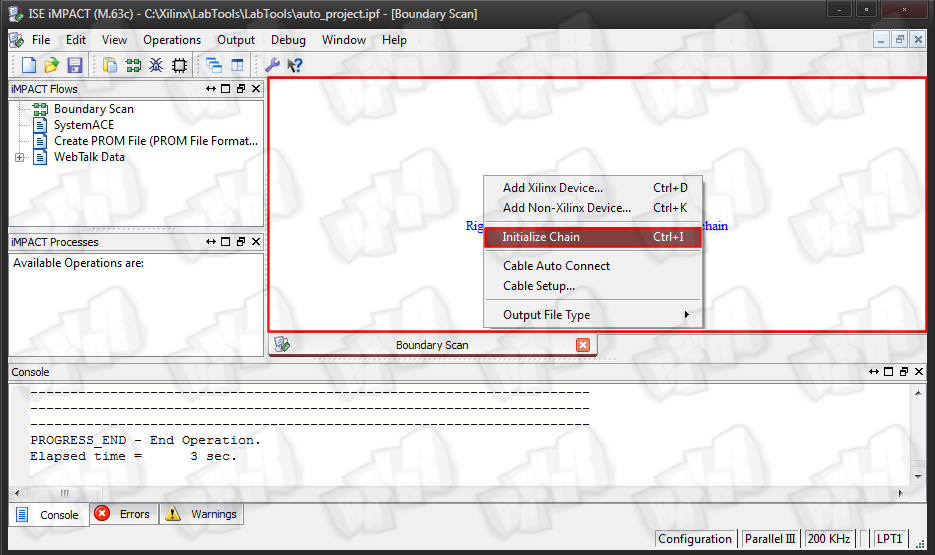
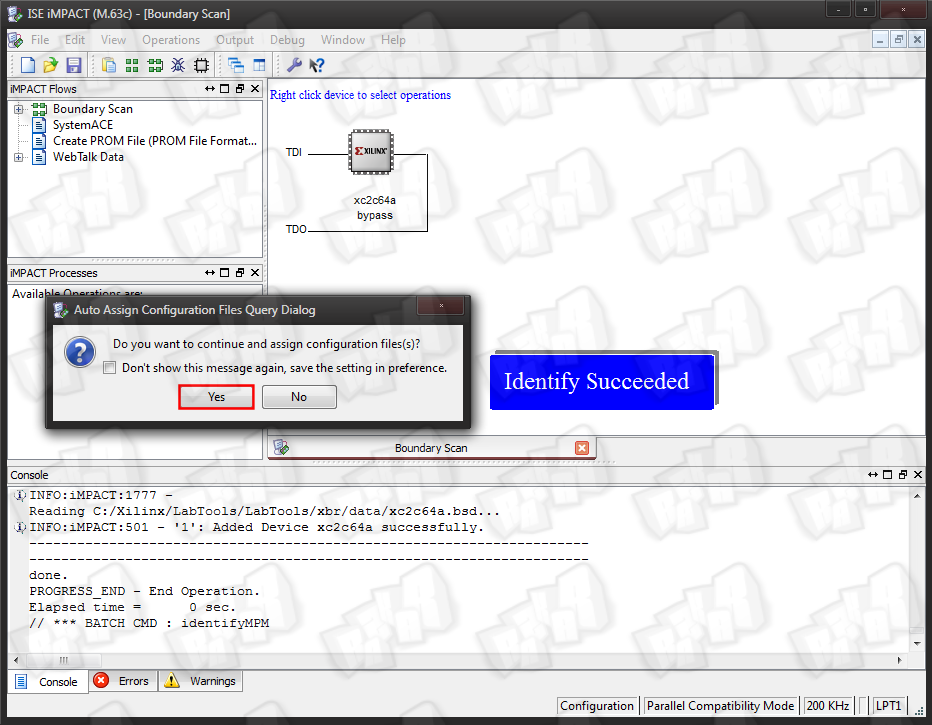
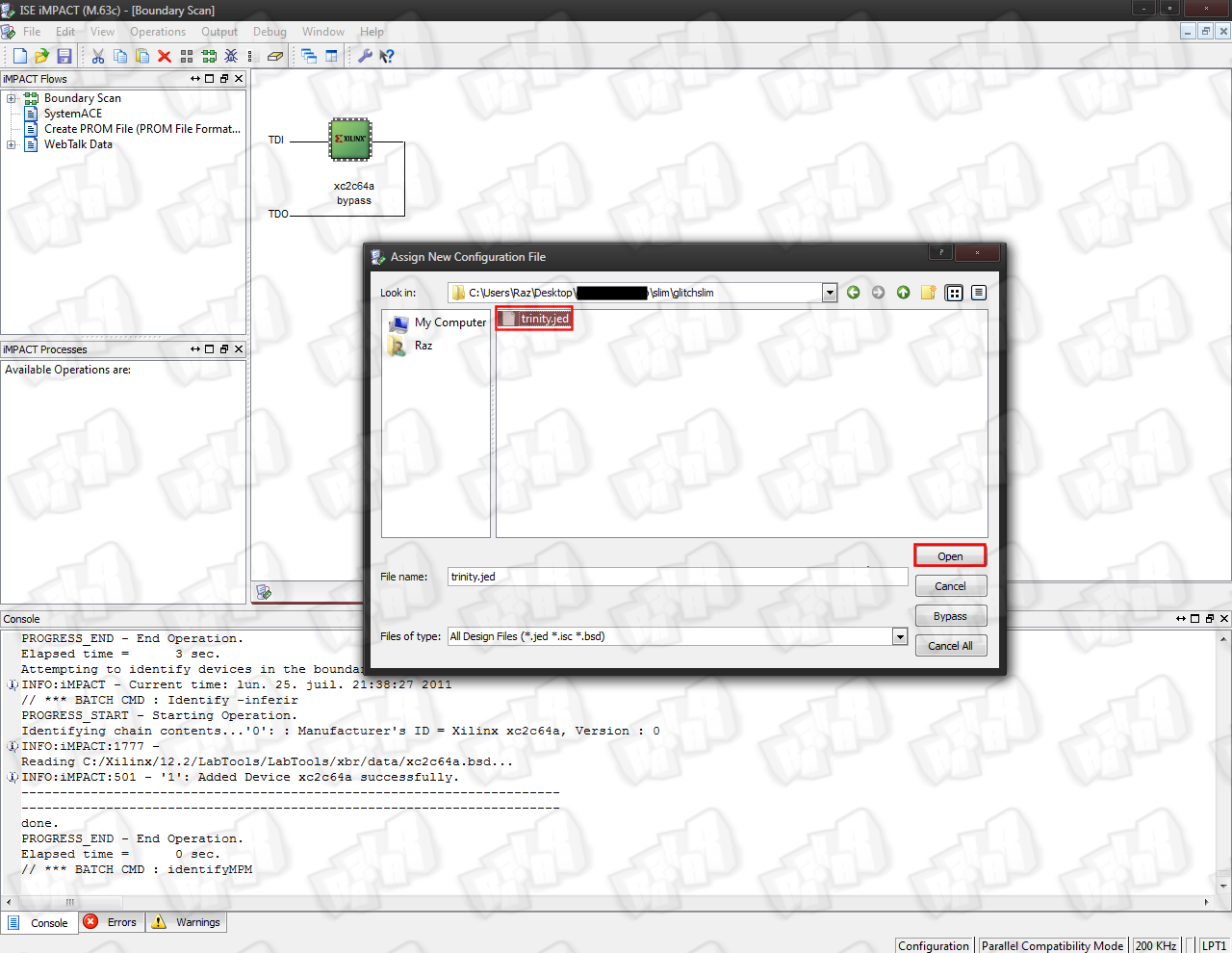
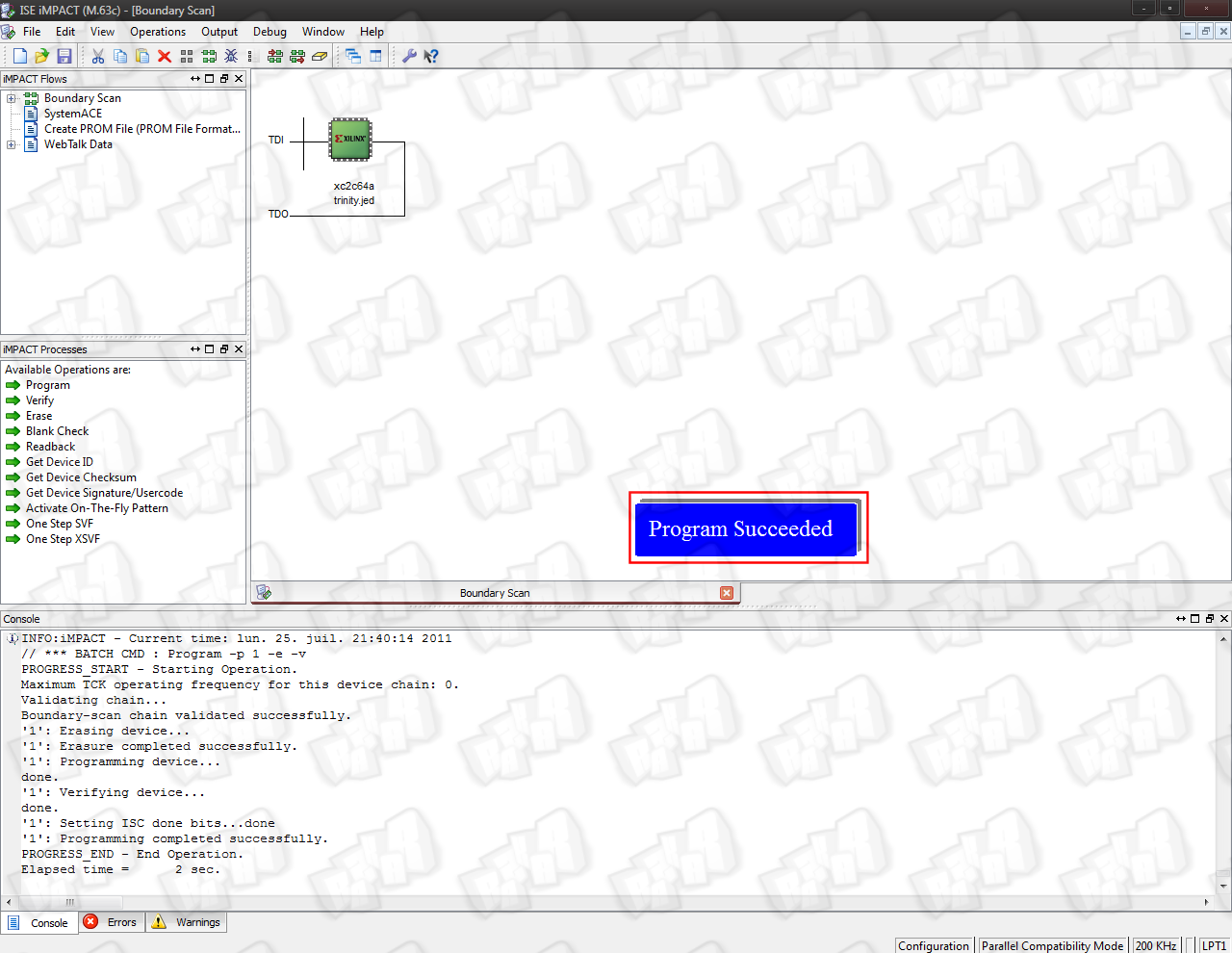
IV: The wiring
Step 1 : On the CPLD, remove the Resistor R2 and connect R2's upper pad to R1's lower pad.


Step 2 : Place the CPLD on the motherboard like you see on the picture. We recommand to use double coated tape + material to isolate the CPLD

Step 3 : Use the following diagram to solder all needed connections. Its recommended to use a socket!
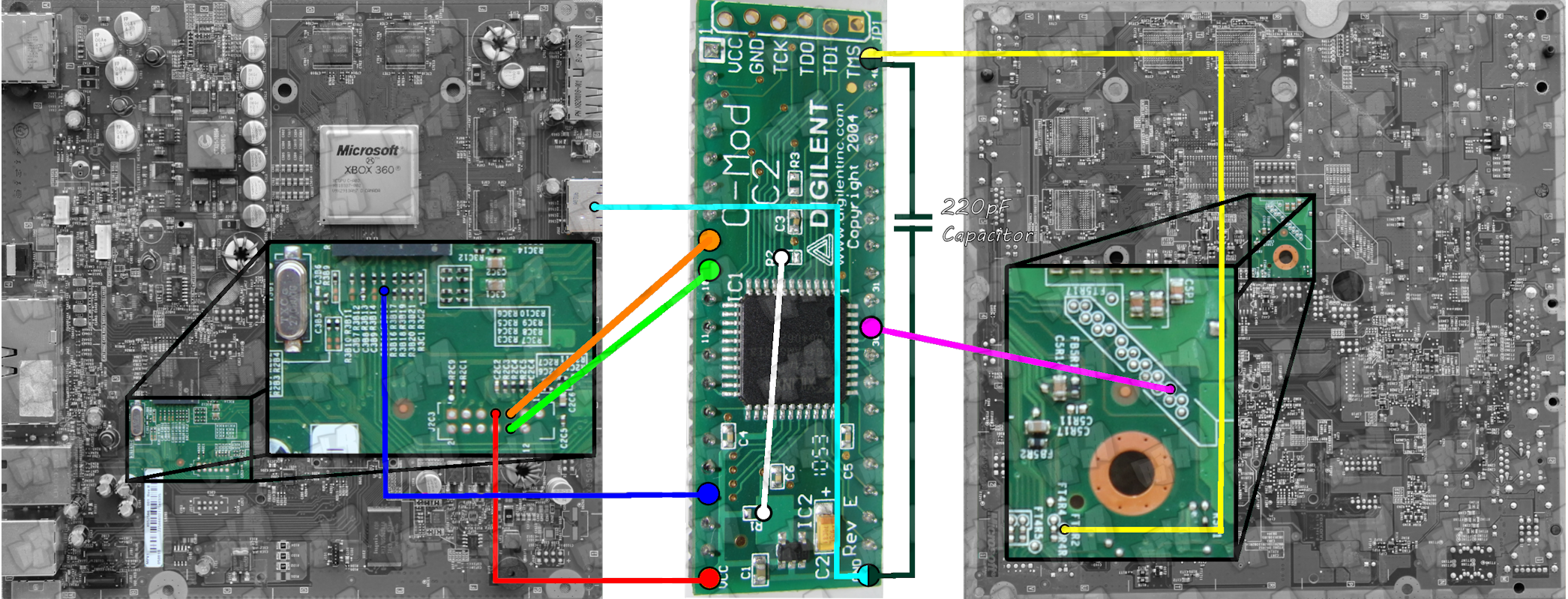

ENJOY

You can now start your console normally and see XeLL boot within 2 minutes. You can now enjoy running unsigned code on your slim.
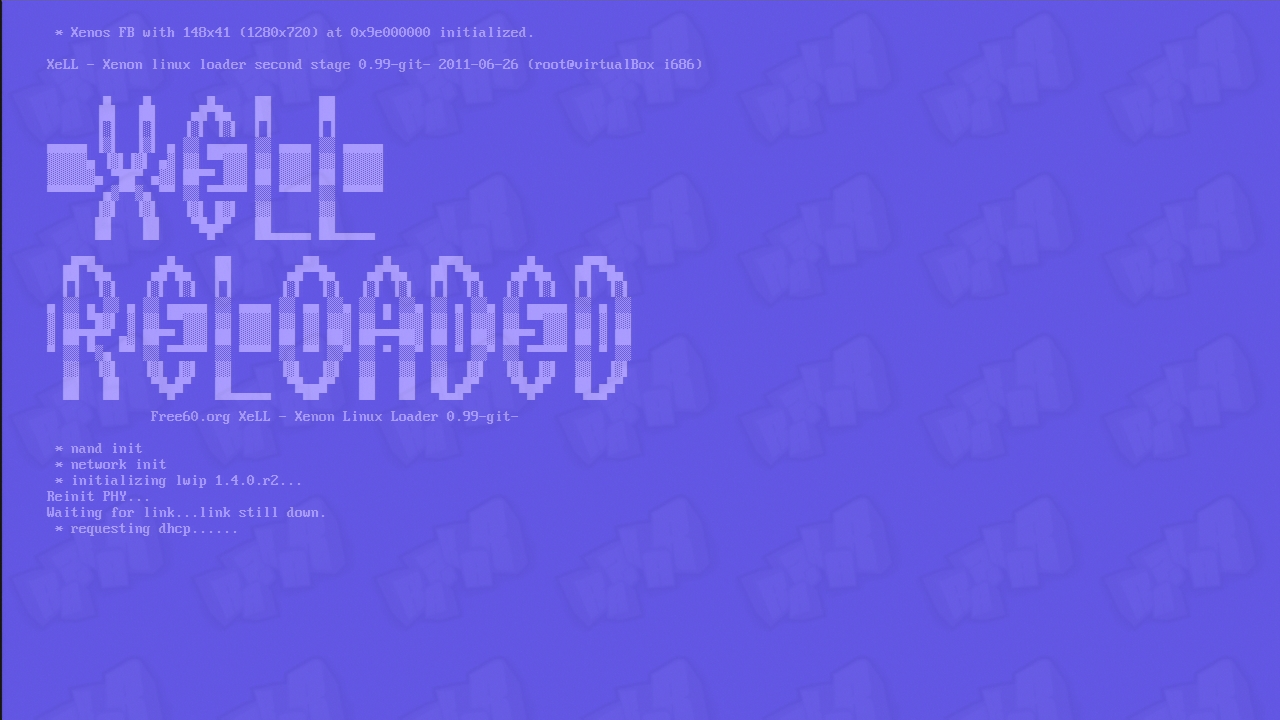
Prerequisites :
Installed XillinX Lab Tools
Software :
Python and Pyton Crypto
Impact (from Xilinx Lab Tools)
NandPro (>= v2.0e)
Hardware :
USB SPI Programmer to dump/flash the Xbox360's NAND

A XC2C64A CoolRunner-II CPLD (aka Digilent C-mod), matching socket and a XilinX JTAG Programmer cable

A 220pF capacitor
Soldering material & Soldering experience

Now Dump nand twice and make sure both are indentical.
II: Installation of Python and Python Crypto
Step 1 : Install Python 2.7 (32bit!) with the default settings :
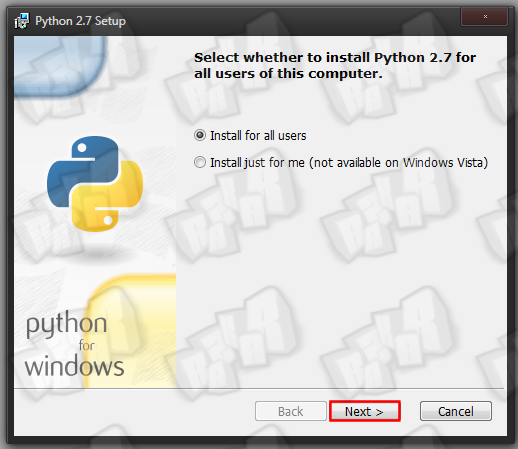
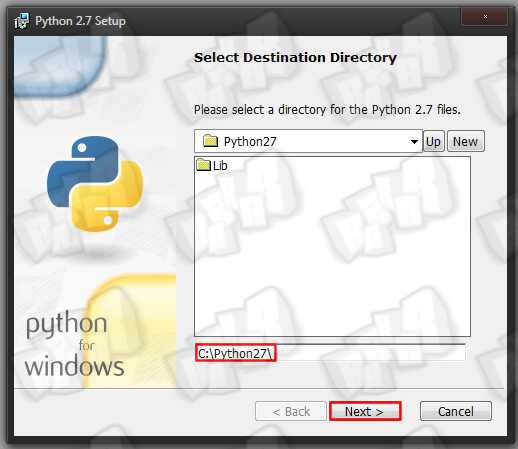
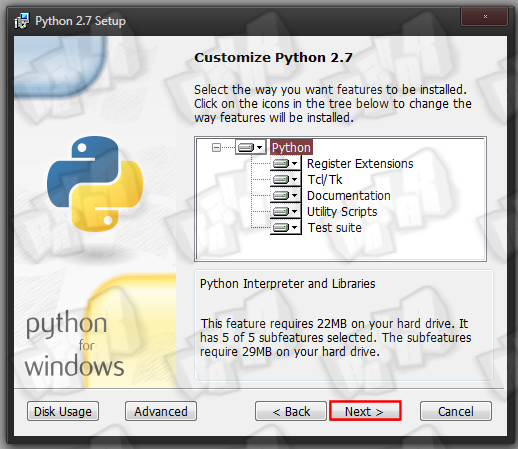
Step 2 : Install PyCrypto 2.3 with the default setting

To enable python in windowss command prompt, we will have to modify the environment variables .
Step 3 : Go in Control Panel > System > Advanced system settings
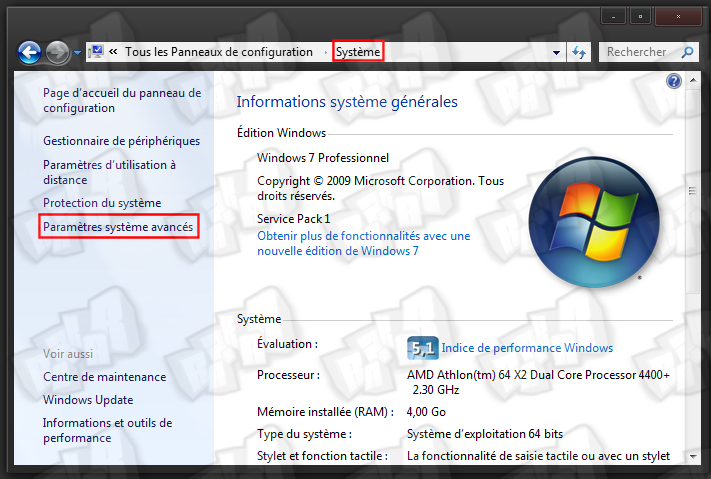
Step 4 : Click on environnement variables
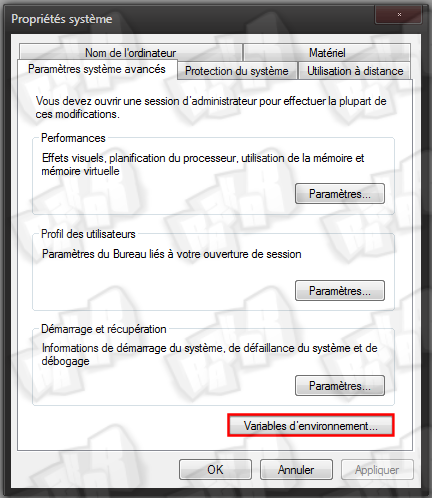
Step 5 : Click on new in system variable
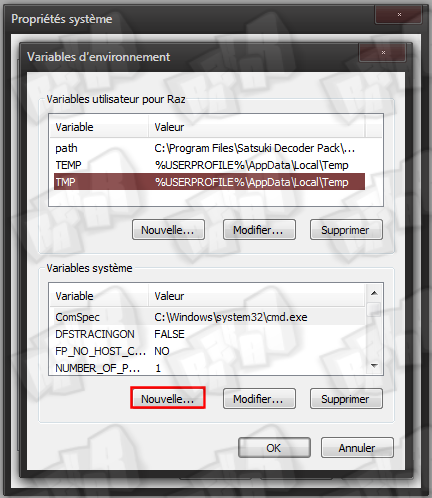
Step 6 : Add this for the name and the value of the variable :
PYTHONPATH
%PYTHONPATH%;C:\Python2.7
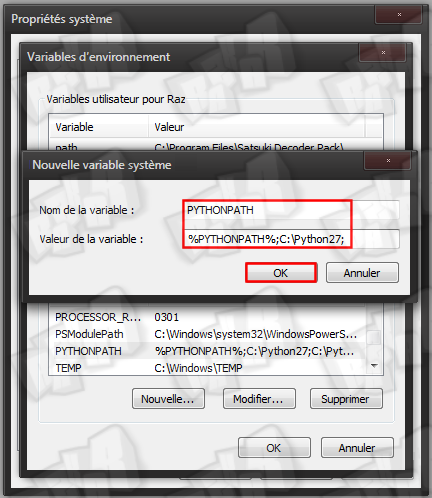
III: Creating the Hackimage
Step 1 : Download this archive III: Creating the Hackimage
Step 1 : Download this archive logic-sunrise.com/telecharger-34...k-v10.html
Step 2 : Put your original NAND dump in the root of the gggggg-folder and create an output folder (in the root aswell).
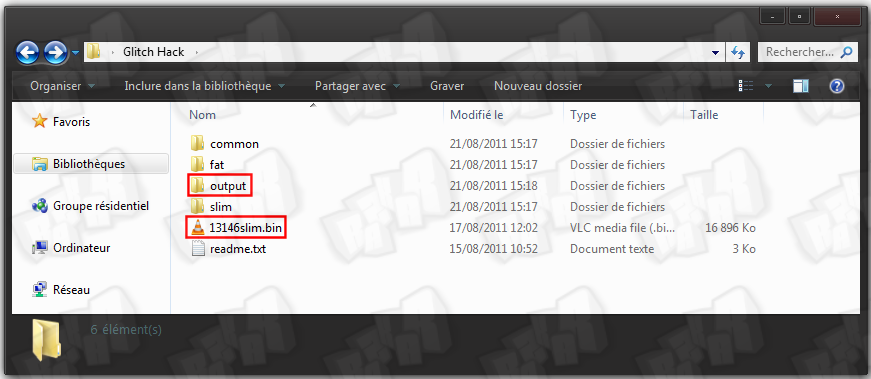
Step 3 : Open windowss command prompt again and navigate to the gggggg-folder, then type this python command (dont forget to modify it with your NAND dump name)
python common\imgbuild\build.py nanddumpname.bin common\cdxell\CD common\xell\xell-gggggg.bin
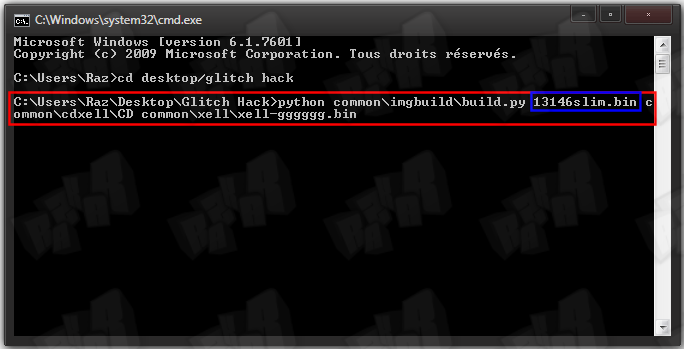
You should see the following
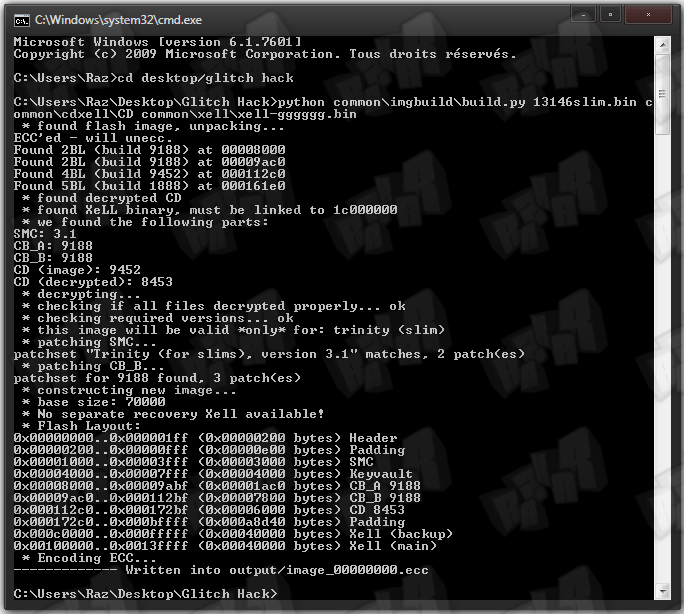
The file image_00000000.ecc is located in the output folder now.
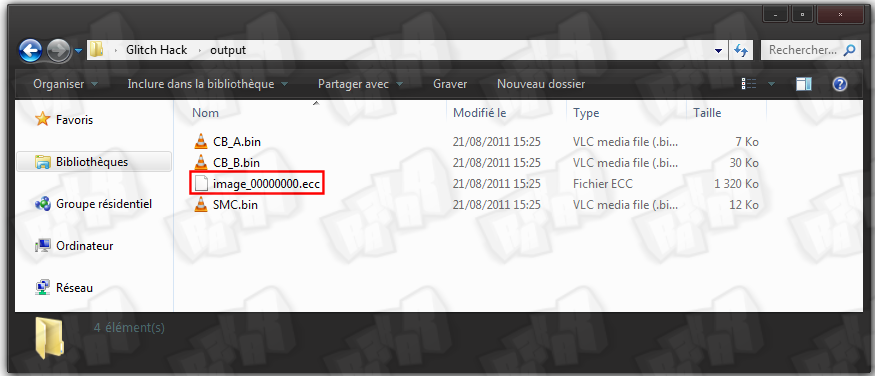
Step 4 : Copy this file into your nandpro folder and navigate to the folder via commandpromt again
Step 5 : Use the following command to flash the image to your console's NAND.
nandpro usb : +w16 image_00000000.ecc
http://www.logic-sunrise.com/images/images_contenu/H-Slim22.png/img]
The flashed file has a size of 50 blocks so you should see 004F when the flashing is over.
IV: Programming the CPLD
Step 1 : Power your CPLD with 3.3V on pin 20 and GND on pin 21. There are many solution to do this ... here are some of them :
Use an old DVD drive supply cable by cutting 5 and 6 cable (3.3V and GND) and connect it to the a CK or the motherboard drive socket
[IMG]http://www.logic-sunrise.com/images/images_contenu/H-Slim24.png
Solder the pin 20 to the J2C1.8 point of the motherboard and pin 21 (GND) to a point of the motherboard like the legs of the various connector-metalcasing.
Step 2 : Grab your LPT/USB XilinX JTAG programmer cable. If you don't have one, you can use GliGli's schematic to build a LPT JTAG Programmer. Connect the cable to the PC and the CPLD.
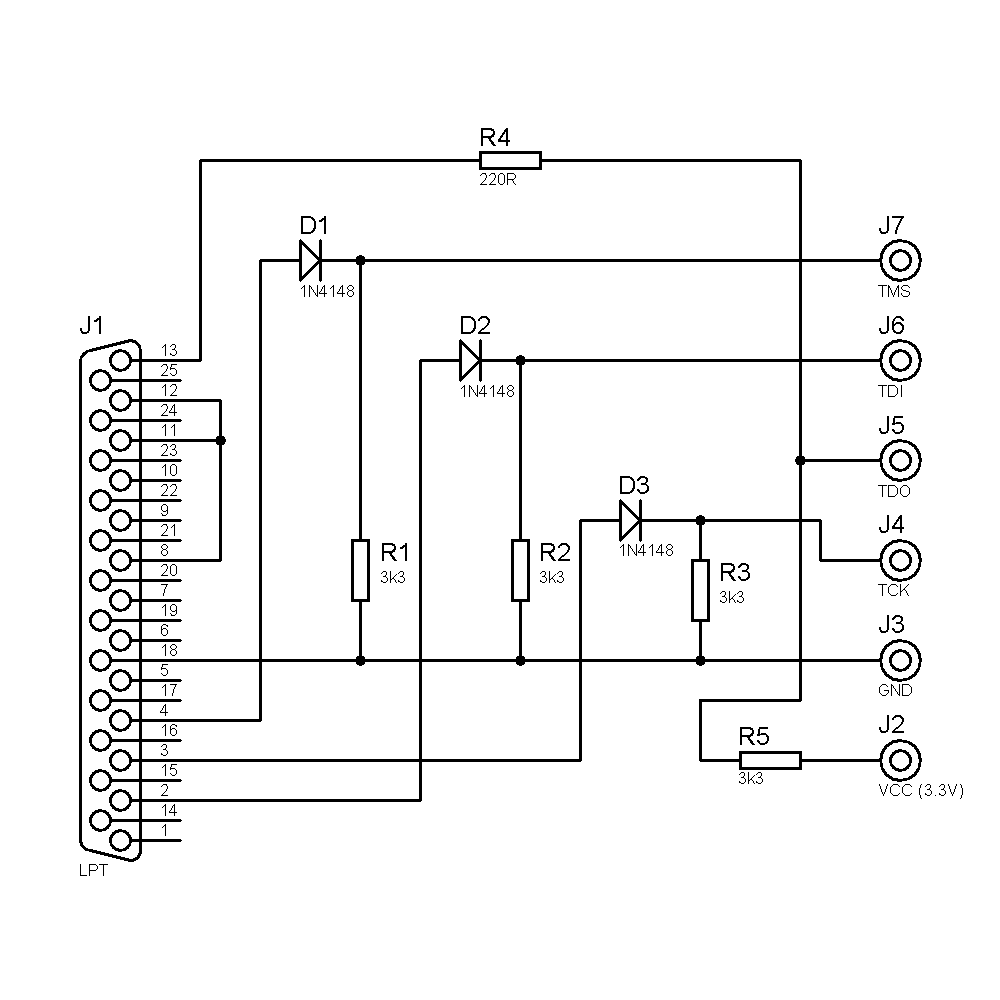

step 3 : Launch "iMPACT" (from XilinX Lab Tools) and let's start the programming ... just follow the images.
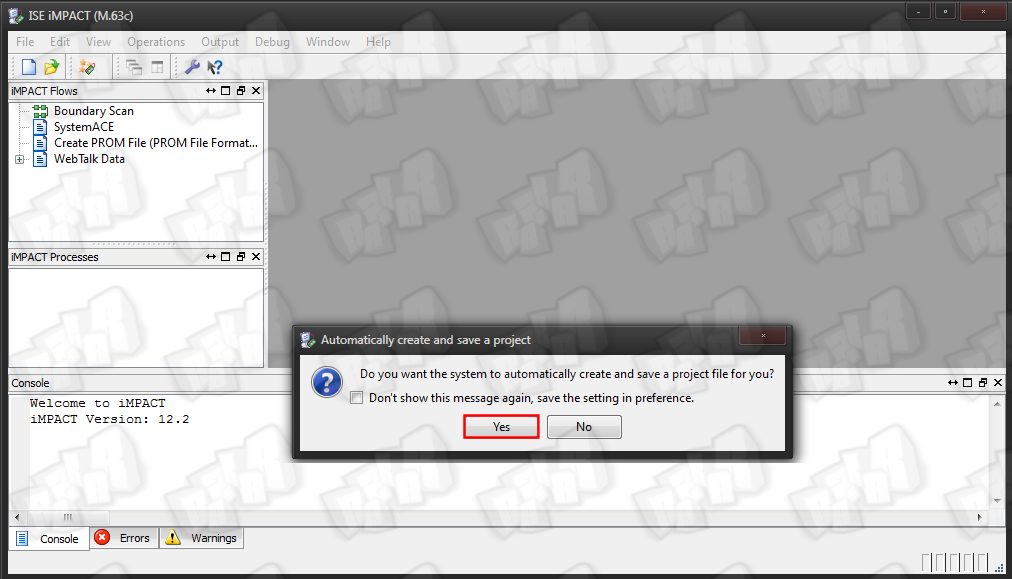
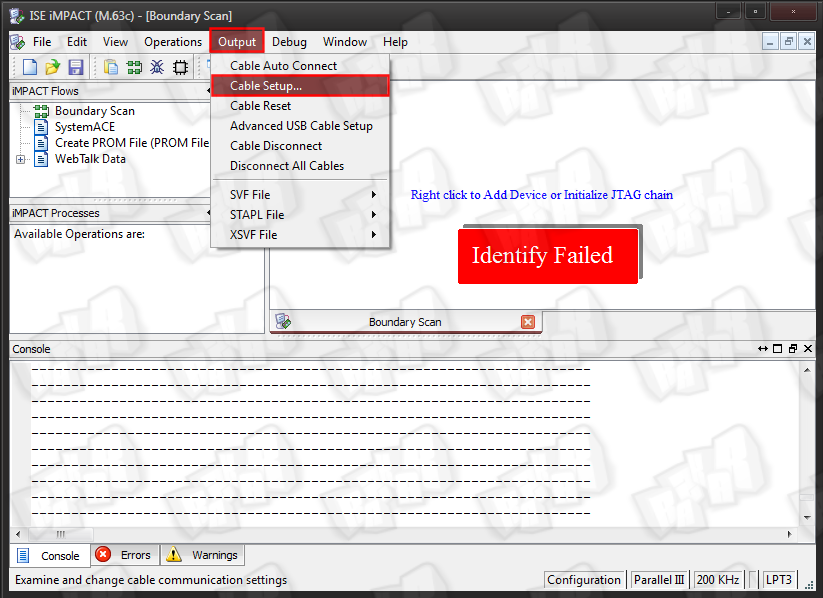
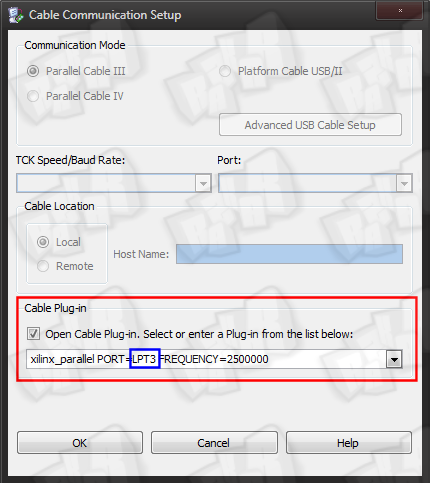
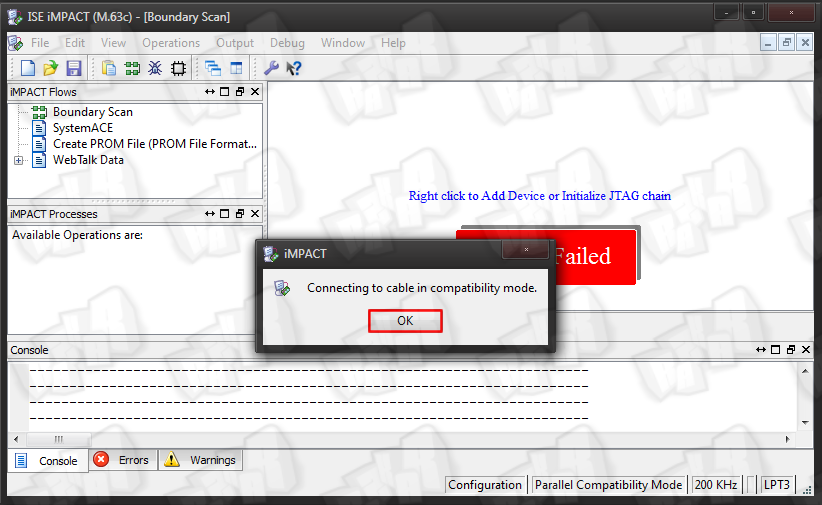
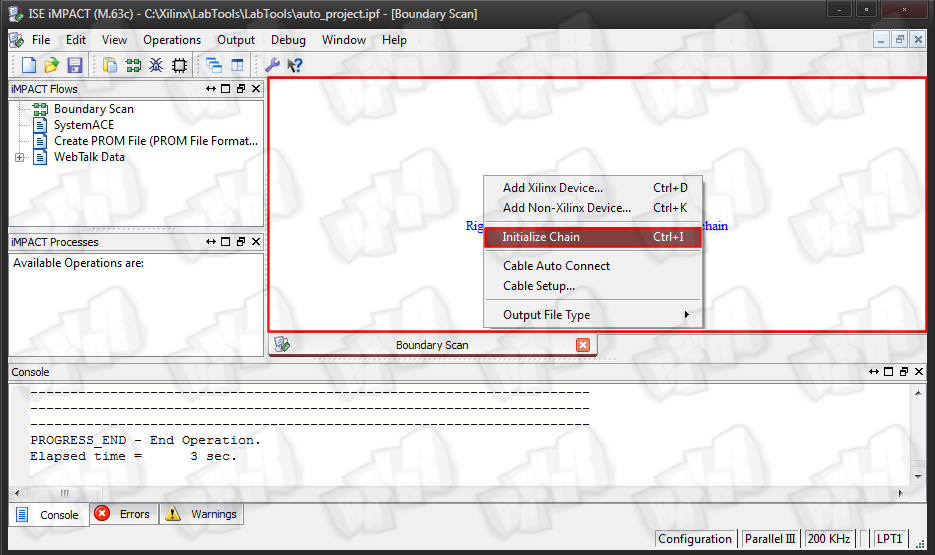
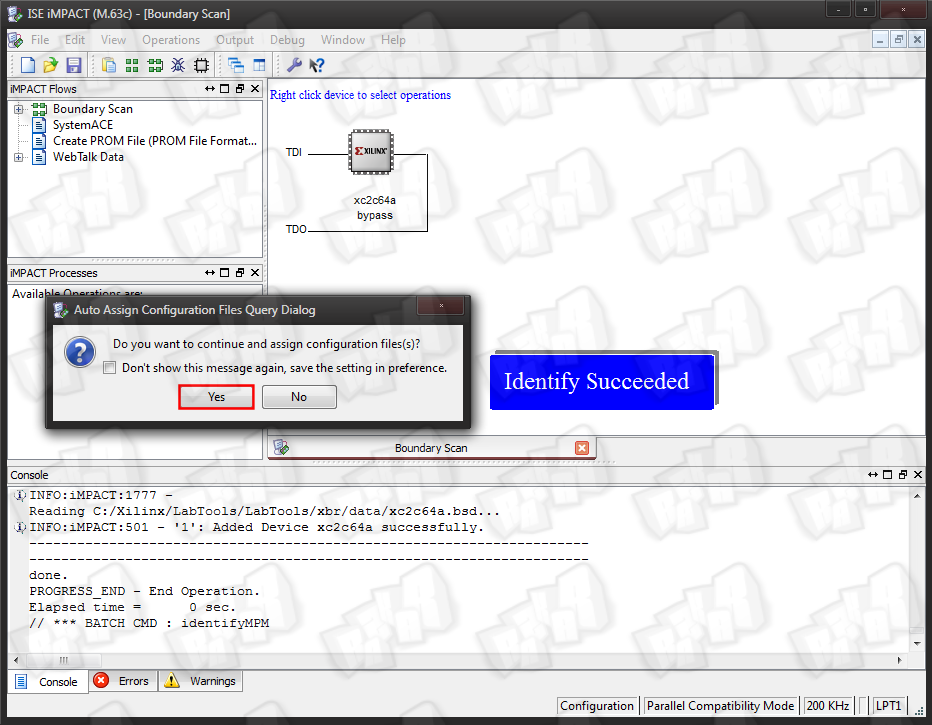
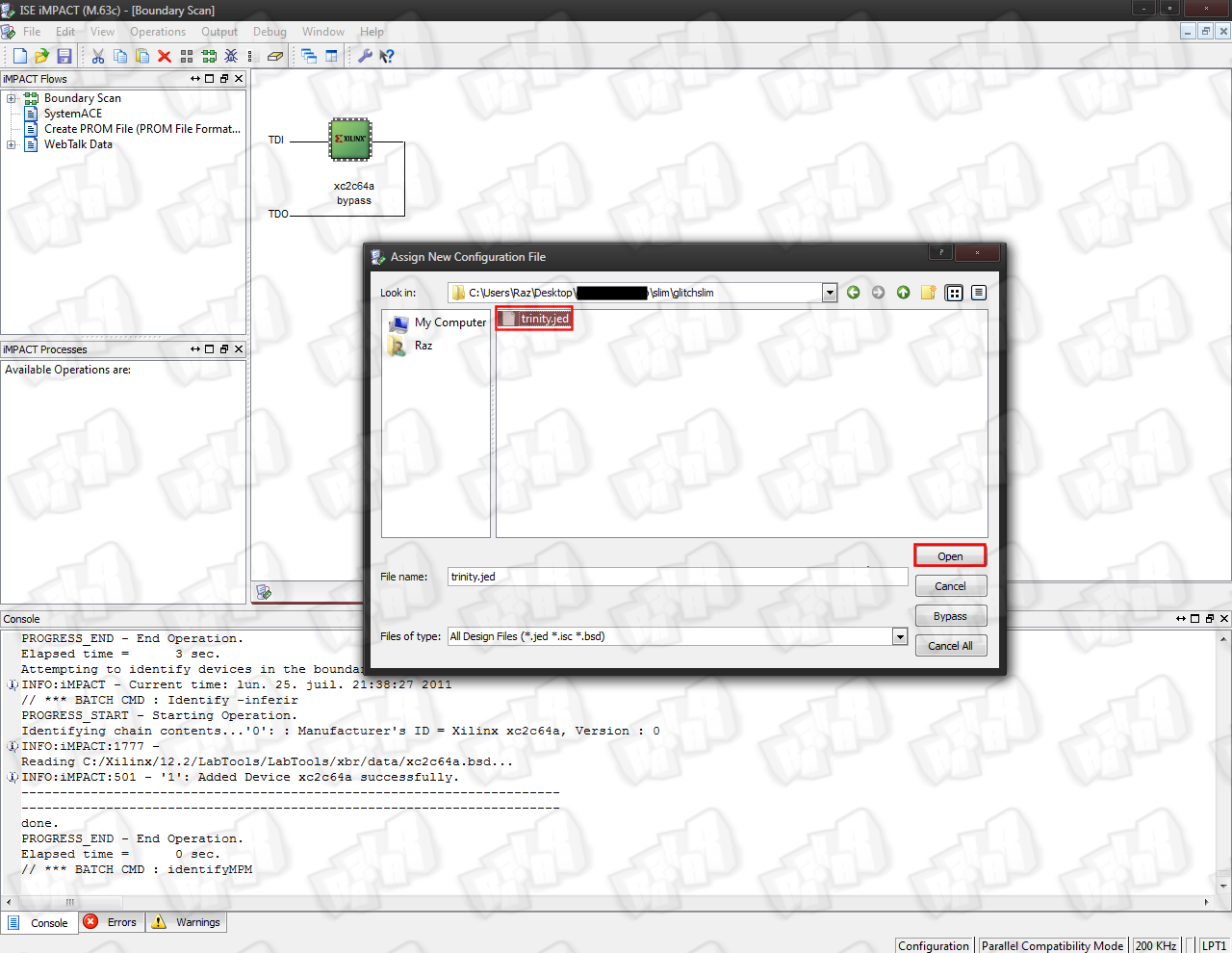
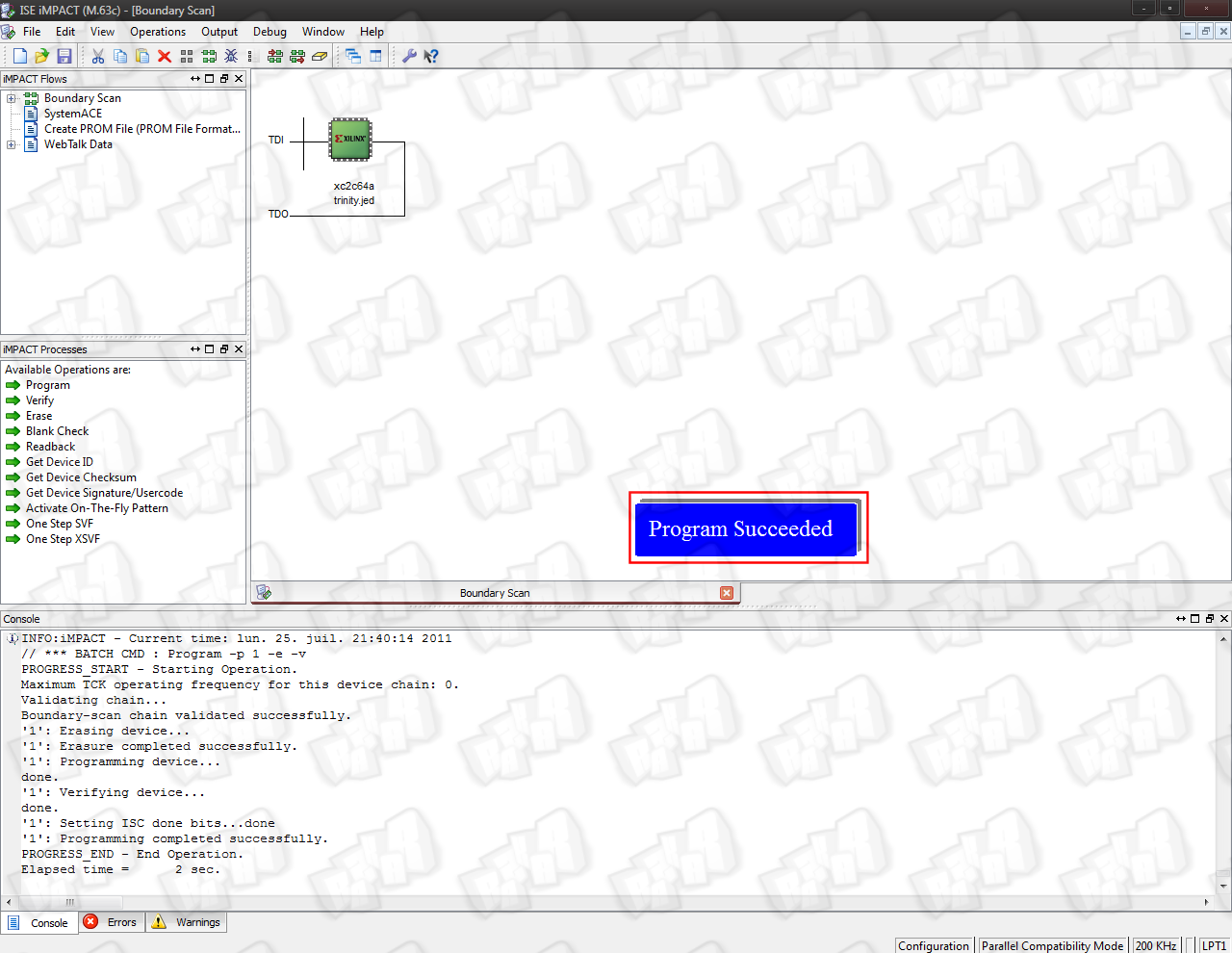
IV: The wiring
Step 1 : On the CPLD, remove the Resistor R2 and connect R2's upper pad to R1's lower pad.


Step 2 : Place the CPLD on the motherboard like you see on the picture. We recommand to use double coated tape + material to isolate the CPLD

Step 3 : Use the following diagram to solder all needed connections. Its recommended to use a socket!
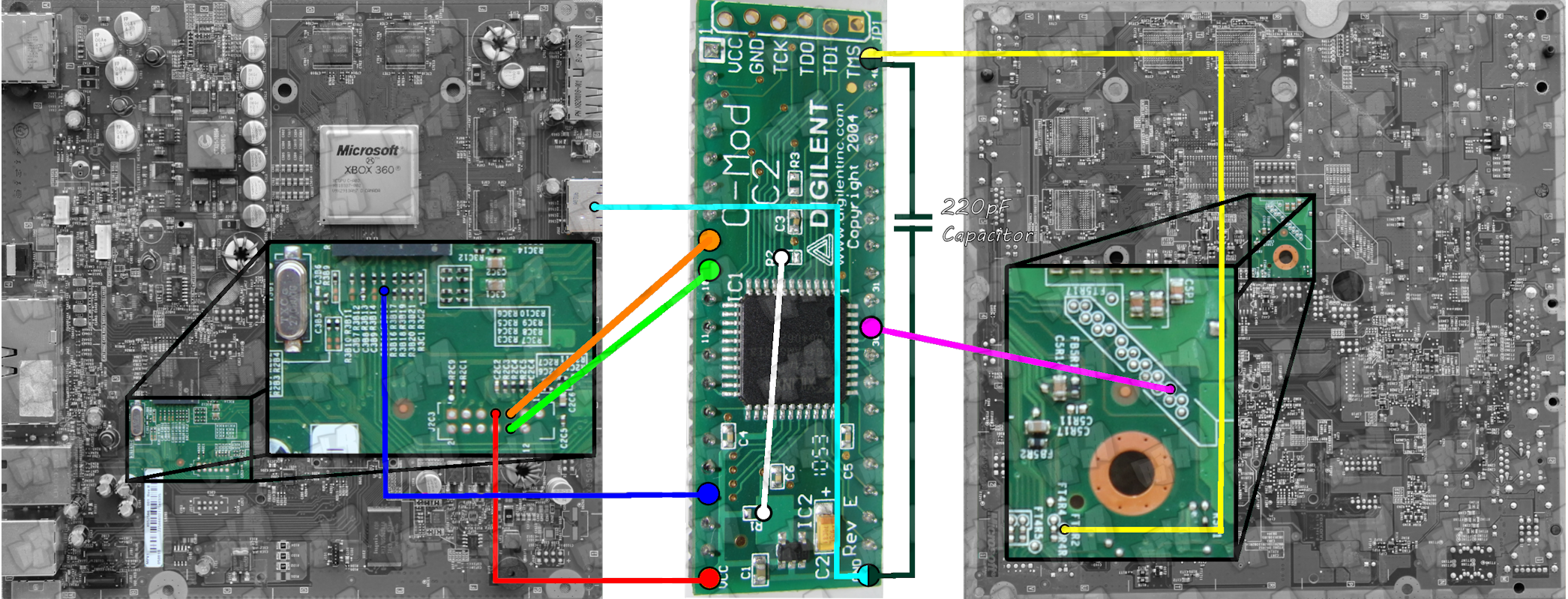

ENJOY
You can now start your console normally and see XeLL boot within 2 minutes. You can now enjoy running unsigned code on your slim.
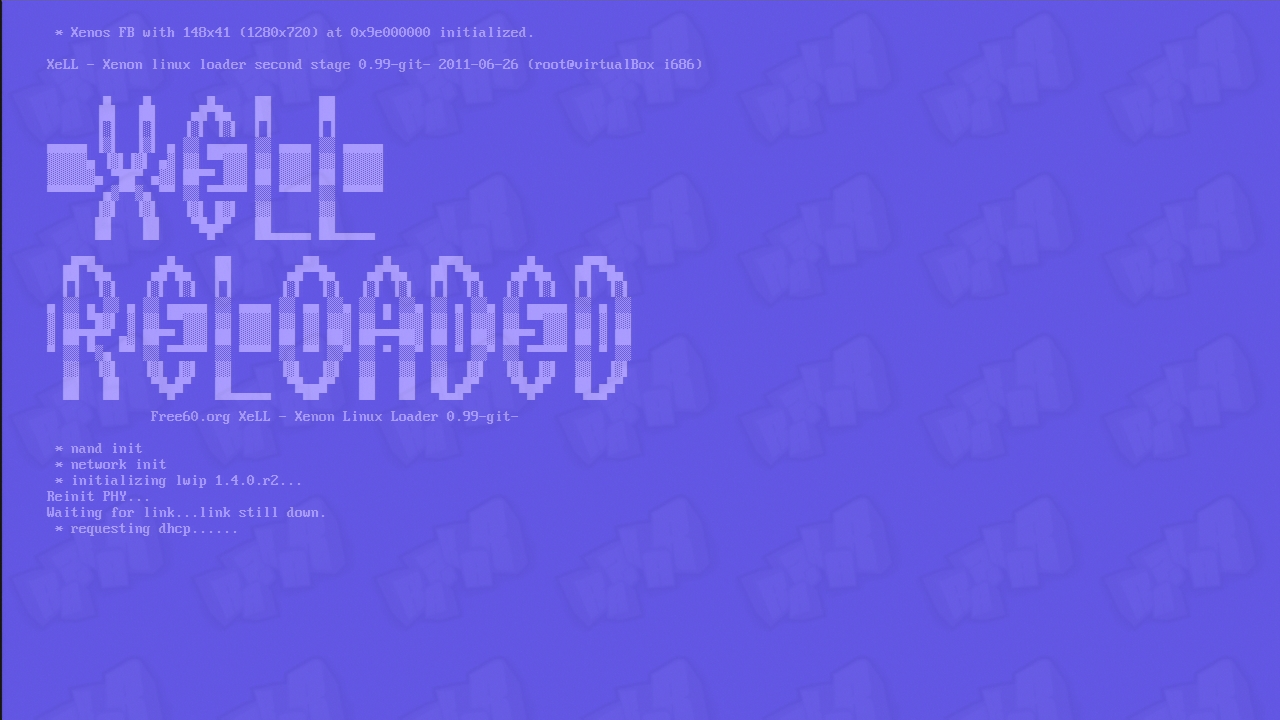
Source: Logic-Sunrise
Last edited: