Over the past few days the number of Windows 7 related emails I receive has increased several fold. The top Windows 7 related question I’m getting related to upgrade options, and it’s clear that not are people confused, but that information from Microsoft on upgrade paths isn’t helping much.
You might think that upgrading from Vista or XP to Windows 7 would be a snap. You buy the software, pop in the disc and away you go. Well, it is that easy, but only if you are happy to carry out a custom install, where you install a completely fresh copy of the OS and then load on your programs and files afterwards. While I think of a clean install as giving the best possible results, it’s a hassle that many people looking to upgrade their systems would like to avoid. Most people I’ve spoken to want to do what Microsoft calls an “in-place upgrade” where they get to keep their files, settings and programs intact.
So, what’s the problem? Well, the problem is that whether you can do an in-place upgrade or have to carry out a clean install depends on what Windows version and edition you are starting off with, and where you are going.
OK, but surely this upgrade path is pretty clear, right? Well, here’s a chart that I was provided with outlining the various upgrade paths:
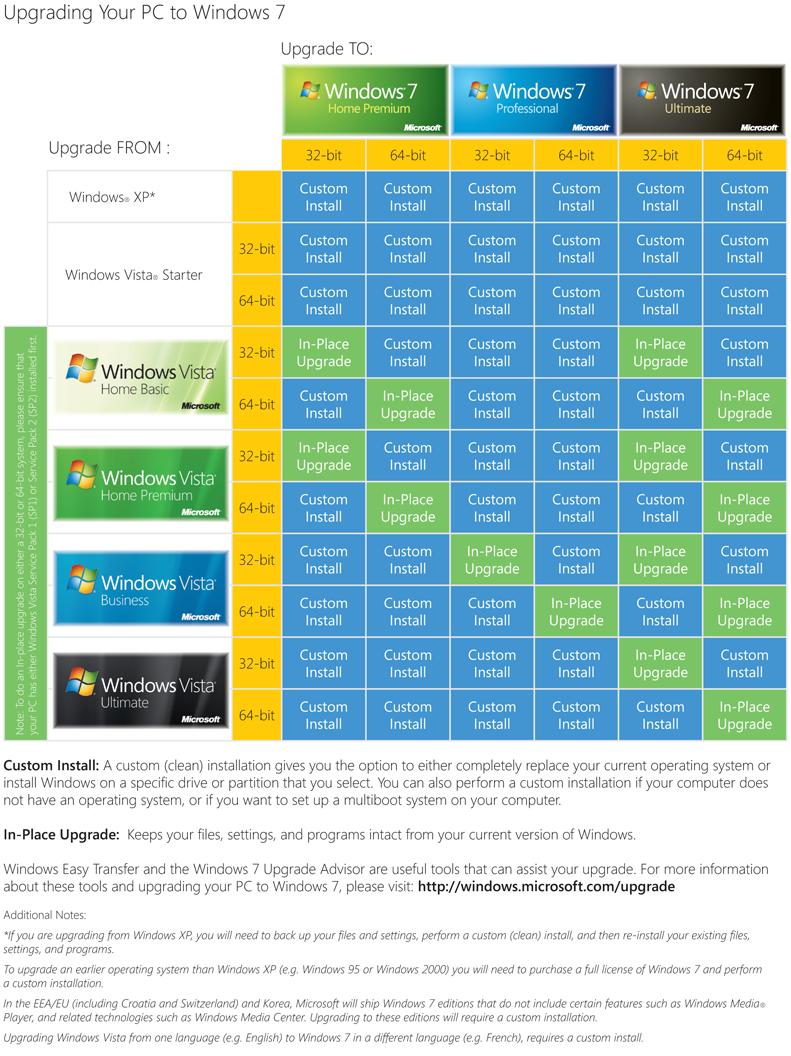
OK, so it’s not exactly Nostradamus-level stuff, and if you know your tech onions you’re OK, but for those “average” folks out there, this chart asks a lot of them. First off, the edition. There are a lot of people out there in computer land who run “Windows”. Try refining this down to a specific edition and you get the text equivalent of the blank stare. Go for the 32/64-bit question and you can actually hear the sounds of breaking glass and the person on the other end of the email throws themselves out of the nearest window.
Another thing that strikes me looking at this upgrade chart is how much blue is on it, representing the custom install option. Out of 66 possible outcomes, there are only 14 possible combinations that allow for an in-place upgrade.
It seems to me that people are going to have to get used to carrying out custom (clean) installs and reloading their programs and data. It is, after all, the best option. While you might feel that you are saving time with an in-place upgrade, that road is littered with landmines that can explode in your face at any time. To help you, you can always use the Easy Transfer Wizard. This doesn’t transfer actual applications, but it does a good job of moving data and settings over. If you have stuff stored all over the place on your machine you do need to be careful that you don’t lose data though.
Thought: While we’re on the subject of “stuff stored all over the place” I think that Microsoft really needs to have an easy way for users to separate their data from the drive the OS is installed on. This current situation of throwing everything onto C drive is painfully archaic.
The simplest way for those who are “tinkering literate” to carry out a custom install is to buy a new hard drive along with their copy of Windows 7 and install the new OS onto the new hard drive. That way your data, along with the old OS, is safe on the old drive. You can pick up a 160GB drive for about $45 so the cost is low (heck, it’s cheaper than many backup solutions, and only about twice the cost of an easy transfer cable that you might only use the once).
Another oddity I’m noticing with Windows 7 is how more people than ever are talking about upgrading old systems to the new OS. Outside of a small group of power users and tech enthusiasts (I’m leaving enterprise users out of the equation here), most people got their hands on a new OS with a new PC. It seems that the soggy economy is putting people off buying a new PC, but not from upgrading their OSes.
Posted by Adrian Kingsley-Hughes @ ZDNet
You might think that upgrading from Vista or XP to Windows 7 would be a snap. You buy the software, pop in the disc and away you go. Well, it is that easy, but only if you are happy to carry out a custom install, where you install a completely fresh copy of the OS and then load on your programs and files afterwards. While I think of a clean install as giving the best possible results, it’s a hassle that many people looking to upgrade their systems would like to avoid. Most people I’ve spoken to want to do what Microsoft calls an “in-place upgrade” where they get to keep their files, settings and programs intact.
So, what’s the problem? Well, the problem is that whether you can do an in-place upgrade or have to carry out a clean install depends on what Windows version and edition you are starting off with, and where you are going.
OK, but surely this upgrade path is pretty clear, right? Well, here’s a chart that I was provided with outlining the various upgrade paths:
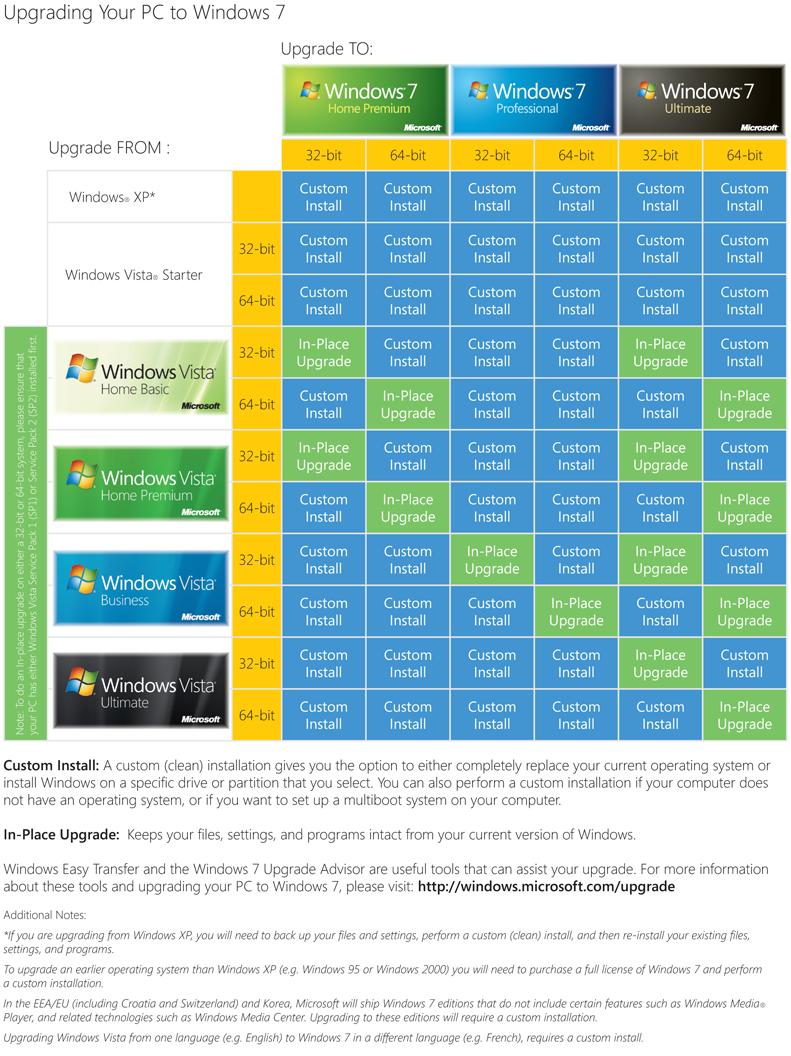
OK, so it’s not exactly Nostradamus-level stuff, and if you know your tech onions you’re OK, but for those “average” folks out there, this chart asks a lot of them. First off, the edition. There are a lot of people out there in computer land who run “Windows”. Try refining this down to a specific edition and you get the text equivalent of the blank stare. Go for the 32/64-bit question and you can actually hear the sounds of breaking glass and the person on the other end of the email throws themselves out of the nearest window.
Another thing that strikes me looking at this upgrade chart is how much blue is on it, representing the custom install option. Out of 66 possible outcomes, there are only 14 possible combinations that allow for an in-place upgrade.
It seems to me that people are going to have to get used to carrying out custom (clean) installs and reloading their programs and data. It is, after all, the best option. While you might feel that you are saving time with an in-place upgrade, that road is littered with landmines that can explode in your face at any time. To help you, you can always use the Easy Transfer Wizard. This doesn’t transfer actual applications, but it does a good job of moving data and settings over. If you have stuff stored all over the place on your machine you do need to be careful that you don’t lose data though.
Thought: While we’re on the subject of “stuff stored all over the place” I think that Microsoft really needs to have an easy way for users to separate their data from the drive the OS is installed on. This current situation of throwing everything onto C drive is painfully archaic.
The simplest way for those who are “tinkering literate” to carry out a custom install is to buy a new hard drive along with their copy of Windows 7 and install the new OS onto the new hard drive. That way your data, along with the old OS, is safe on the old drive. You can pick up a 160GB drive for about $45 so the cost is low (heck, it’s cheaper than many backup solutions, and only about twice the cost of an easy transfer cable that you might only use the once).
Another oddity I’m noticing with Windows 7 is how more people than ever are talking about upgrading old systems to the new OS. Outside of a small group of power users and tech enthusiasts (I’m leaving enterprise users out of the equation here), most people got their hands on a new OS with a new PC. It seems that the soggy economy is putting people off buying a new PC, but not from upgrading their OSes.
Posted by Adrian Kingsley-Hughes @ ZDNet