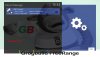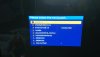I got my new ZGEMMA H2S just before Christmas. Since then I have been trying to use it ! No Luck
The Drive in Question is a 1TB Toshiba USB 3. It is not powered. It uses the rear USB slot
My first several attempts to introduce it were with it in FAT32 format. Basically I tried to just do a recording with the red button on the remote. It told me that there was a write error because of insufficient space to record. There is 930 GB
Then I tried again with it in Linux format Ex3. Exactly the same result. This has gone on for weeks.
Each time I took exactly the same steps. Here they are:
MENU -> Setup -> System -> Storage Devices -> Hard Disk Setup
I changed Hard Disk Standby After to "No Standby"
MENU -> Setup -> System -> Storage Devices -> Initialisation
I did it
MENU -> Setup -> System -> Storage Devices -> File System Check
I did it
It shows my drive with 930 GB available space
I rebooted
MENU -> Setup -> System -> Recordings & Timeshift -> Recording Settings
Default movie location is set to /media/hdd/movie
Time recording location is set to <Default movie location>
Next I try to set a test recording away by pressing the button with the red circle in the left column of the fourth last row of the remote.
Up comes the popup with the choices. I choose (1) Add recording from current event.
Up comes "Error 4" Write error while recording. Disk full. The flash"
I expect that it is reading a flash drive, but I don't know how to correct the disk location reference shown above to a proper reference to my drive. I clicked and looked at the supporting panel
The top bit says <Parent directory> which is a "Go back up"
The lower half says Bookmarks. I see ...
/media/hdd/movies/
/media/sda1/
/media/hdd/timeshift/
How do I do this? In fact how do I get the cursor point down to the "Bookmarks" bit at all? And then how do I tell it to go to my USB drive?
If that is not the error, or not the only error, what else have I missed please.
I accessed this box from my Windows 10 PC and it looks as if /hdd/ is a "virtual" drive inside a genuine drive or higher level folder.
Please help, I cannot use this great box properly.
The Drive in Question is a 1TB Toshiba USB 3. It is not powered. It uses the rear USB slot
My first several attempts to introduce it were with it in FAT32 format. Basically I tried to just do a recording with the red button on the remote. It told me that there was a write error because of insufficient space to record. There is 930 GB
Then I tried again with it in Linux format Ex3. Exactly the same result. This has gone on for weeks.
Each time I took exactly the same steps. Here they are:
MENU -> Setup -> System -> Storage Devices -> Hard Disk Setup
I changed Hard Disk Standby After to "No Standby"
MENU -> Setup -> System -> Storage Devices -> Initialisation
I did it
MENU -> Setup -> System -> Storage Devices -> File System Check
I did it
It shows my drive with 930 GB available space
I rebooted
MENU -> Setup -> System -> Recordings & Timeshift -> Recording Settings
Default movie location is set to /media/hdd/movie
Time recording location is set to <Default movie location>
Next I try to set a test recording away by pressing the button with the red circle in the left column of the fourth last row of the remote.
Up comes the popup with the choices. I choose (1) Add recording from current event.
Up comes "Error 4" Write error while recording. Disk full. The flash"
I expect that it is reading a flash drive, but I don't know how to correct the disk location reference shown above to a proper reference to my drive. I clicked and looked at the supporting panel
The top bit says <Parent directory> which is a "Go back up"
The lower half says Bookmarks. I see ...
/media/hdd/movies/
/media/sda1/
/media/hdd/timeshift/
How do I do this? In fact how do I get the cursor point down to the "Bookmarks" bit at all? And then how do I tell it to go to my USB drive?
If that is not the error, or not the only error, what else have I missed please.
I accessed this box from my Windows 10 PC and it looks as if /hdd/ is a "virtual" drive inside a genuine drive or higher level folder.
Please help, I cannot use this great box properly.