Rad1
Newbie
I’ve been having a couple of issues with my zgemma h2s, itv2 warped picture etc. So I decided to perform a software update, this cause even more problems. Every time I changed channels it would put the box into standby mode, so decided to re-flash the box to wooshbuild which I’ve done on numerous occasions before. Once wooshbuild was installed i attempted to reinstall jedimakerxtream back onto my box which i have done before with no issue. I opened up putty and inserted my h2s IP address, connected, typed in root and the command prompted me to show the box was connected, see image below.
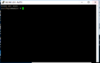
I then copy and pasted in the link as I've done before, hit enter and now all it keeps doing is failing, as you can see below.
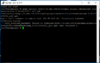
I've also tried typing the link in manually to the exact and still the same problem.
can anyone please help as i am at my wits end.
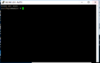
I then copy and pasted in the link as I've done before, hit enter and now all it keeps doing is failing, as you can see below.
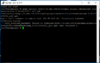
I've also tried typing the link in manually to the exact and still the same problem.
can anyone please help as i am at my wits end.