axxxo
VIP Member
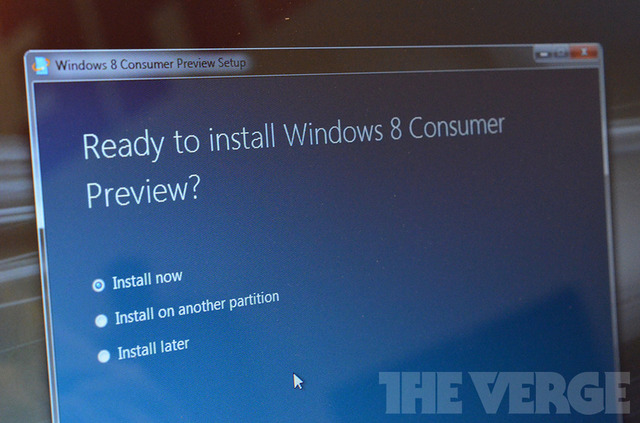
want to boldly install the downloadable public beta for yourself? Believe it or not, it's a pretty easy thing to do. You don't need to look up an arcane command to access your BIOS, you don't need to partition a drive, and you don't need a blank DVD, a second PC or even a USB thumbdrive... unless that's how you roll. With just an internet connection, you can perform the entire operation on any existing Windows 7 machine without any outside help, just so long as it fulfills the minimum requirements. Here's how:
Setup tool
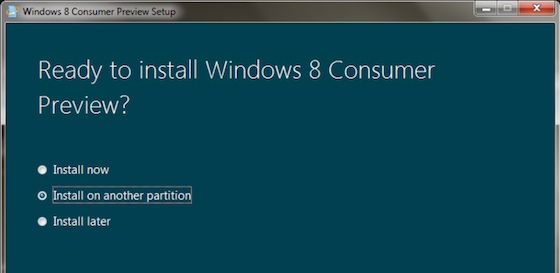
the best way to go about getting the beta onto your computer is to use the setup tool. The tool will hold your hand while it downloads the necessary files, checks the integrity of those files, and formats your install media. Here's some step-by-step instructions.
- Go to Microsoft's site and click "Download Windows 8 Consumer Preview." A small EXE file will be saved to your downloads folder.
- Open the downloaded file, and the setup tool will begin.
- The tool will start by checking to see that software on your computer is compatible with the Consumer Preview. It will take a few minutes for the check to complete.
- Once it's completed, the tool will tell you if it expects any software issues. If you're installing on a new partition, it won't matter if there are any incompatibilities, so long as you meet the minimum hardware requirements, but if you're going to do an in-place upgrade, you might want to take note. Click next.
- The tool will say that it's ready to download Windows, and it will grab a product key. Be sure to write it down somewhere just in case you need it later. Click next.
- The Consumer Preview will now be downloaded to your computer. On our speedy office connection, the download took us less than ten minutes to complete. You can also click the pause bottom in the bottom right corner if you want to take a break from downloading.
- You're just about ready to install. Before we continue, it's time to make a difficult decision. Skip down to "Upgrade, replace, or dual boot?" below.
ISO
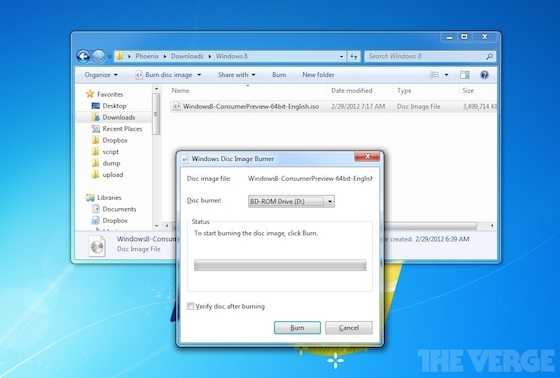
If you're more comfortable with disk images than a dedicated install tool, Microsoft's got you covered there, too: you'll find 32-bit and 64-bit ISOs in five different languages right here, though you'll need to set aside roughly 3.3GB (for 64-bit) or 2.5GB (for 32-bit) for the ISO file before you burn it to a DVD or USB thumbdrive.
- Download your ISO of choice.
- Find a 4GB (or greater) USB thumbdrive, or a DVD burner and blank DVD disc.
- Burn — don't copy — the ISO to your media of choice. Go to step 4 for USB, or skip to step 5 for the optical drive.
- For USB, since you won't have Microsoft's handy setup tool, you'll need an app that can create bootable thumbdrives. Microsoft's got a tool that should do the trick for you, and you can download it right here.
- For DVD, if you're running Windows 7, it's as easy as using the built-in Disk Image Burner. Just right-click on the ISO and select "Burn disc image." Third-party ISO burning software should also do the trick.
- Pull your freshly burned media out of your machine, and pop it back in.
Upgrade, replace, or dual-boot?
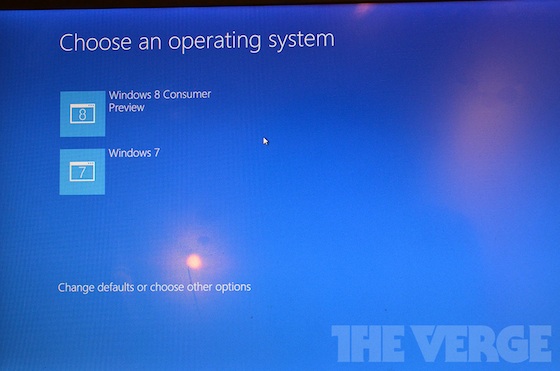
Once you run the installer, you've got an important decision to make. Will you format your drive, dual-boot from a new partition, or install Windows 8 as an upgrade over the existing OS? As long as you're not risking your daily driver, the last choice is actually pretty painless, and is by far the easiest way to get Windows 8 up and running.
Upgrade
If you're using the Setup Tool, simply choose Install Now and follow the prompts. If you're installing from ISO, just run the setup.exe file on the disk you burned from within your existing Windows OS. Choose to keep "Windows settings, personal files, and apps" when prompted if you want to retain most of your Windows 7 settings.
After a whole host of reboots and a few simple pages of setting sliders that let you determine just how much control you want to let Microsoft have over your privacy and Windows experience, you'll be booted into an operating system that (underneath the funky new Metro UI) looks much like the one you left behind. You're done!
You'll have a fairly hefty Windows.old directory taking up gigabytes of storage in your system (you can remove it from the Disk Cleanup utility) but don't be fooled: you won't be able to downgrade back to your previous OS without a full reinstall.
Windows 8 Consumer Preview
Source:TheVerge