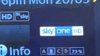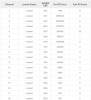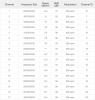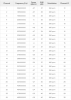NKidd_14
Newbie
Hi, hoping someone could offer some help with this one.
It used to be fine -
- I've had my h2h for years now, never had a problem with pixellation before.
- Used to have talktalk broadband.
- Had various subs which all worked fine.
The issue began -
- I swapped to virgin, due to other issues with talktalk.
- Added a splitter so i could still use the H2H.
At this point Pixellation was occurring frequently.
- i know its not the sub: the sub is from a trusted supplier, i have a friend using the same sub/different broadband and they have no issues.
- I've tried replacing the the the splitter with a new technetix one and labgear one but no joy.
- I've tried replacing all the virgin cables with new green end cables (1m) but still no joy.
- Also tried moving the router away from the h2h. I now have it on the other side of the room, but issue still occurring.
anyone have any ideas?
It used to be fine -
- I've had my h2h for years now, never had a problem with pixellation before.
- Used to have talktalk broadband.
- Had various subs which all worked fine.
The issue began -
- I swapped to virgin, due to other issues with talktalk.
- Added a splitter so i could still use the H2H.
At this point Pixellation was occurring frequently.
- i know its not the sub: the sub is from a trusted supplier, i have a friend using the same sub/different broadband and they have no issues.
- I've tried replacing the the the splitter with a new technetix one and labgear one but no joy.
- I've tried replacing all the virgin cables with new green end cables (1m) but still no joy.
- Also tried moving the router away from the h2h. I now have it on the other side of the room, but issue still occurring.
anyone have any ideas?