BoxT
VIP Member
This is the set up for the f3 skybox, ease of set up about 5 - 10 simple when its all explained just like everything so i have done a little tutorial for you all to help people unsure on what to do, the box is HD upgradable via USB device.
First off get yourself a blank usb device which must be formatted to fat32 by plugging into your pc, most of these boxes come with the image preloaded so all you will need to add is your favorite see lion, which is simple you put it on your usb and stick it in the front of the box.
The pictures below will show you the rest of the story, if you dont have a hdmi tv you can use the composit cable and the scart adapter as shown below.

This is the box the f3 comes in nice and compact.

This is what you get in the box remote Hdmi cable power lead and book

If you dont have a HDMI fitting on your TV you will need these composite to scart.

Front of box
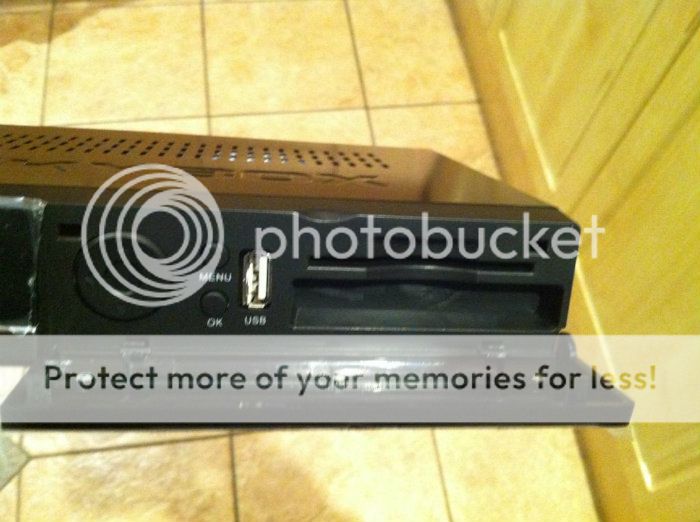
Front of box showing USB plug in behind the pull down door

Back of box as you see it does not have a scart connection so you will need the connection above
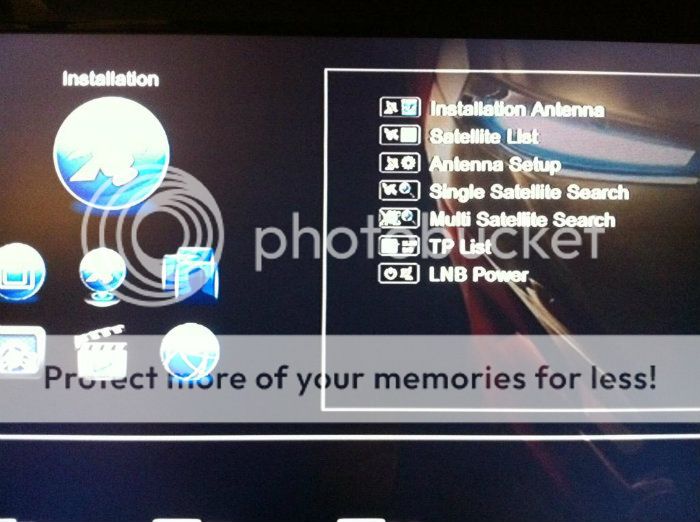
Installation screen for doing your scanning, you press ok and then scroll down to what you want and press ok
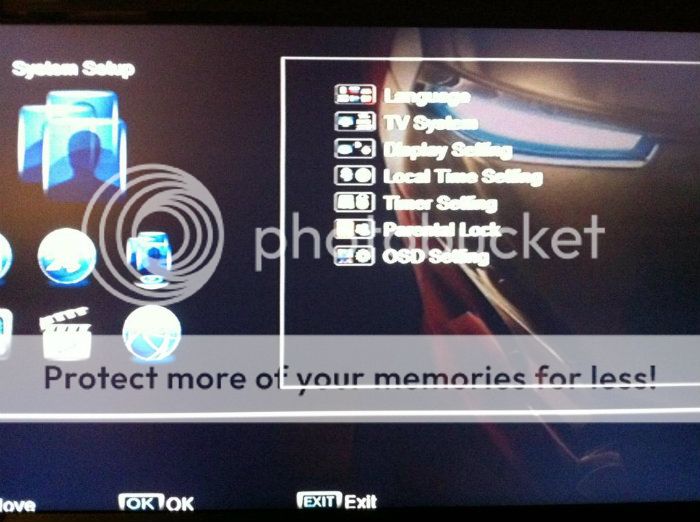
In here you have you tv settings same again press ok then scroll down to what you want and press ok
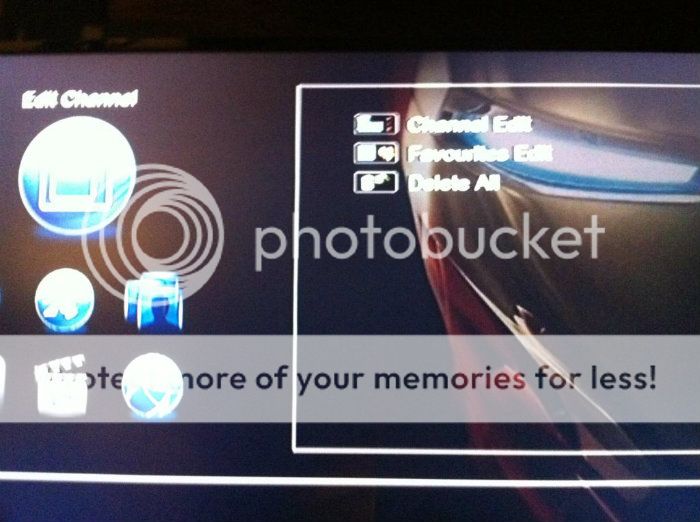
Here you can edit your channels with the remote or use the channel editor available

This is where you get into your cam*, but as you can see it does not show up reason been you have not entered the number
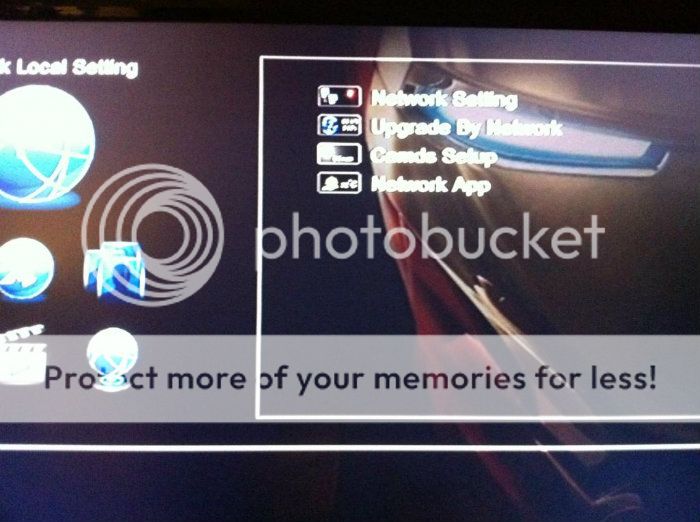
As you can now see once you see this screen all you do to get it is press 6666 on your remote this brings up the hidden menu
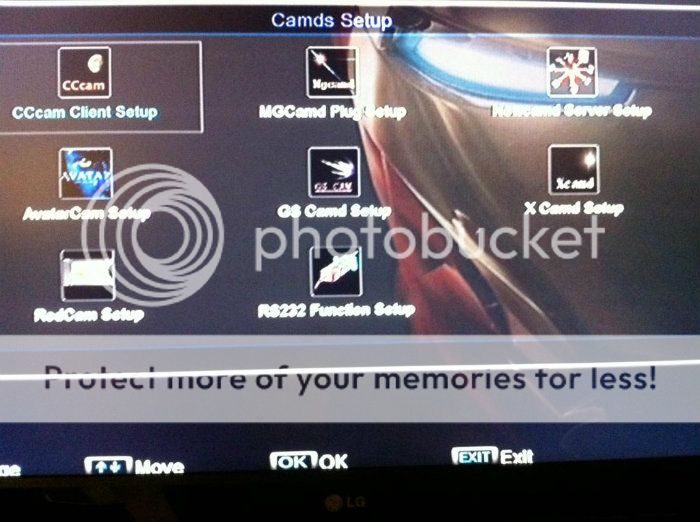
Once you press ok then click on cmds you will get this screen up click on the cca* or what you are using then you will get next screen
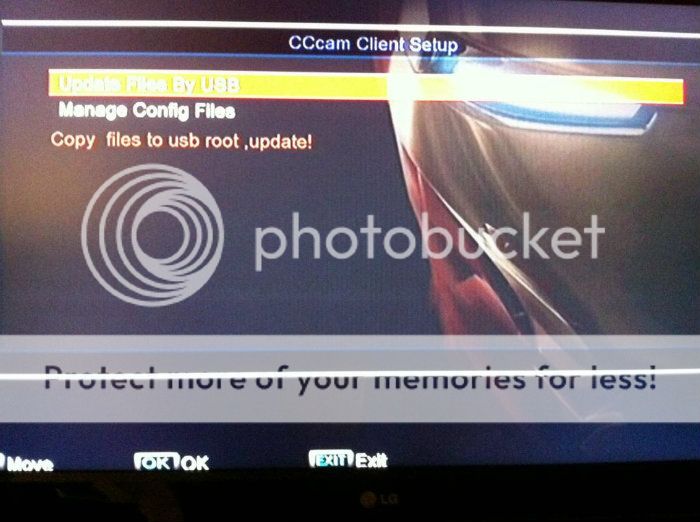
Here you have your usb in and you can update your sea lions here you can also manually do it by scrolling to the next option not highlighted
As you can see its not that hard to get this box up and running just takes the time to read and do it step by step, after that reboot your router and you should be viewing your channels any questions just put a post up and i will try answer it for you if i can.
Picture is crystal clear nice neat little box shiny black in colour so will go with you black tv should you have one, channel change is instant,can play video via your usb you can record direct to usb, only let down the channel you are recording has to be watched or switched on you can have utube it has a button called M/P which brings up a micro screen from which you can select what you need overall box is good value for money i would give it 9/10 only let down the remote is a bit flimsy and no real feel off it
got this box from dcreceivers and it came with the channel file and the image preloaded all i had to do was put the special line to it and job was sorted !
First off get yourself a blank usb device which must be formatted to fat32 by plugging into your pc, most of these boxes come with the image preloaded so all you will need to add is your favorite see lion, which is simple you put it on your usb and stick it in the front of the box.
The pictures below will show you the rest of the story, if you dont have a hdmi tv you can use the composit cable and the scart adapter as shown below.

This is the box the f3 comes in nice and compact.

This is what you get in the box remote Hdmi cable power lead and book

If you dont have a HDMI fitting on your TV you will need these composite to scart.

Front of box
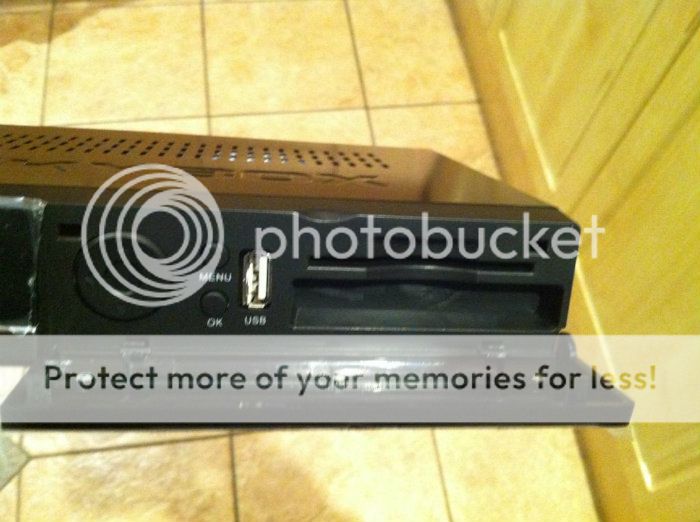
Front of box showing USB plug in behind the pull down door

Back of box as you see it does not have a scart connection so you will need the connection above
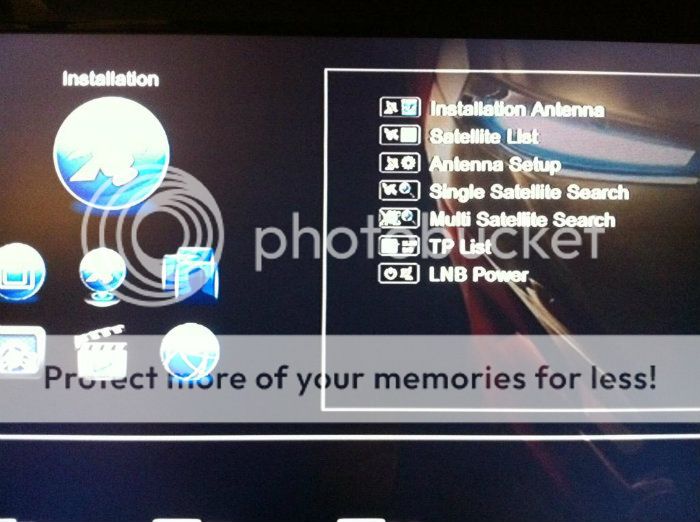
Installation screen for doing your scanning, you press ok and then scroll down to what you want and press ok
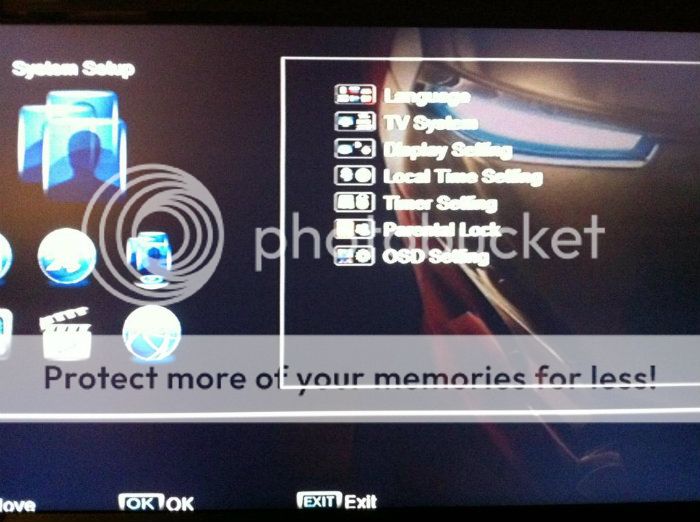
In here you have you tv settings same again press ok then scroll down to what you want and press ok
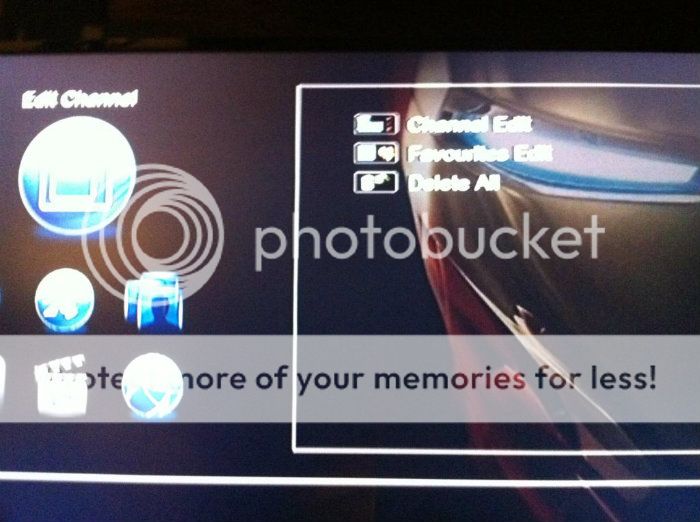
Here you can edit your channels with the remote or use the channel editor available

This is where you get into your cam*, but as you can see it does not show up reason been you have not entered the number
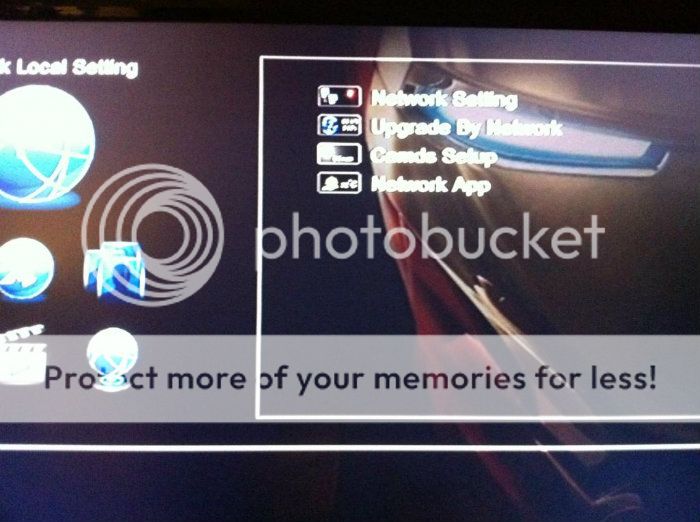
As you can now see once you see this screen all you do to get it is press 6666 on your remote this brings up the hidden menu
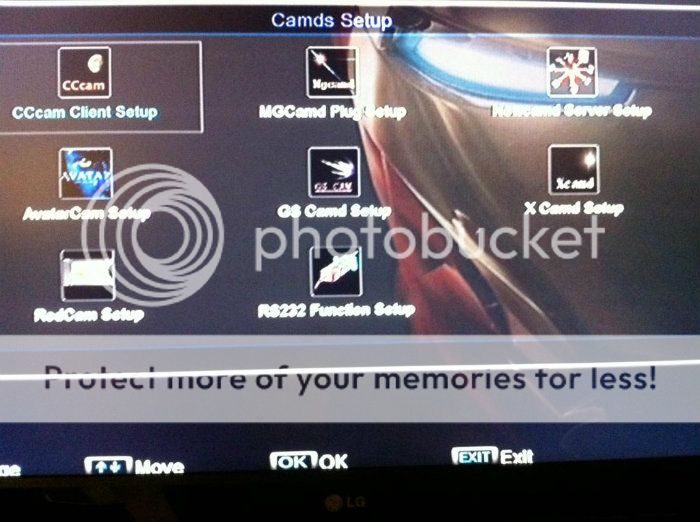
Once you press ok then click on cmds you will get this screen up click on the cca* or what you are using then you will get next screen
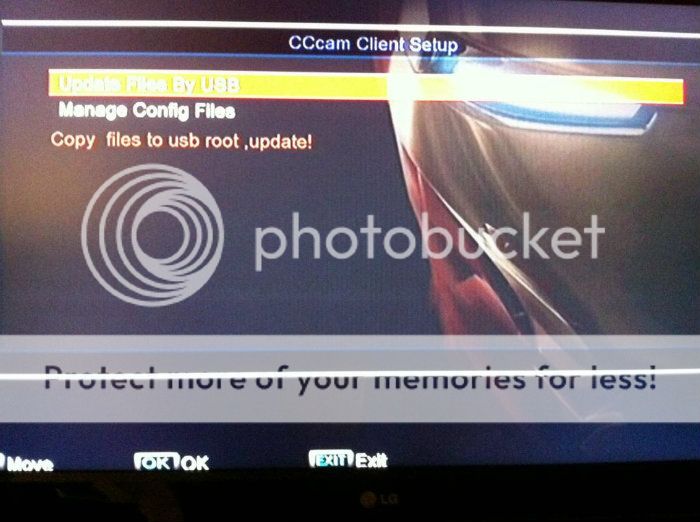
Here you have your usb in and you can update your sea lions here you can also manually do it by scrolling to the next option not highlighted
As you can see its not that hard to get this box up and running just takes the time to read and do it step by step, after that reboot your router and you should be viewing your channels any questions just put a post up and i will try answer it for you if i can.
Picture is crystal clear nice neat little box shiny black in colour so will go with you black tv should you have one, channel change is instant,can play video via your usb you can record direct to usb, only let down the channel you are recording has to be watched or switched on you can have utube it has a button called M/P which brings up a micro screen from which you can select what you need overall box is good value for money i would give it 9/10 only let down the remote is a bit flimsy and no real feel off it
got this box from dcreceivers and it came with the channel file and the image preloaded all i had to do was put the special line to it and job was sorted !
Last edited: