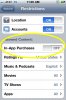NuTTeR
Member
If you plan on giving a child an iPhone, iPod touch, or iPad as a gift, you may want to disable in-app purchases to prevent a shocking iTunes bill down the road. Here’s how to do this on all iOS hardware:
In-App purchases are now disabled, which will prevent someone from racking up a huge iTunes bill when using your iPhone, iPod touch, or iPad. I would recommend disabling the app purchases in addition to setting an iTunes allowance for kids, the combination of the two is a strong way to control an iTunes bill.
Large in-app purchase bills are not particularly uncommon, and the Apple Discussion Boards have some horror stories of young children inadvertently charging up large bills – in this case, $1500, yikes! Don’t let this happen, set some limitations!
If all else fails, you can also try to get an iPhone app refund from Apple.
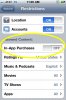
- Tap on Settings
- Tap on General
- Tap on Restrictions
- Enter a Restrictions Passcode when asked
- Tap on “Enable Restrictions”
- Scroll down and tap “In-App Purchases” so that it is “OFF”
- Exit Settings
In-App purchases are now disabled, which will prevent someone from racking up a huge iTunes bill when using your iPhone, iPod touch, or iPad. I would recommend disabling the app purchases in addition to setting an iTunes allowance for kids, the combination of the two is a strong way to control an iTunes bill.
Large in-app purchase bills are not particularly uncommon, and the Apple Discussion Boards have some horror stories of young children inadvertently charging up large bills – in this case, $1500, yikes! Don’t let this happen, set some limitations!
If all else fails, you can also try to get an iPhone app refund from Apple.