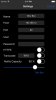Matt_E
Newbie
Guide to streaming your TV to your iPhone/iPad smoothly for free using en2Player
Hi everyone, I've spent a long time trying different apps for streaming from the telly to my iPhone and iPad for when my missus is watching something crap on the telly but even the paid ones were glitchy as hell except blackbox but then when IOS9 was released it became just as glitchy as the rest. I gave up looking for a while but last week I found this app called En2Player on the app store and its advertised as a no-frills player but it is absolutly free and I think it looks great and has every feature you could ask for with some nice gesture controls for an extra little treat but most importantly it streams so smoothly once you setup the transcoding.
I've been using it a while now and watched many programmes using it unlike all the other apps as with the other ones it was near impossible to watch anything due to all the glitching so I figured it would be a nice idea to write a quick guide for you guys to show how mine is setup so you can all enjoy smooth streaming to your iDevices too as I've seen many posts asking about this on this forum and others.
If you have a multi-tuner setup it will let you watch one channel on your iPhone whilst someone else (the missus) watches a different channel on the telly but if you only have a single tuner setup dont worry because you can still stream the channel thats on the telly or any other channel that is using the same transponder.
Anyways that enough waffling on from me so lets get down to business.
First step is to download En2player from the app store for FREE
once it is installed fire it up and you should see a screen like this
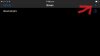
Hit the + sign that the arrow is pointing to and it will give you the options to connect to your box. Give it a name and then under host put your boxes ip address. then leave the rest of the details the same except you need to turn on Transcode live stream (as if you just stream direct it gets glitchy)
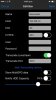
With the above screen still open press the 'Multi Transcoding Options' and it should open the following screen
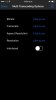 then change the options to look like this
then change the options to look like this 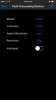
but if you have a pants router or a lot of people using your internet you may need to change the resolution to 480 but for me this setup is flawless. Once it all looks the same as the above image you need to press done then it will take you back to the previous option screen. IMPORTANT- Make sure you press save on this screen.
It seems more long winded than it is, it only takes a few seconds to set up in reality.
Once you have saved the settings you will be back at the screen that shows the boxes you have saved to the app, so click the box you named earlier to take you to the following screen.

Don't go to the box option even though it seems like you should because it loads all channels even satellites that aren't in use you need to go to 'Favorites TV' and it will show you any bouquets you have stored on your box whilst listing the channels alphabetical order. (My issue here is that on my box I only generated the main bouquet for all channels so the list is pretty long and takes a couple of seconds to load and scroll through all the regional channels but if you have it split into separate bouquets like entertainment, music, kids etc it should be much better).
Choose the channel you want to stream and it will show the program info and you need to choose the options from the top right corner and it will show the following screen
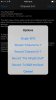
Hit stream 'channel name' and you should be enjoying a smooth stream.
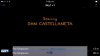
When you are viewing a program and see the above screen you are able to use some pretty funky gestures for controlling the app you can use one finger and slide up or down on the screen to turn the volume up and down or use two fingers and slide up or down to adjust the brightness. With one finger if you slide to the right it brings up the following screen to scroll through channels.

Or with two fingers you can slide left or right to change to the previous/next channel. You can also double tap the screen with one finger to refresh the connection and finally you can tap the screen with two fingers to bring up the following options.
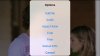
I know its a long winded post and I will probably come and edit it down a little bit soon but give it a go and if you have any problems feel free to ask away.
Hi everyone, I've spent a long time trying different apps for streaming from the telly to my iPhone and iPad for when my missus is watching something crap on the telly but even the paid ones were glitchy as hell except blackbox but then when IOS9 was released it became just as glitchy as the rest. I gave up looking for a while but last week I found this app called En2Player on the app store and its advertised as a no-frills player but it is absolutly free and I think it looks great and has every feature you could ask for with some nice gesture controls for an extra little treat but most importantly it streams so smoothly once you setup the transcoding.
I've been using it a while now and watched many programmes using it unlike all the other apps as with the other ones it was near impossible to watch anything due to all the glitching so I figured it would be a nice idea to write a quick guide for you guys to show how mine is setup so you can all enjoy smooth streaming to your iDevices too as I've seen many posts asking about this on this forum and others.
If you have a multi-tuner setup it will let you watch one channel on your iPhone whilst someone else (the missus) watches a different channel on the telly but if you only have a single tuner setup dont worry because you can still stream the channel thats on the telly or any other channel that is using the same transponder.
Anyways that enough waffling on from me so lets get down to business.
First step is to download En2player from the app store for FREE
once it is installed fire it up and you should see a screen like this
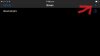
Hit the + sign that the arrow is pointing to and it will give you the options to connect to your box. Give it a name and then under host put your boxes ip address. then leave the rest of the details the same except you need to turn on Transcode live stream (as if you just stream direct it gets glitchy)
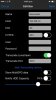
With the above screen still open press the 'Multi Transcoding Options' and it should open the following screen
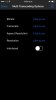 then change the options to look like this
then change the options to look like this 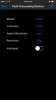
but if you have a pants router or a lot of people using your internet you may need to change the resolution to 480 but for me this setup is flawless. Once it all looks the same as the above image you need to press done then it will take you back to the previous option screen. IMPORTANT- Make sure you press save on this screen.
It seems more long winded than it is, it only takes a few seconds to set up in reality.
Once you have saved the settings you will be back at the screen that shows the boxes you have saved to the app, so click the box you named earlier to take you to the following screen.

Don't go to the box option even though it seems like you should because it loads all channels even satellites that aren't in use you need to go to 'Favorites TV' and it will show you any bouquets you have stored on your box whilst listing the channels alphabetical order. (My issue here is that on my box I only generated the main bouquet for all channels so the list is pretty long and takes a couple of seconds to load and scroll through all the regional channels but if you have it split into separate bouquets like entertainment, music, kids etc it should be much better).
Choose the channel you want to stream and it will show the program info and you need to choose the options from the top right corner and it will show the following screen
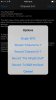
Hit stream 'channel name' and you should be enjoying a smooth stream.
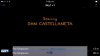
When you are viewing a program and see the above screen you are able to use some pretty funky gestures for controlling the app you can use one finger and slide up or down on the screen to turn the volume up and down or use two fingers and slide up or down to adjust the brightness. With one finger if you slide to the right it brings up the following screen to scroll through channels.

Or with two fingers you can slide left or right to change to the previous/next channel. You can also double tap the screen with one finger to refresh the connection and finally you can tap the screen with two fingers to bring up the following options.
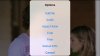
I know its a long winded post and I will probably come and edit it down a little bit soon but give it a go and if you have any problems feel free to ask away.
Last edited: