bees
VIP Member
How to Enter an Nline into MG Camd for Skybox
Most people seem to use CCcam.cfg files to enter there
Nline into their Skybox.
I have read many posts saying MG Camd protocol performs better,
however I don't if it is actually true.
This tutorial explains how to enter an Nline into your Skybox using the MG Camd protocol.
You may want to try it and comment if you notice any real difference in performance such as channel changing and glitching etc.
1 Create a file called newcamd.list using notepad.
Use the "save as" option and change the FILE TYPE to "ALL"
In file properties it should look like this

When you try and open it for the first time you may have to tell your computer to
open it from a list of programs on your computer, then choose the notepad program.
2 Change your Nline so it reads into MG cam
Your Nline should look something like this
N: server.com 20000 user123 845795 01 02 03 04 05 06 07 08 09 10 11 12 13 14
Change the front end of the line so it reads
CWS = server.com 20000 user123 845795 01 02 03 04 05 06 07 08 09 10 11 12 13 14
(space either side of the "=" sign)
Copy and paste the line into the newcamd.list file and save.
3 Copy the newcamd.list file onto your USB stick.
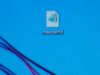
4 Load the line into your Skybox
Put the USB Stick in your box and boot up the box.
On your remote:
Menu - Network Local Settings - Camds Setup
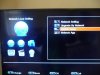
MGCamd Plug Setup - Update files by USB - scroll down to newcamd.list
Press OK to put a tick by it.
Yellow Button (Read)
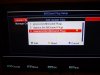
It should create a new account

Exit Menus and Re Boot the box

Most people seem to use CCcam.cfg files to enter there
Nline into their Skybox.
I have read many posts saying MG Camd protocol performs better,
however I don't if it is actually true.
This tutorial explains how to enter an Nline into your Skybox using the MG Camd protocol.
You may want to try it and comment if you notice any real difference in performance such as channel changing and glitching etc.
1 Create a file called newcamd.list using notepad.
Use the "save as" option and change the FILE TYPE to "ALL"
In file properties it should look like this

When you try and open it for the first time you may have to tell your computer to
open it from a list of programs on your computer, then choose the notepad program.
2 Change your Nline so it reads into MG cam
Your Nline should look something like this
N: server.com 20000 user123 845795 01 02 03 04 05 06 07 08 09 10 11 12 13 14
Change the front end of the line so it reads
CWS = server.com 20000 user123 845795 01 02 03 04 05 06 07 08 09 10 11 12 13 14
(space either side of the "=" sign)
Copy and paste the line into the newcamd.list file and save.
3 Copy the newcamd.list file onto your USB stick.
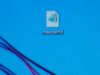
4 Load the line into your Skybox
Put the USB Stick in your box and boot up the box.
On your remote:
Menu - Network Local Settings - Camds Setup
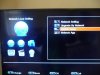
MGCamd Plug Setup - Update files by USB - scroll down to newcamd.list
Press OK to put a tick by it.
Yellow Button (Read)
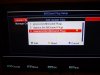
It should create a new account

Exit Menus and Re Boot the box

Last edited: