lee benson
Member
hi would like like to say me my self and techkings take no responabilaty for your ps vita when doing this hack thanks guys Vita scene was hit with a bombshell in the form of TN-V4. With it, you can simulate a custom firmware PSP XMB to do things like load old ISOs, homebrews, and even plugins. This week's How To will show you the process of installing TN-V4, and will focus on running homebrew and ISOs in particular. Want to know what you need? Click here to find out!
Some Pre-Hack Notes and Exploit Installation
Before we get into any of the heavy-duty hack stuff, there are a couple of failsafe steps we should take if we want to prevent any headaches in the future. The first of those is to install OpenCMA even if you're on the very latest official firmware. It allows you to access the Content Manager without being forced to update your system if (and when) a patch is released by Sony. Just follow the main steps indicated here and ignore all that VHBL nonsense. Second, you'll want to make sure that file extensions show in your installation of Windows. Here's how to do that.
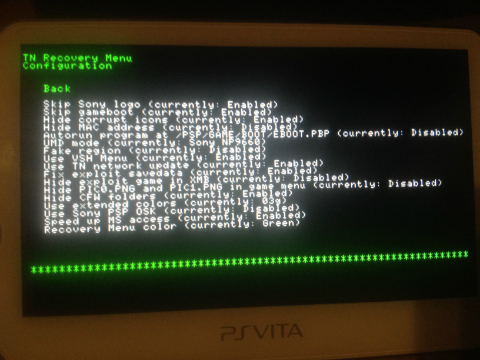
With all that lame stuff covered, let's get to the fun part: installing the hack. Here's what you'll need.
Congrats! You've officially installed TN-V4! You can go back and delete the 6.60 update from your save now, because next I'll show you how to handle homebrew!
Homebrew on TN-V4
If you have a PSP XMB in front of you, the next logical step is to want in on some homebrew action. I'll show you how to do that next! If you've hacked your PSP before, this basic setup should be familiar.
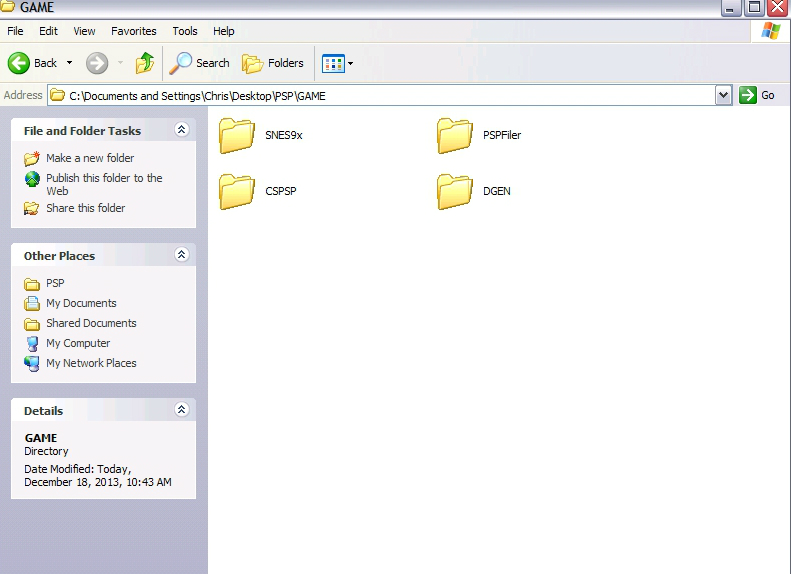
With homebrew good to go, it's finally time to talk ISOs! Get those UMDs ready, and head with me to the final page!
Playing PSP ISOs
You can also play your favorite PSP backups with TN-V. It's pretty similar to a homebrew install, but I'll still show you how!
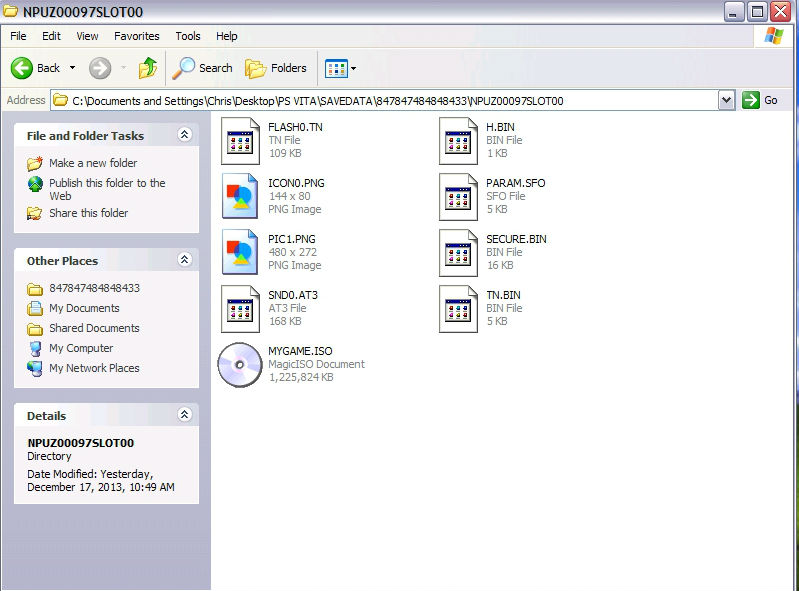
That's the large and small of the ordeal. There are other tasks to do as well such as installing plugins, PSX, games, and themes, but I'll save that for the future. For now, I would say you have the best of what TN-V4 has to offer
Some Pre-Hack Notes and Exploit Installation
Before we get into any of the heavy-duty hack stuff, there are a couple of failsafe steps we should take if we want to prevent any headaches in the future. The first of those is to install OpenCMA even if you're on the very latest official firmware. It allows you to access the Content Manager without being forced to update your system if (and when) a patch is released by Sony. Just follow the main steps indicated here and ignore all that VHBL nonsense. Second, you'll want to make sure that file extensions show in your installation of Windows. Here's how to do that.
- Open any folder in Windows and click "View" then "Advanced Settings." Scroll down to the box that says "hide extensions for known file types" and make sure it is UNCHECKED. Click okay. If this doesn't correspond to your version of Windows, just Google "show file extensions in Windows x." The process should basically be the same.
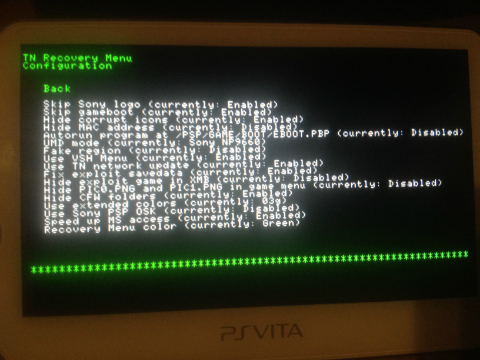
With all that lame stuff covered, let's get to the fun part: installing the hack. Here's what you'll need.
- A PS Vita on firmware 3.01 or below with a USB cable and OpenCMA installed
- Winrar
- A viable exploit game on the right firmware [list here - Not all games are still on the PSN]
- The required exploit and TN-V files
- 6.60 PSP firmware update package
- Extract the exploit savedata from the latest TN-V files using Winrar. It will probably be some kind of NP folder (i.e. NPE, NPU, etc.)
- Rename the 6.60 update file "660.PBP" and place it in your newly extracted savedata folder.
- Next, move the folder to wherever you have allowed Content Manager to store your saves. By default it's at Documents > PS Vita > SAVEDATA > [unique folder with letters and numbers]. Paste it in that location.
- With Content Manager open on your PC, connect the Vita via USB, open its mobile Content Manager, and select PC > USB.
- Under "Copy Content" go to PC to PS Vita System > Applications > PSP / Other. Select the name of your exploit game and hit Copy. The save file should be bigger because the PSP update is in there.
- With everything copied, you can leave Content Manager and start your exploit game. Use whatever normal process is necessary to load save data for your game. Thisplaylist may help if you're stuck here.
- The screen will blink and you'll arrive at what is called the Recovery Menu. Assuming you've never used TN-V before, go to Advanced > Install 6.60 Files.
- This process takes a while, but once it's done you can Exit recovery and boot right to the XMB!
Congrats! You've officially installed TN-V4! You can go back and delete the 6.60 update from your save now, because next I'll show you how to handle homebrew!
Homebrew on TN-V4
If you have a PSP XMB in front of you, the next logical step is to want in on some homebrew action. I'll show you how to do that next! If you've hacked your PSP before, this basic setup should be familiar.
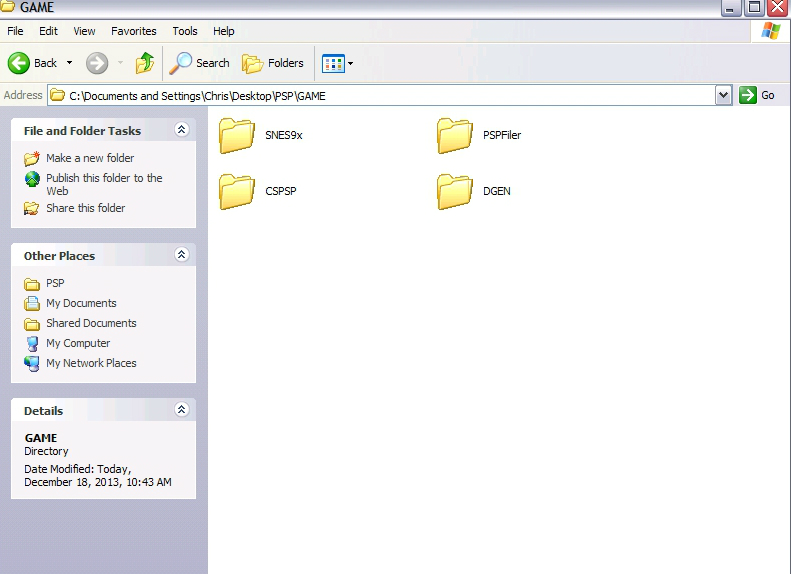
- Download any old homebrew you want to install (from dl.qj perhaps) and make sure it's in the following structure: PSP / GAME / [homebrew name] / EBOOT.PBP inside. If the PSP and GAME folders aren't there, you can make them yourself. Gather all the homebrew you want, and place it in the same GAME folder by its unique homebrew name. For example, if I'm installing a SNES and Gameboy emulator at once, I might have a "SNES" and "GBC" folder inside the same GAME directory.
- Using Winrar, right click the PSP folder and select "add to archive." Choose the "zip" bubble and name the file "INSTALL.ZIP" in all capitals. For "compression method," it's widely suggested that you pick "store."
- Take the newly created INSTALL.ZIP and place it in your exploit save just like you did with the PSP update file. By default it would be somewhere in Documents > PS Vita > SAVEDATA > [unique folder with letters and numbers].
- Open the CMA on your PC and Vita just like before, and choose PC to Vita System > Applications > PSP / Other. Select the name of your exploit game and hit the Copy button. The save should be a large-ish file size because it has the homebrew inside.
- Boot to the XMB by loading your exploit savedata.
- Go to GAME / Memory Stick and you should see at least one icon for the homebrews you are looking to install. Hit triangle on that and select "Install." This may take a couple minutes depending on the amount of stuff you're moving. When it's finished, I would allow it to delete the INSTALL.ZIP to save space.
- The content won't appear right away, but go to another menu, come back to Memory Stick, and you should see it all there. Now just launch it and see what works!
With homebrew good to go, it's finally time to talk ISOs! Get those UMDs ready, and head with me to the final page!
Playing PSP ISOs
You can also play your favorite PSP backups with TN-V. It's pretty similar to a homebrew install, but I'll still show you how!
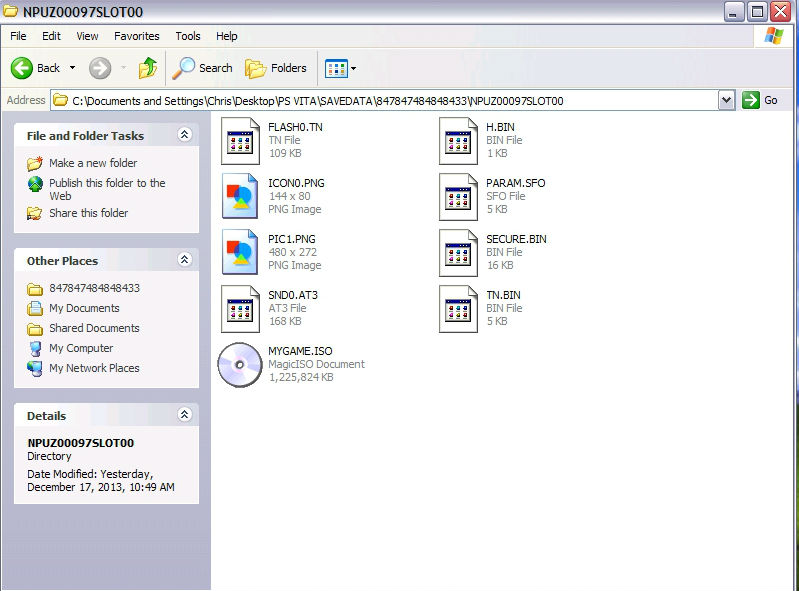
- Once you have a PSP ISO or CSO, rename it something in all capitals with eight letters maximum. (i.e. MYGAME.ISO)
- Just like we have already done with the PSP update data and homebrew, place the game image inside your exploit savedata folder.
- Start CMA on your PC and Vita as usual, and select PC to Vita System > Applications > PSP / Other. Select the name of your exploit game and hit the Copy button. The save should be a large file size because it has the ISO inside.
- Load your exploit save to boot to the XMB.
- Go to GAME / Memory Stick and you should see an icon for your backup. Hit triangle on it and choose "Install." This will take a while because most PSP games are somewhat big.
- Once it's finished, leave the Memory Stick menu for a second and come back to it. Your game should be ready to launch!
That's the large and small of the ordeal. There are other tasks to do as well such as installing plugins, PSX, games, and themes, but I'll save that for the future. For now, I would say you have the best of what TN-V4 has to offer
Last edited by a moderator: