OpenATV 5.1 Backup Image For ZGemma Star 2S - wivelden
After reading the numerous threads on here about setting up these boxes and most people wanting them to look as close to Sky as possible due to the great skin provided by kiddac, I have decided to provide my own personal backup.
The reason for this is because I wanted to provide a clean, quick and no fuss setup that new members can just download and add their own plugins if need be. I am providing this in the hope that it will eliminate some of the basic questions on how to add the skin or add EPG tabs etc.
Of course you can always try and set up your own build by using this great guide by kiddac:
http://www.techkings.org/zgemma-star-2s/84949-bare-bones-openatv-new-setup-guide.html
Anyway.. here we are.
Disclaimer:
*This image is provided as is. I will not be held responsible for box crashes due to incorrect flashing of my backup. It has been tested to ensure no errors occur. If you are unsure then do not use.*
*I cannot be here answering question after question that has already been asked elsewhere in this forum. Search first. You will find your question has probably already been answered. Please keep this thread clean*
Image
Satellite
Skin
Plugins
Cams
What you will need
Installation
Things you need to do after install
Security
Recently there has been discussion on how easy it is to access these boxes over the internet, especially other peoples boxes, via Open Webif. It seems that the default password to access these boxes are left unchanged by most people. This means anyone with very little knowledge can access someone elses box over the internet and take control of their box.
Therefore on this backup I have changed the settings in Open Webif to ask for authentication when you access it. I have also added a new password via telnet.
So the login is now:
Username: root
Password: zgemma
You can of course change this to another password which I highly recommend you do after install.
To Change To A New Password
* - - DOWNLOAD HERE - - *
http://1drv.ms/1nEJHJx
* - - LAST UPDATE - - *
30/01/2016
EPG
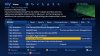
Splash

InfoBar

InfoBar - Info

Plugins
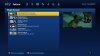
Start Up, Radio & Reboot Screens

Credits
After reading the numerous threads on here about setting up these boxes and most people wanting them to look as close to Sky as possible due to the great skin provided by kiddac, I have decided to provide my own personal backup.
The reason for this is because I wanted to provide a clean, quick and no fuss setup that new members can just download and add their own plugins if need be. I am providing this in the hope that it will eliminate some of the basic questions on how to add the skin or add EPG tabs etc.
Of course you can always try and set up your own build by using this great guide by kiddac:
http://www.techkings.org/zgemma-star-2s/84949-bare-bones-openatv-new-setup-guide.html
Anyway.. here we are.
Disclaimer:
*This image is provided as is. I will not be held responsible for box crashes due to incorrect flashing of my backup. It has been tested to ensure no errors occur. If you are unsure then do not use.*
*I cannot be here answering question after question that has already been asked elsewhere in this forum. Search first. You will find your question has probably already been answered. Please keep this thread clean*
Image
- Open ATV 5.1 - All updates as of 30/01/2016
Satellite
- Astra 28.2E - Sky UK
Skin
- Slyk HD v3.005 by kiddac - includes EPG tabs and some small modifications to be as close as possible to Sky EPG.
- Sky Channel Numbers on Infobar
- New Splash Screen
- New Startup and Reboot Screens
Plugins
- Autobouquets Maker
- Cache Flush - set to run in the background so you should never need to worry about it
- XMLTV Importer - Rytec UK XMLV Source
- Open Webif - secured with new password (see below)
- SoftCam Panel v2.0
- OnDemand - ITV Player & RTE Player
Cams
- mgcamd 1.38d
- Cccam 2.3.0
What you will need
- A FAT32 formatted USB Flash drive.
- Your 'line' details.
- A downloaded copy of this image from the link at the bottom of this post.
Installation
- Download the zip file and extract it to your formatted to FAT32 USB drive. You should now have a folder on the root of the drive called 'zgemma' and inside that a 'sh1' folder.
- Insert USB drive into the back of the box when the box is off. Turn the box on and press the front power button until the display says 'FLSH'. (If you can't get the box to recognise the USB drive then please search this forum for solutions on getting it to work.)
Things you need to do after install
- Once you have installed this backup you need to ftp into your box and add your line. Add your line details to CCcam.cfg and transfer to usr/keys if you are using CCcam v2.3.0. If this doesn't work for you then add the file to the etc folder. For mgcamd 1.38d add your line details to newcamd.list file and transfer this along with mg_cfg to usr/keys.
- Go to Menu - Info Panel - SoftCamPanel - Change 'Select Cam 1' to your preferred cam by pressing left or right on the remote. Then press green to start the cam.
- Go to Menu - Setup - Service Searching - AutoBouquetsMaker - Providers - Change -Sky UK: area from 'Central Midlands Custom' to your area custom. Press Green. Press Delete Bouquets. Press Yes. Press Start Scan. This should now show your region for BBC and ITV etc on the EPG.
- Wait. The EPG will take a short while to populate and update so don't panic if there are loads of empty listings. XMLTV Importer is working in the background to fill the EPG listings (providing you have an internet connection!).
- Check for available updates. Menu - Setup - Software Management - Software Update. *This build is safe to update.*
Security
Recently there has been discussion on how easy it is to access these boxes over the internet, especially other peoples boxes, via Open Webif. It seems that the default password to access these boxes are left unchanged by most people. This means anyone with very little knowledge can access someone elses box over the internet and take control of their box.
Therefore on this backup I have changed the settings in Open Webif to ask for authentication when you access it. I have also added a new password via telnet.
So the login is now:
Username: root
Password: zgemma
You can of course change this to another password which I highly recommend you do after install.
To Change To A New Password
- Download Putty from PuTTY Download Page
- Run putty
- Enter your boxes IP address
- Select telnet.
- Open
- Enter root as your login
- Type 'passwd' (without quotes)
- Type your new password (the cursor wont move but you will be typing)
- Type your new password again
- Close down putty
* - - DOWNLOAD HERE - - *
http://1drv.ms/1nEJHJx
* - - LAST UPDATE - - *
30/01/2016
EPG
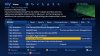
Splash

InfoBar

InfoBar - Info

Plugins
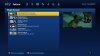
Start Up, Radio & Reboot Screens

Credits
- Kiddac - For an amazing Sky skin that's makes these boxes so much more useable and pleasurable to use.
- Kiddac - For the background and font files to create the shutdown and start up screens.
Last edited: