A friend has asked me to look at his laptop, when you try boot up you get this screen(don't know how the quality is as it had to be a photo, not a screenshot, for obvious reasons). Apparently, there was no new Software or Hardware installed in the last year or so.

So i decided to try get into safe mode, from this screen
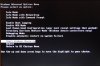
Also tried to access "Last known Good Configuration" to no avail, they both ended up with the first error screen.
Then tried to get into recovery mode from here
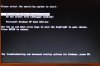
Get this screen, so press "R"

Which leads to here
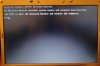
now, should I type something at the "C Prompt", which would try to repair the current install of XP?? If I type exit, it does just that - Exit.
What I am trying to achieve is getting back into XP without formatting the hard drive as there may be some un backed up photo's on it.
It is a Dell Inspiron 1520 laptop.
Thanks in advance for any advice given 👍

So i decided to try get into safe mode, from this screen
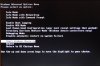
Also tried to access "Last known Good Configuration" to no avail, they both ended up with the first error screen.
Then tried to get into recovery mode from here
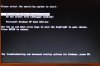
Get this screen, so press "R"

Which leads to here
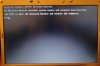
now, should I type something at the "C Prompt", which would try to repair the current install of XP?? If I type exit, it does just that - Exit.
What I am trying to achieve is getting back into XP without formatting the hard drive as there may be some un backed up photo's on it.
It is a Dell Inspiron 1520 laptop.
Thanks in advance for any advice given 👍
Last edited by a moderator: