hi folks, i had to get a laptop in a hurry during a recent visit to the canarey isles, the keyboard and the os are in spanish, how can i change the os language to english (uk), i need to reg the notebook with acer, also the two leeches norton and mcafee are in the system and need removing, i am not anyway tech happy, thnking you in advance for your help.
You are using an out of date browser. It may not display this or other websites correctly.
You should upgrade or use an alternative browser.
You should upgrade or use an alternative browser.
Windows 7 windows 7 how to change the os language
- Thread starter flutered
- Start date
Norton Removal Tool
McAffe Removal
Code:
https://www-secure.symantec.com/norton-support/jsp/help-solutions.jsp?lg=english&ct=united+states&docid=20080710133834EN&product=home&version=1&pvid=f-homeMcAffe Removal
Code:
http://service.mcafee.com/FAQDocument.aspx?id=TS100507i have tried this to no avail, perhaps one needs a smattering of spanish to do it properly, i have changed quite a few things but the end result is the same, i will try again tomorrow when i am fresh, thanks bobby
---------- Post added at 10:56 PM ---------- Previous post was at 10:55 PM ----------
thank you.
---------- Post added at 10:56 PM ---------- Previous post was at 10:55 PM ----------
Norton Removal Tool
Code:https://www-secure.symantec.com/norton-support/jsp/help-solutions.jsp?lg=english&ct=united+states&docid=20080710133834EN&product=home&version=1&pvid=f-home
McAffe Removal
Code:http://service.mcafee.com/FAQDocument.aspx?id=TS100507
thank you.
click on start and go to control panel, then in there there will say clock language and region, one in there click on region and language - change keyboard click add and you should then be able to change to an english keyboard you should then be able to change the langug. As the languge is all in spanish what you are looking for is a clock and a globe. Any probs just shout again and we can do screenshots for youi have tried this to no avail, perhaps one needs a smattering of spanish to do it properly, i have changed quite a few things but the end result is the same, i will try again tomorrow when i am fresh, thanks bobby
ok ive googled and using google translate and this is what it has come up with - but im not sure if its all correct as i dont understand spanish, but maybe someone on here does. Some words its easy to fathom outi have the time date keyboard working, its the language that i cannot change, i cannot use the start thingy as it is in spanish
start = comienzo
control panel =panel de control
clock language & region = reloj idioma y la región
the second tab on the region/language is location = ubicación
default location = ubicación predeterminada
if your still unsure try google translations ive used a different translator and its coming up slightly different
control panel, default location, clock language region= panel de control, la ubicación por defecto, la región del reloj idioma
hope this helps :)
out of interest are you using said laptop now whilst your on here or another pc/laptop with windows 7 = if you have 2 different machines then try and compare
Last edited:
I origionally got this as i had got an achos, on which i loaded mrs flutereds fav music and some dvds i also had her fav local radio station advailable to her,ichecked my emails etc @cork airport, set it to airplane mode then closed it down, placed it in my man bag and off we went, when we arrived at the aptment the achos had de german language on the os, i could not make any headway with it.also itwas a holiday weekend over there i could not get it sorted, so i endded up buying the acer, on arrival home i spent a few days fooling with the achos and could not get the english language working, i decided to return it for a refund so i took it out to get it ready, whatever fooling i was doing i restarted it and he presto i am now using it to type this, i prefer it to the acer, so i think the acer is looking for a new owner sorry for the longwinded post
mm dont think its that easy to get hold of a copy of Win7 and take it you didnt get a copy with your acer. they usually expect you to copy files from the pc with i think 3 disks.
As said take it to your local pc repair shop they should be able to tell you/show you how to change it - if your lucky they wont charge you. Alternatively ring them and explain - they cant charge for info :)
I should imagine its as easy as going to the clock region language and changing your location from spain to UK/Ireland
ok found this on windows help
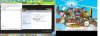
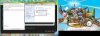
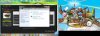
As said take it to your local pc repair shop they should be able to tell you/show you how to change it - if your lucky they wont charge you. Alternatively ring them and explain - they cant charge for info :)
I should imagine its as easy as going to the clock region language and changing your location from spain to UK/Ireland
ok found this on windows help
Install or change a display language
You can change the language Windows uses to display text in wizards, dialog boxes, menus, and other items in the user interface. Some display languages are installed by default, while others require you to install additional language files.
There are two types of language files:
Windows 7 Language Interface Packs (LIPs).* Windows 7 LIPs provide a translated version of the most widely used areas of the user interface. LIPs are freely available to download. For more information, including a list of languages available, go to the Microsoft Local Language Program website.
Windows 7 language packs.* Windows 7 language packs provide a translated version of most of the user interface.
Before you can install a display language, you need access to the language files. These files can be found on your computer, a computer in your network, or your Windows DVD. They can also be downloaded from the web. For more information about the differences between language packs and Language Interface Packs, and how to get them, see How do I get additional display languages?
Note
Language packs are available in Windows 7 Ultimate through Windows Update as optional updates. They aren't installed automatically. If you're using Windows 7 Enterprise, contact your system administrator for information about installing additional languages.
To install a display language
To install a Language Interface Pack (LIP), double-click the file to open the setup program. To install a language pack, follow these steps:
Click to open Region and Language.
Click the Keyboards and Languages tab.
Under Display language, click Install/uninstall languages, and then follow the steps. If you're prompted for an administrator password or confirmation, type the password or provide confirmation.
Note
The Display language section will be visible only if you have already installed a Language Interface Pack or if your edition of Windows supports a language pack. Language packs are available only in Windows 7 Ultimate and Windows 7 Enterprise.
To change your display language
When you change the display language, the text in menus and dialog boxes for some programs might not be in the language that you want. This happens because the program might not support Unicode. For more information about changing the text in menus and dialog boxes for programs that don't support Unicode, see Change the system locale.
If you want to set the display language for multiple users or for the Welcome screen, see Apply regional and language settings to reserved accounts.
Click to open Region and Language.
Click the Keyboards and Languages tab.
Under Display language, choose a language from the list, and then click OK.
Note
If you don't see the list of display languages, you need to install additional language files.
Was this helpful?
Read the privacy statement online
take a look at these screenshots and follow down as i should imagine everything is is the same orderChange your keyboard layout
You can customize your keyboard for a specific language or format by changing the keyboard layout. The layout controls which characters appear on the screen when you press the keys on your keyboard. Some input languages have several keyboard layouts; others have only one. For example, you can change your keyboard layout from the English QWERTY format to the English Dvorak format. After you change the layout, the characters on your screen might not correspond to the characters on your keyboard keys.
Before you can change the keyboard layout, you must add the input language and keyboard layout that you want to Windows. For more information, see Add or change an input language.
To change the keyboard layout
On the Language bar, click the Input language button, and then select an input language.
Language bar
Click the Keyboard layout button, and then select a keyboard layout.
Note
If you don't see the Language bar, right-click the taskbar, point to Toolbars, and then click Language bar.
To change the keyboard layout on the Welcome screen
On the Welcome screen, click the Keyboard layout button , and then select a keyboard layout.
Note
If you don't see the Keyboard layout button, you might not have more than one input language, or your regional and language settings might not be applied to reserved accounts. For more information about reserved accounts, see Apply regional and language settings to reserved accounts.
Last edited: