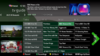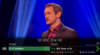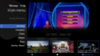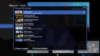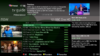wooshman
VIP Member
WooshBuild 7
openATV 6.1

Zgemma H2S, H2H, H52S, H52TC, H7 (sat at the moment)
VU+ SOLO2, DUO2, ZERO
Edision OS Mini
Formuler F1 (sat)
BaseBuild Download Link further down.
openATV 6.1

Zgemma H2S, H2H, H52S, H52TC, H7 (sat at the moment)
VU+ SOLO2, DUO2, ZERO
Edision OS Mini
Formuler F1 (sat)
BaseBuild Download Link further down.
WB7 has been in use for months by all of the WooshBuild team and also testers without issue but other things have got in the way of it's release. Running on openATV 6.1 it will also fix the current audio issue with cable boxes.
WooshBuild 7 includes:
- A brand new skin by Chabs as standard. WooshBuild Freesat. Based on the Freesat skin it brings a completely new look instead of the tired (in my opinon) Sly look.
- VPN Adder plugin - Allows Digibit VPN users to easily add VPN and change servers at will.
- Live Toppicks - complete with Channel, time and date of programs.
- Sul's E2M3U2Bouquets available to install direct from the WooshBuild section of plugin downloads.
- Grog68's Movie Organiser - Sorts your recordings into folders automatically
- Chabs SkyQ, SkyWB, and his VM skins all available due to the WooshBuild Plugin feed.
- All WooshBuild plugins can be removed and installed using the default Plugins screen as you would expect of any plugin, removing the need to add any IPK's to your box manually
- All WooshBuild plugins will update via the standard software update screen (when updates are available). This inlcudes Chab's skin (when installed)
- Any new plugins written by us will automatically appear in the WooshBuild plugins feed.
- Benijofar's IPTV Player icon updater is available giving you only the best hosts in IPTV Player. This plugin is available to install from the WooshBuild section in "download plugins".
- WB Config v2. The one stop shop to do most things. This has new features including the ability to change bootscreens and even use your own. Integrated USB Cam importer, EPG Timelines, change the EPG loading message for fun and other bits.
- OpenVPN and miniDLNA installed as standard
WooshBuild 7 by default is set to show Freesat channels only, these are the channels which will work even without having a line. If you are a new user, or have flashed your box for a fresh start and have a line, please go into WB Config and set Freesat only to No. This gives your more options for BBC1 and ITV HD. Not all regions have HD for BBC or ITV so one feature of WooshBuild lets you set these two channels to SD.
For best results, backup your timers and backup your line. Then flash WB7. This will remove any old settings brought forwards from older versions of WooshBuild, but we still recommend backing up your settings before you flash too.
----------------------------------------------------------------------------------------------------------------------------------------
IMPORTANT NOTE:
Most questions have been answered before on WooshBuild v1,2,3,4,5 & 6 threads. Before posting please make sure you have read through them. Asking a previously asked question in the support thread will result in your post being removed by a moderator.
http://www.techkings.org/threads/wooshbuild-support-thread.109525/
The support thread DOES NOT provide support for:
Plugins which are not installed as standard
FTP transfers - This image does not need FTP
Formatting a USB to fat32
SD cards or MicroSD cards
Box not flashing - answered a million times all over the forum
--------------------------------------------------------------------------------------------------------------------------------------------------
MAKE A COMPLETE BACKUP OF YOUR BOX BEFORE YOU DO ANYTHING ELSE
Blue button -> Complete backup -> Red button
You have been warned.
Upgrading WooshBuild v6 to v7
Existing WooshBuild v6 users Upgrade instructions:
1. Open WB Config and select Backup settings
You can alternatively just backup your timers and line. This will give you a completely fresh box running WB7.
2. In WB Config: Select update Reflash WooshBuild and follow the on screen prompts.
3. Let WooshBuild do the rest and finally, use WB Config to restore your settings.
If you only backed up your timers and line you can restore your timers now and import your line using USB Cam Importer.
If you are using a skin other than SkyWB, such as SkyQ, please install this from the plugins screen before you restore your settings or you will be greeted with the default Metrix skin on reboot after restoring your settings.
Backing up your settings automatically backs up your line but you should always have a copy of your line somewhere safe on your computer as we are not responsible for your line, you are.
If you are an existing user but want to see what BaseBuild is about, please backup your settings, then proceed as a new user
1. Open WB Config and select Backup settings
You can alternatively just backup your timers and line. This will give you a completely fresh box running WB7.
2. In WB Config: Select update Reflash WooshBuild and follow the on screen prompts.
3. Let WooshBuild do the rest and finally, use WB Config to restore your settings.
If you only backed up your timers and line you can restore your timers now and import your line using USB Cam Importer.
If you are using a skin other than SkyWB, such as SkyQ, please install this from the plugins screen before you restore your settings or you will be greeted with the default Metrix skin on reboot after restoring your settings.
Backing up your settings automatically backs up your line but you should always have a copy of your line somewhere safe on your computer as we are not responsible for your line, you are.
If you are an existing user but want to see what BaseBuild is about, please backup your settings, then proceed as a new user
What is required:
- Ideally two USB drives (Sticks/Flash Drives/Pen Drive) whatever you want or call them.
- Only a small USB stick is all that is required to Flash your box using this image - even a 512mb will do.
- A larger USB device is advised 8GB bare minimum for recording / pause and rewind.
USB 3.0 USB sticks may not flash from the front usb port. If it won't flash, use the rear port. One report was it worked in the front but not the back - Hey, go figure
BaseBuild Downloads
Download Link is for All versions of WooshBuild v7 - Zgemma, Vu+, Xtrend
http://www.techkings.org/resources/wooshbuild-v7.47/
Downloads are all via our WooshBuild dedicated server
http://www.techkings.org/resources/wooshbuild-v7.47/
Downloads are all via our WooshBuild dedicated server
OK, I have downloaded the zip file... now what?
1. Make a folder on your desktop called "basebuild" and extract the contents of the zip file into this new folder.
2. Format a spare USB stick ("Flash USB Stick") using the Fat32 file system - ideally this USB stick can be kept safe in a drawer should you need to re-flash your box at anytime.
3. Copy the Zgemma folder and it's entire contents from the BaseBuild folder on your desktop to the USB stick.
4. NEW: Copy your line (gift) file, if you have one at this point, also to the USB stick
Very IMPORTANT:
The contents of the usb stick should now contain:
Zgemma boxes:
A zgemma folder and a line file (if you have one)
----------- Inside that is a folder called h3
---------------- Inside that folder are 4 or 5 filesBaseBuild will do what is needed with your line. Providing it is named correctly and is active.
Most boxes are like the above this except for the Vu+ boxes. Copy the Vuplus folder to a usb stick instead of zgemma
2. Format a spare USB stick ("Flash USB Stick") using the Fat32 file system - ideally this USB stick can be kept safe in a drawer should you need to re-flash your box at anytime.
3. Copy the Zgemma folder and it's entire contents from the BaseBuild folder on your desktop to the USB stick.
4. NEW: Copy your line (gift) file, if you have one at this point, also to the USB stick
Very IMPORTANT:
The contents of the usb stick should now contain:
Zgemma boxes:
A zgemma folder and a line file (if you have one)
----------- Inside that is a folder called h3
---------------- Inside that folder are 4 or 5 filesBaseBuild will do what is needed with your line. Providing it is named correctly and is active.
Most boxes are like the above this except for the Vu+ boxes. Copy the Vuplus folder to a usb stick instead of zgemma
New & first time users - Install instructions
New Users & Flashing BaseBuild
At this point you should have downloaded a zip file from the link above.
Please ensure your satellite cables are connected as follows
Image is back of a zgemma box.

5. With your box turned off, put the Flash USB stick into the zgemmaH2S box using the front USB port (the one behind the flap) If you are using a USB 3.0 usb stick you may have to use the rear port to flash. If using a Vu+ or Xtrend the flashing process may be slightly different.
6. Turn on the Box and wait for the letters FLSH to appear on the front screen. It will then change to boot after a minute or two. Once fully booted remove the Flash USB stick from the front of box and keep in a safe place
You will now be greeted by BaseBuild. From this point on, carefully follow the onscreen instructions. Do as the screen says and you can have WooshBuild flashed, from start to finish in 8 minutes.

If you are a first time user and have never initialised your USB, you will need to allow BaseBuild to do this for you.
If you are an existing user, you can opt to skip the initialising step and you will jump straight to your country selection before confirming the Flashing of WooshBuild.
Depending on your selections, BaseBuild will:
1. Initialise your USB device
2. Create a 256mb swap file
3. Set your country and TV region (used for channel swaps and scanning)
4. Download and then flash WooshBuild v5
Once WooshBuild has been downloaded and flashed, your box will restart. You will be greeted by a welcome screen which tells you more about WooshBuild v7.
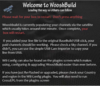
At the same time, your channels are being scanned as per your country and region selection in BaseBuild. You box will then restart a final time.
The only thing that actually remains for you to do, is to populate your EPG (program guide). Green button -> CrossEPG downloader.
Please take the time to look at the WB Config plugin as this has become the heart of WooshBuild as well as the WooshBuild plugin section on the download plugins screen
At this point you should have downloaded a zip file from the link above.
Please ensure your satellite cables are connected as follows
Image is back of a zgemma box.
5. With your box turned off, put the Flash USB stick into the zgemmaH2S box using the front USB port (the one behind the flap) If you are using a USB 3.0 usb stick you may have to use the rear port to flash. If using a Vu+ or Xtrend the flashing process may be slightly different.
6. Turn on the Box and wait for the letters FLSH to appear on the front screen. It will then change to boot after a minute or two. Once fully booted remove the Flash USB stick from the front of box and keep in a safe place
You will now be greeted by BaseBuild. From this point on, carefully follow the onscreen instructions. Do as the screen says and you can have WooshBuild flashed, from start to finish in 8 minutes.

If you are a first time user and have never initialised your USB, you will need to allow BaseBuild to do this for you.
If you are an existing user, you can opt to skip the initialising step and you will jump straight to your country selection before confirming the Flashing of WooshBuild.
Depending on your selections, BaseBuild will:
1. Initialise your USB device
2. Create a 256mb swap file
3. Set your country and TV region (used for channel swaps and scanning)
4. Download and then flash WooshBuild v5
Once WooshBuild has been downloaded and flashed, your box will restart. You will be greeted by a welcome screen which tells you more about WooshBuild v7.
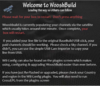
At the same time, your channels are being scanned as per your country and region selection in BaseBuild. You box will then restart a final time.
The only thing that actually remains for you to do, is to populate your EPG (program guide). Green button -> CrossEPG downloader.
Please take the time to look at the WB Config plugin as this has become the heart of WooshBuild as well as the WooshBuild plugin section on the download plugins screen
We have worked very hard on BaseBuild to make flashing your box as quick and easy as possible. Remember to read and follow the onscreen prompts. They are there for a reason!
Happy Flashing
Credits & Acknowledgments
- Chabs for our new FreeSat skin - the default skin for Wooshbuild
- Chabs for his inclusion of his SkyQ and VM skins
- Grog68 for his Movie Organiser making WooshBuild even closer to Sky+
- Everyone who used WooshBuild v1 - 6 feedback is always the reason for a newer release.
- Benijofar. My WooshBuild wife (he will say husband). Hours and hours of testing, head shaking, arguing, stress, head shaking, arguing, head shaking. If you ever want something testing to within an inch of it's life, Beni is the guy. (Iron Man)
- Makido for always being on the ball when it comes to the Solo2 and Duo2 images.
- dsayers for being the github link man and always on the case.
- All of the testers for WB 7.
Thank you to those who have already donated.
-----------------------------------------------------------------------------------------------------------------------------------------
Last edited by a moderator: