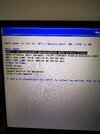jolly3434
Member
I have a Dell inspiron 5515 windows 11, I just updated my memory from 8gb to 32gb, which is all went fine,
i then bought a new SSD drive 1Tb to upgrade from the laptops 500gb, i checked Youtube on how to
'How to Activate New Hard Drives and SSD’s Not Showing Up' and thats fine now showing new hard drive in disk management Windows .
I followed the advice on this link, How to Set SSD as Boot Drive in Windows 11, 10, 8, 7?
and using AOMEI Partition Assistant Professional .
I tried migrate OS , then Clone Disk as one web site clone is best.
But when I Clone disk, there is 3 options
1) Clone without resizing partitions
2) Fit partitions to entire disk
3) Edit partitions on this disk
I tried number one, and when finished the new drive was all in sections , f,g,h,j, 500gb unallocated and nearly 500gb unformatted
Not sure what one to choose
the tried booting new SSD dive in BIOS, but it doesnt show up in Bios.
I have searched online on youtube but its all getting confusing now as i have never done this before,
Can someone please help with advice or a link thats easy to understand what steps i need to go in order , Please and thankyou
i then bought a new SSD drive 1Tb to upgrade from the laptops 500gb, i checked Youtube on how to
'How to Activate New Hard Drives and SSD’s Not Showing Up' and thats fine now showing new hard drive in disk management Windows .
I followed the advice on this link, How to Set SSD as Boot Drive in Windows 11, 10, 8, 7?
and using AOMEI Partition Assistant Professional .
I tried migrate OS , then Clone Disk as one web site clone is best.
But when I Clone disk, there is 3 options
1) Clone without resizing partitions
2) Fit partitions to entire disk
3) Edit partitions on this disk
I tried number one, and when finished the new drive was all in sections , f,g,h,j, 500gb unallocated and nearly 500gb unformatted
Not sure what one to choose
the tried booting new SSD dive in BIOS, but it doesnt show up in Bios.
I have searched online on youtube but its all getting confusing now as i have never done this before,
Can someone please help with advice or a link thats easy to understand what steps i need to go in order , Please and thankyou