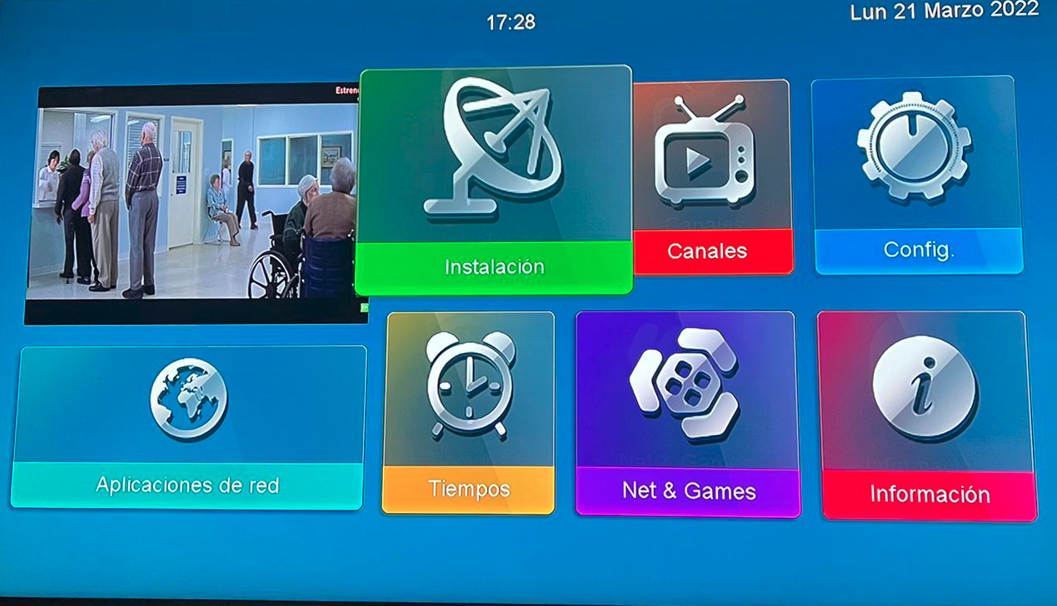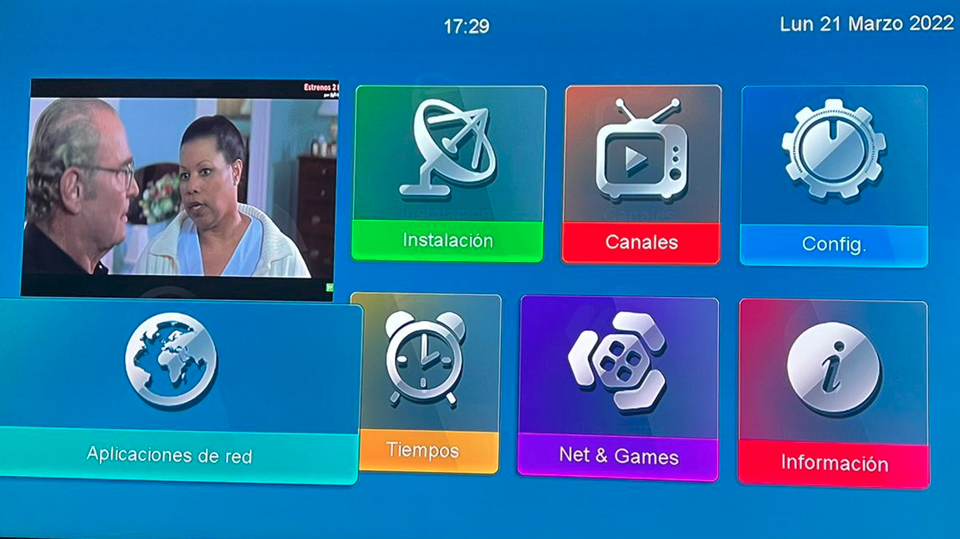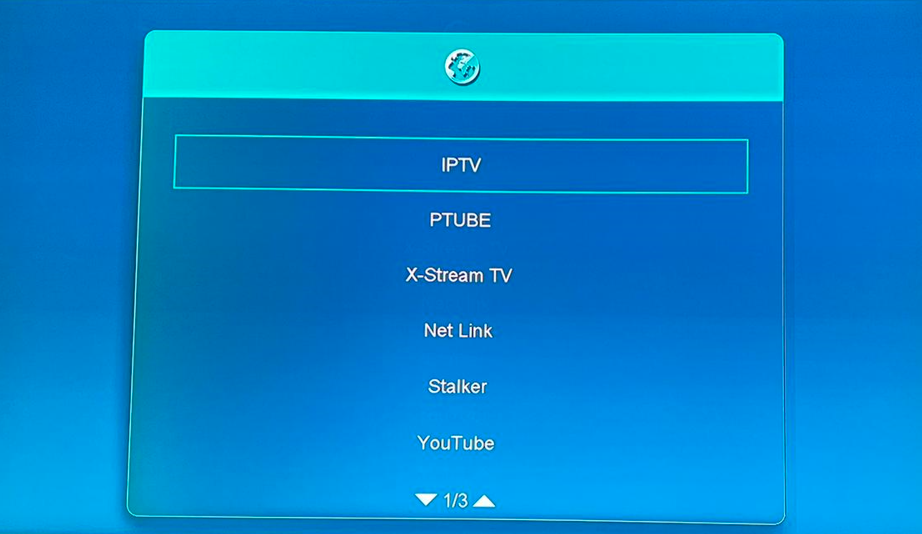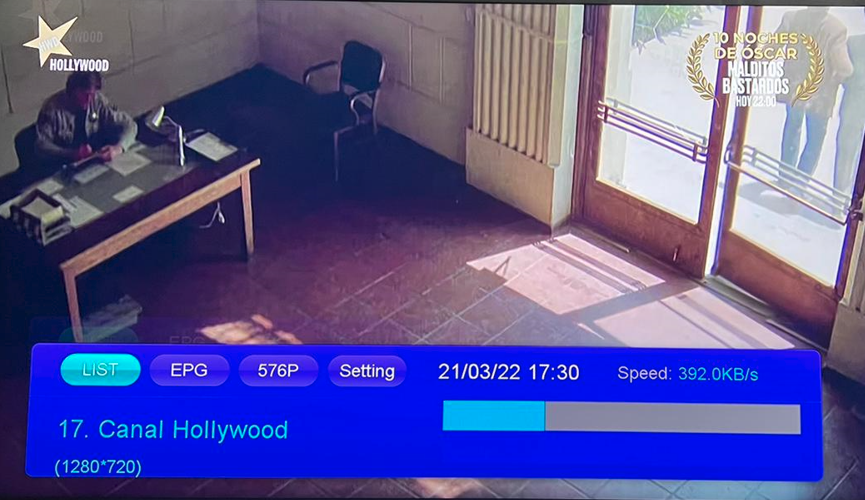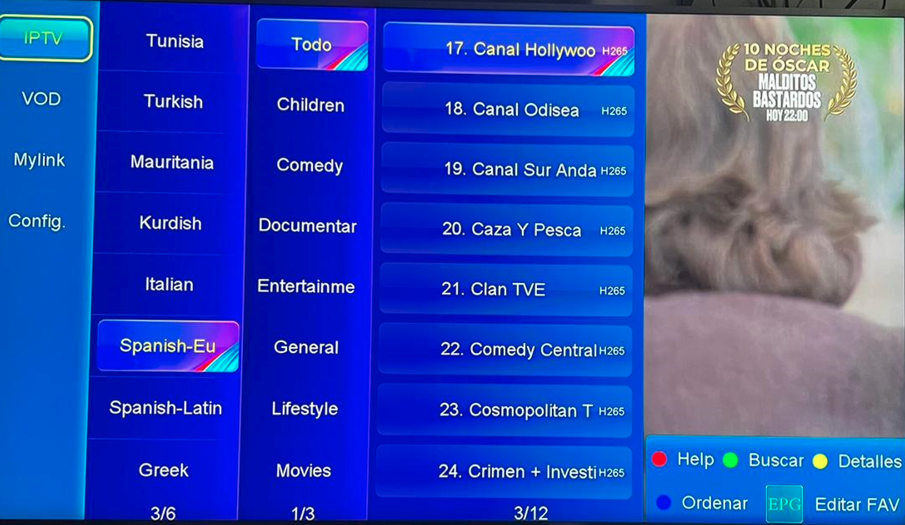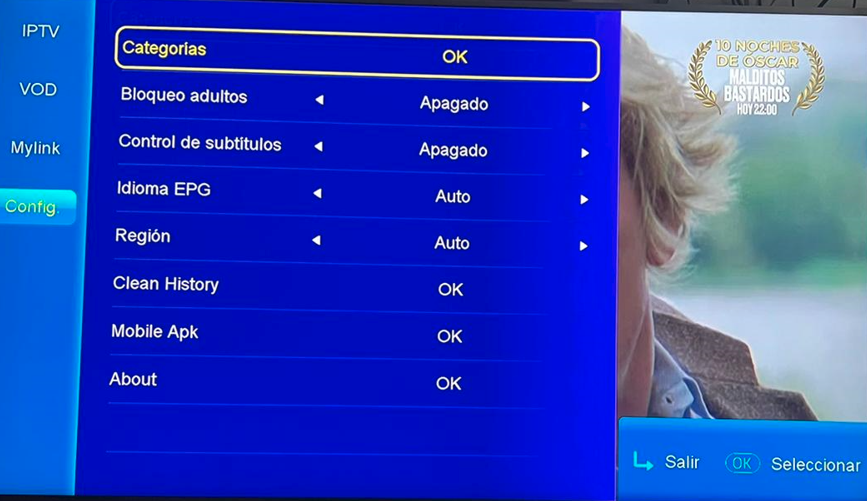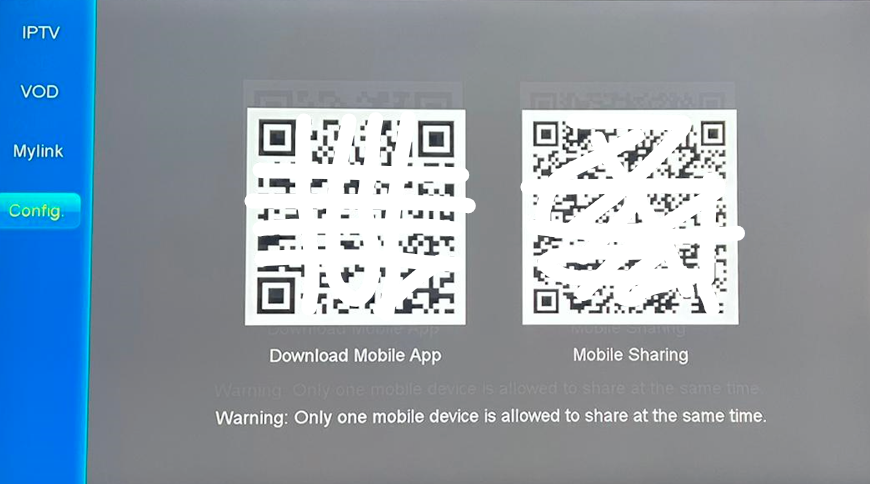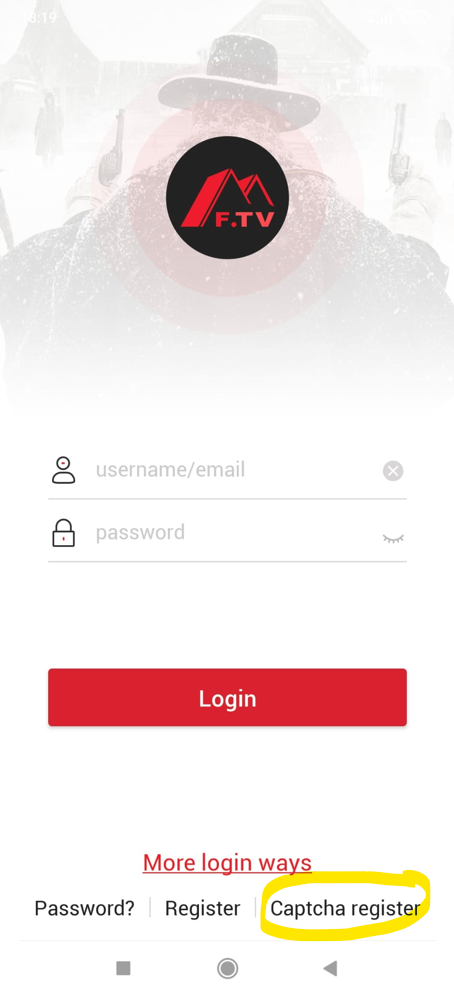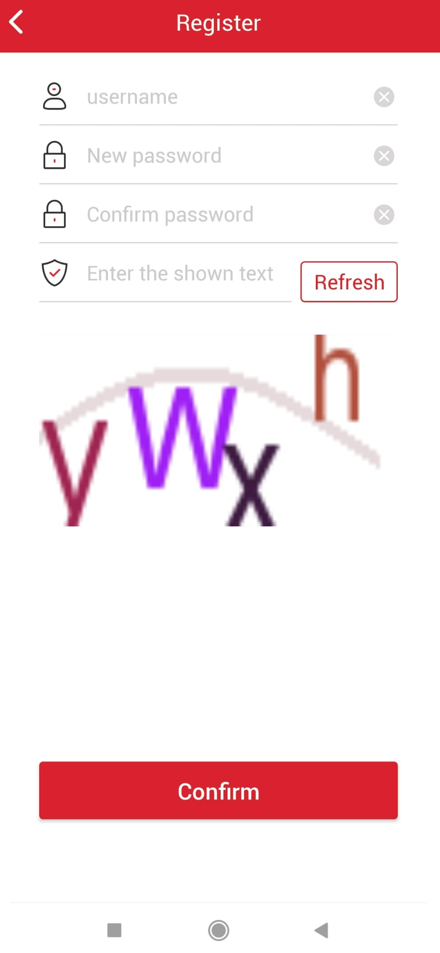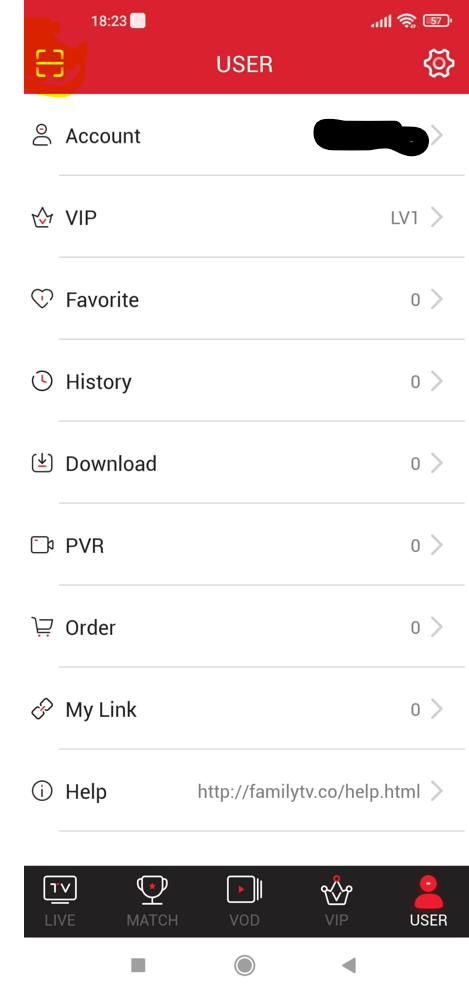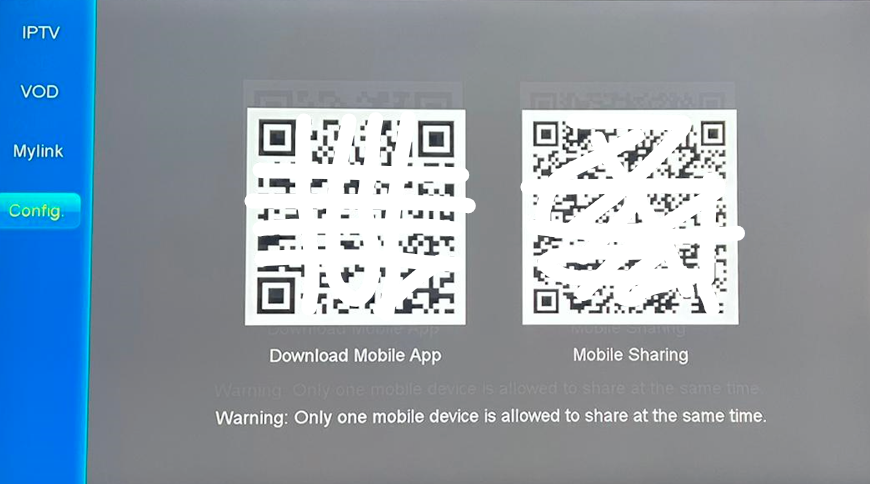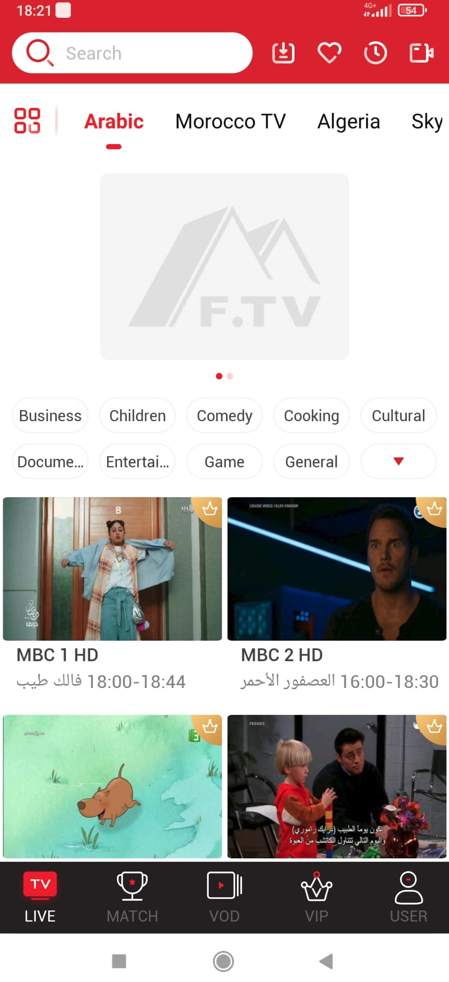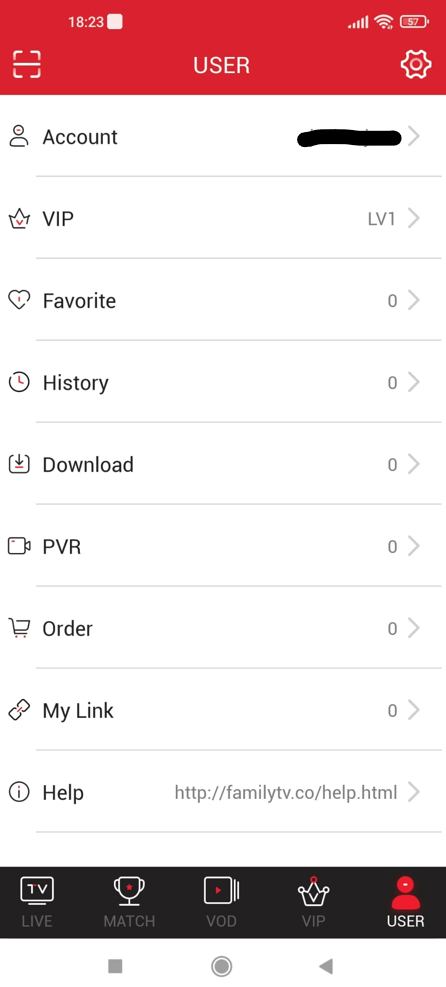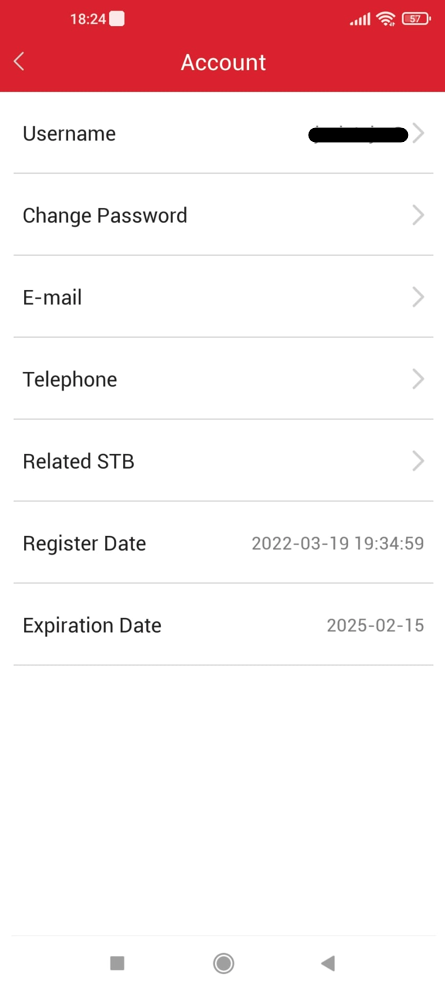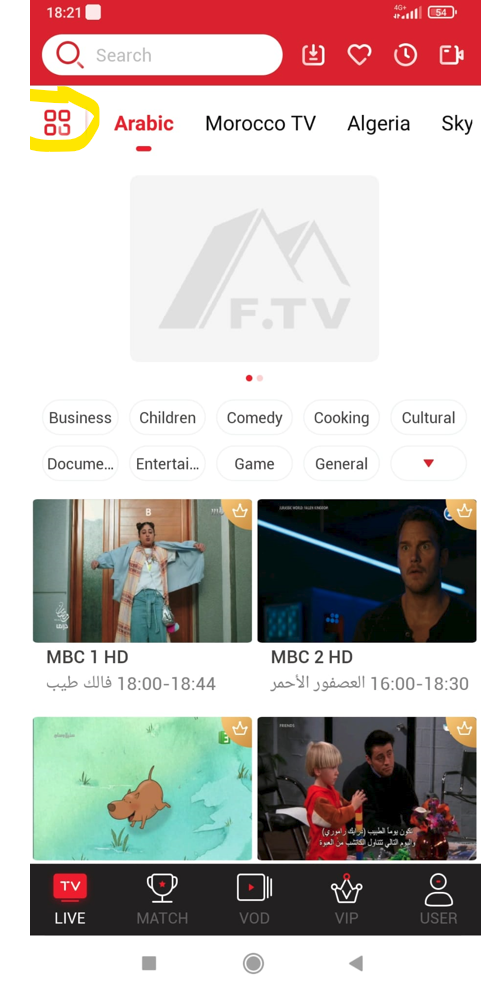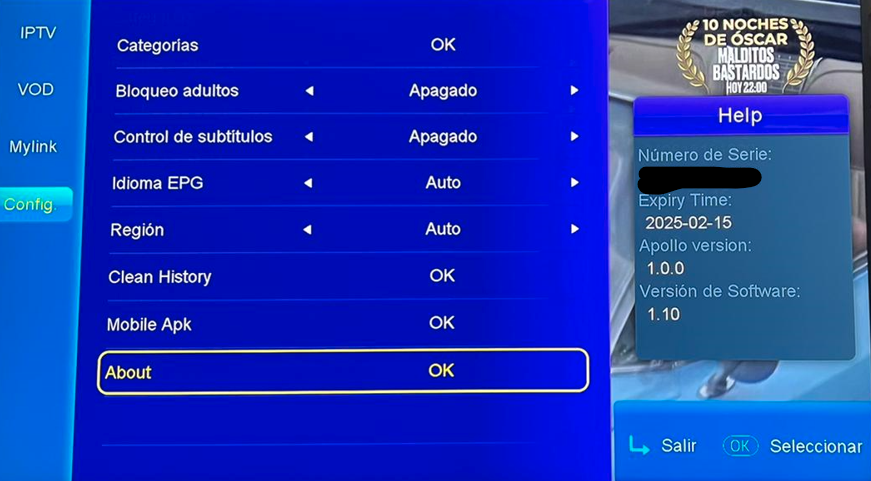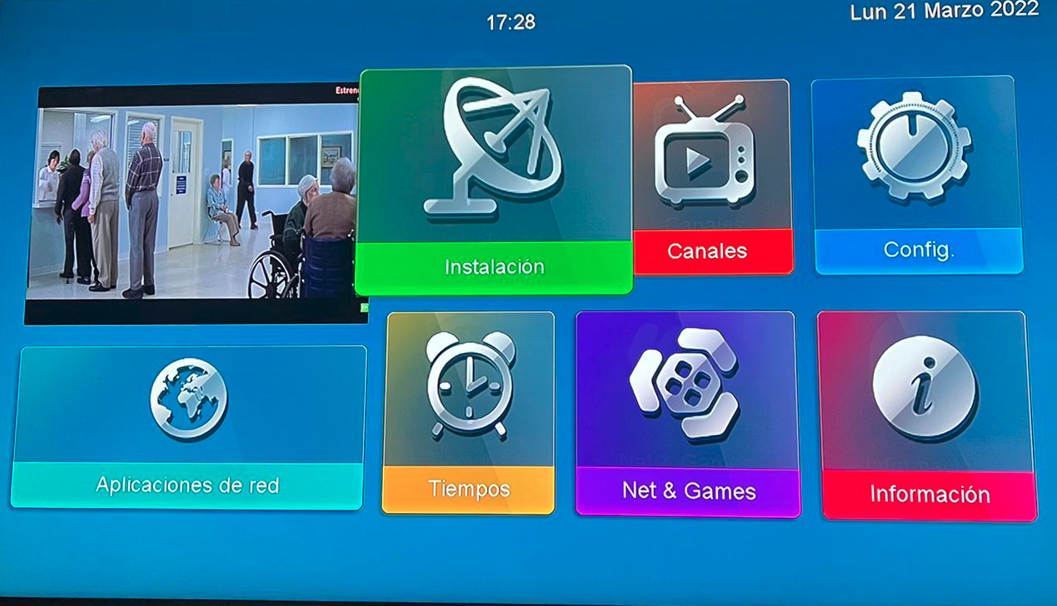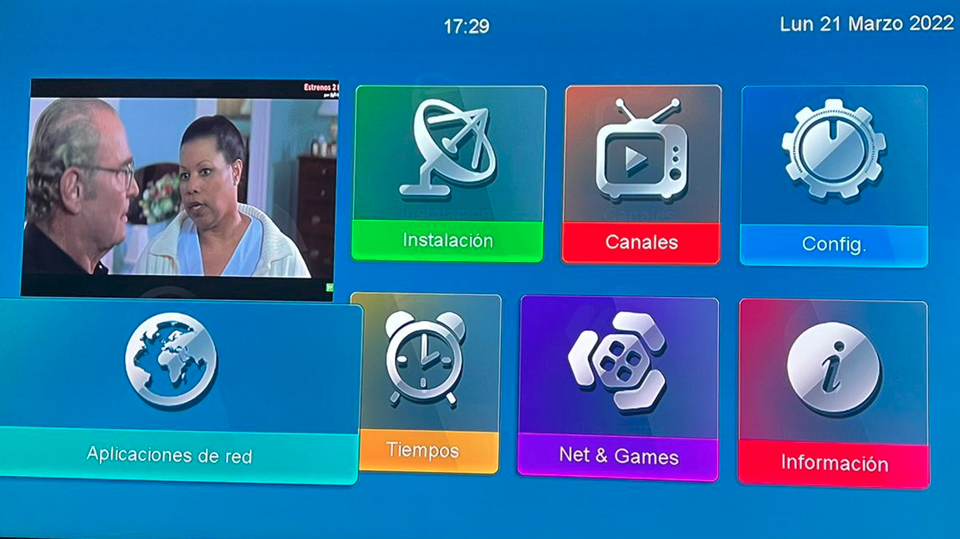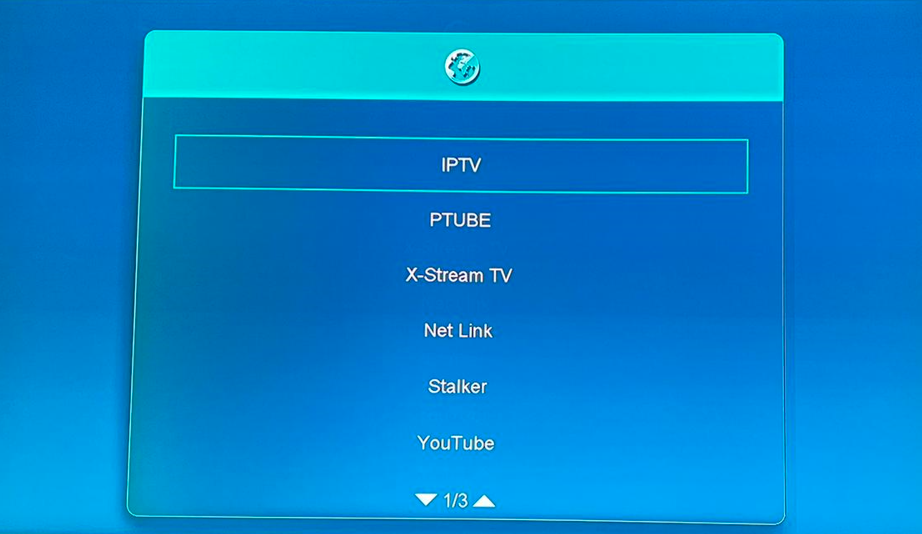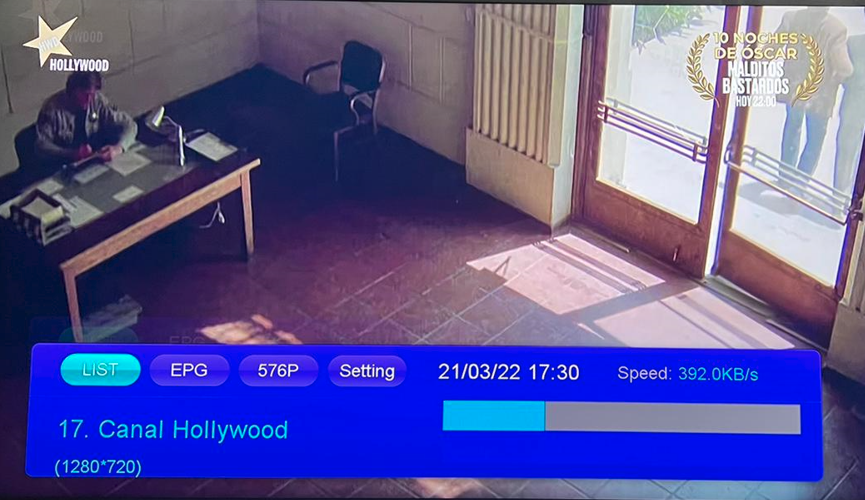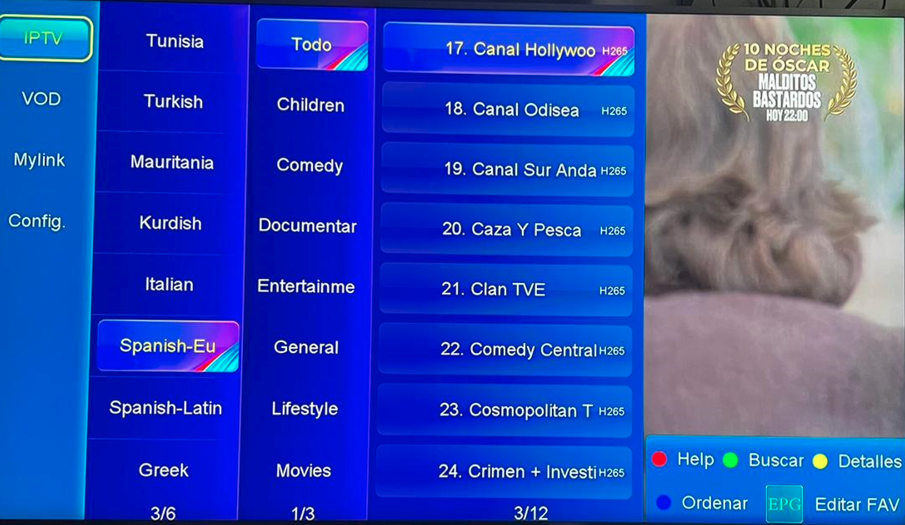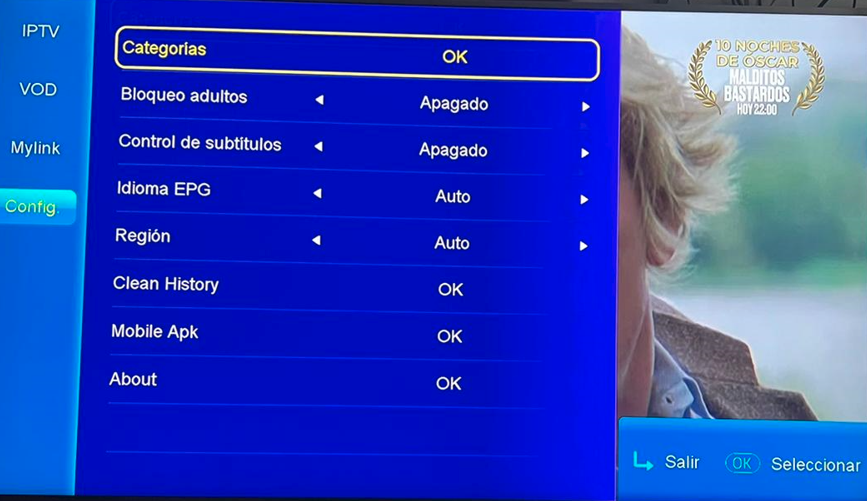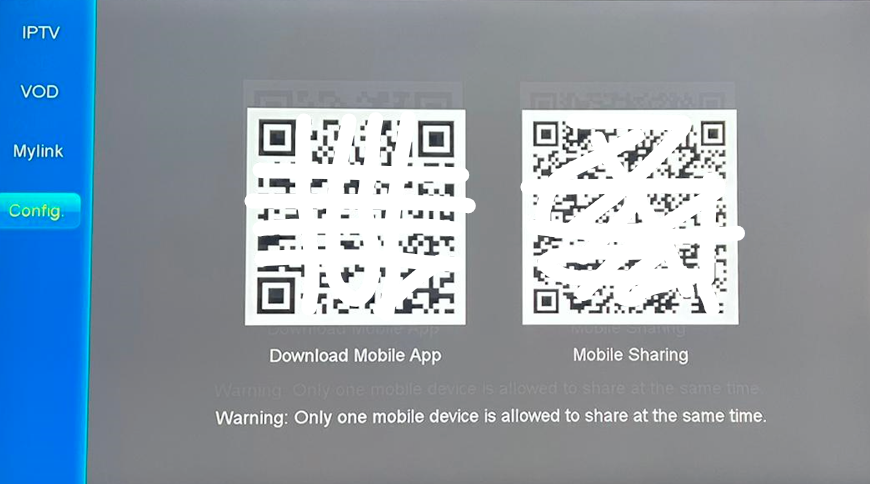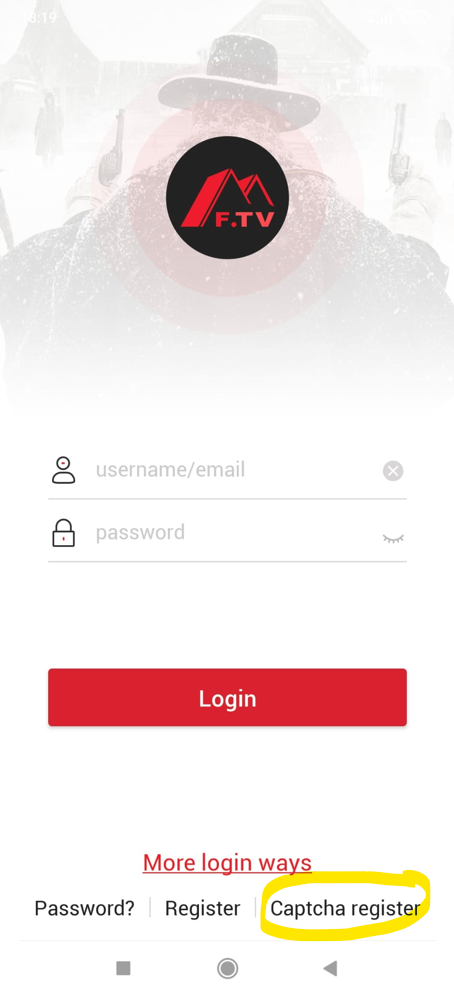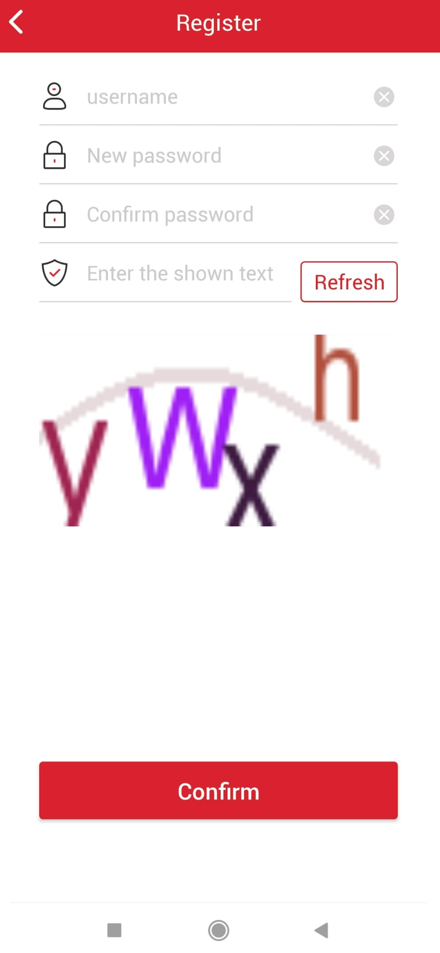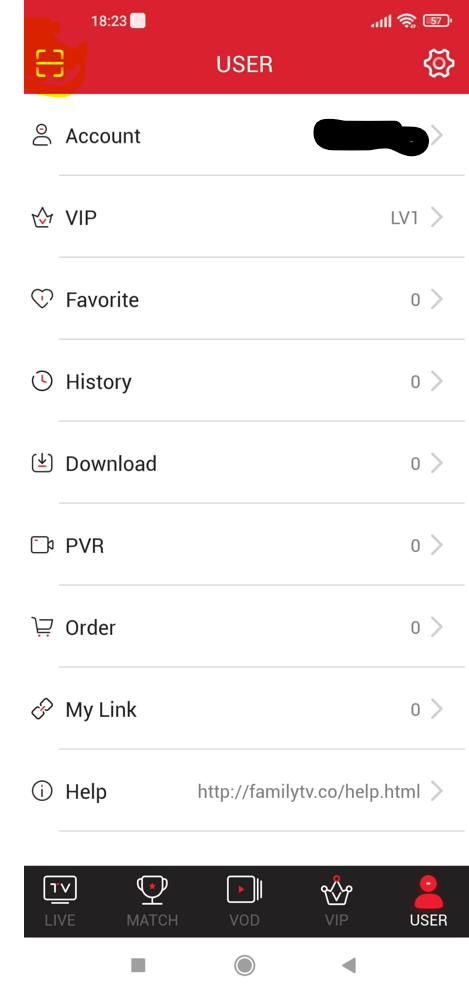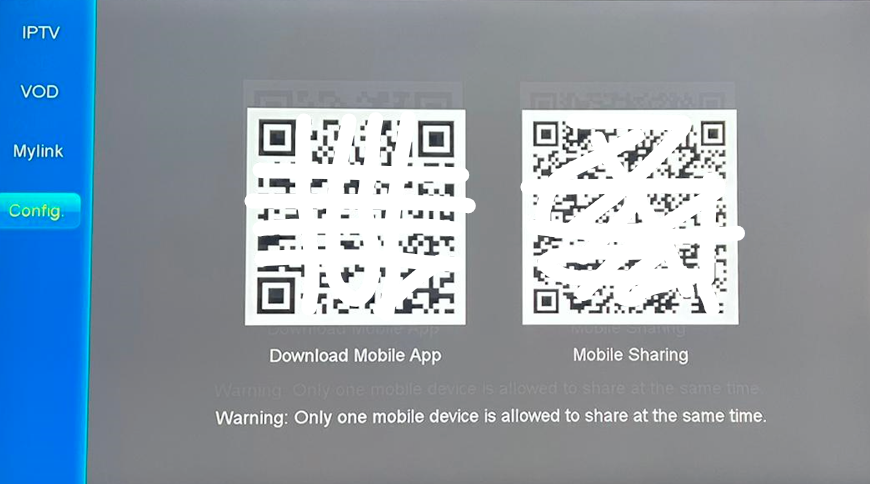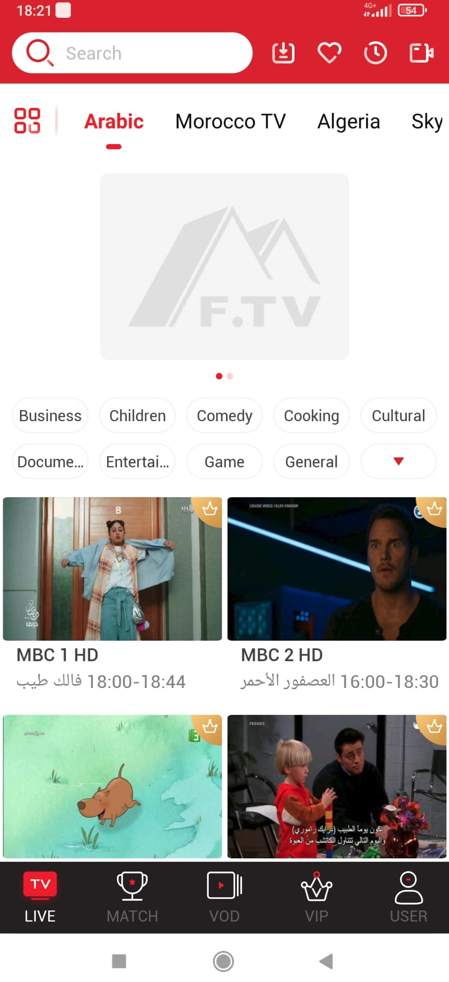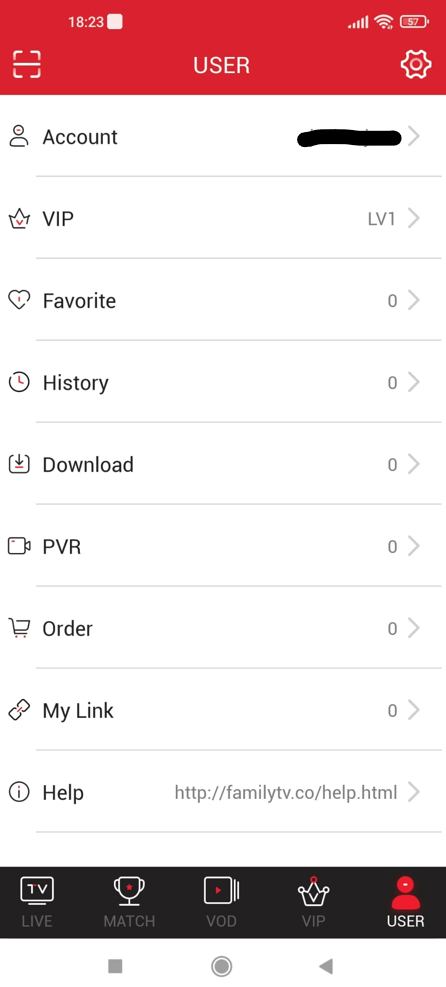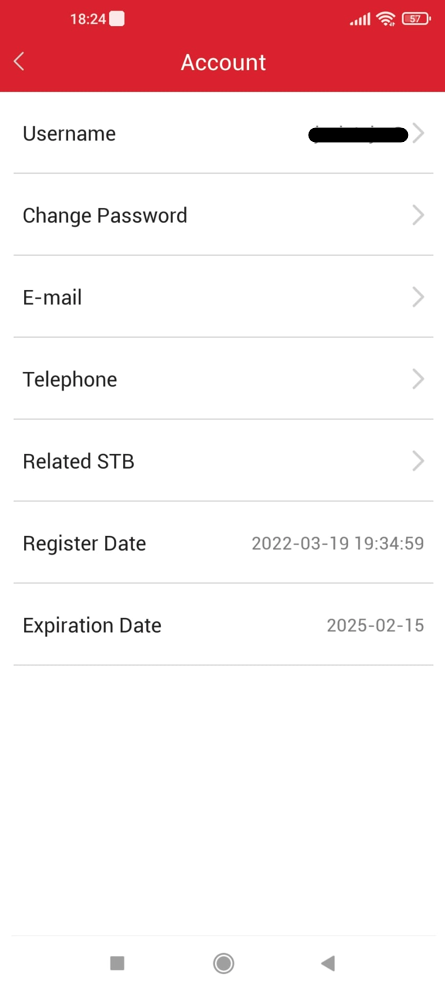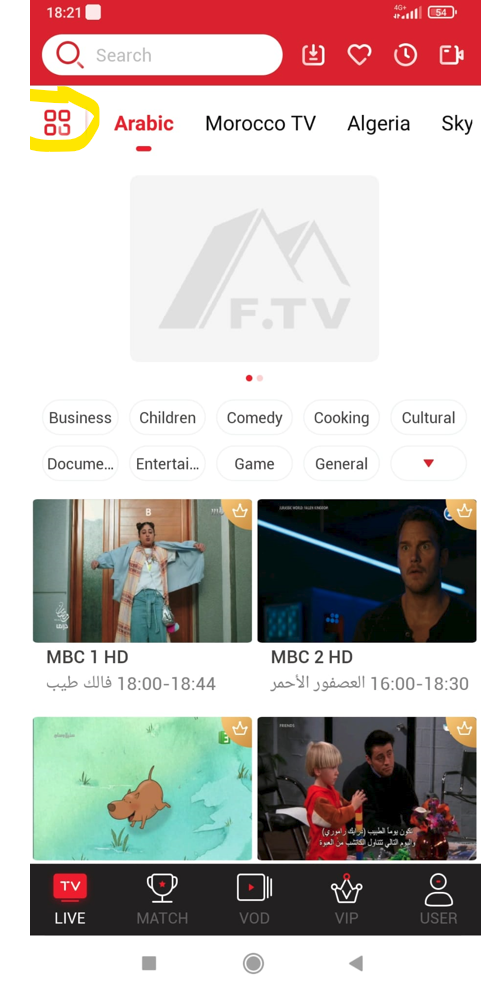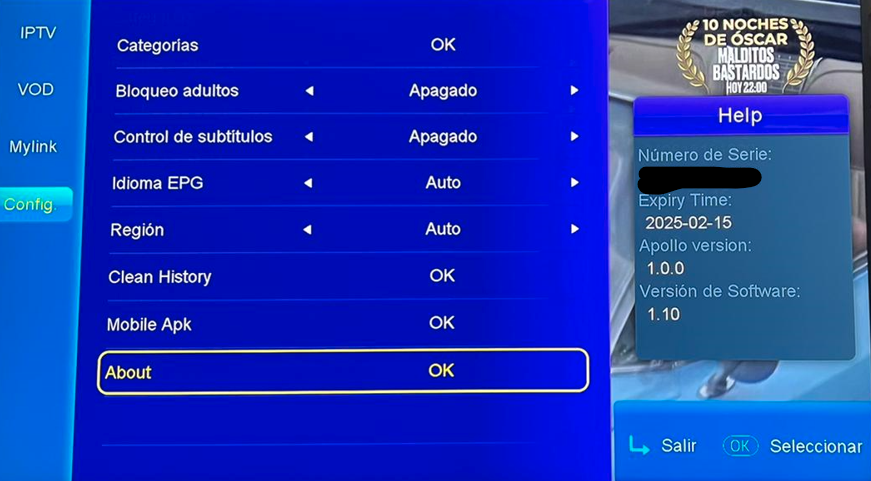Lads if you have a sat 4k box you can now gain IPTV access for the rest of your subscription duration by doing the following > This is a rough translation.
With the permission of foxacos, I put the process here in a more graphic way than what he has already explained in the main message of this topic.
For those who have this deco viark sat 4k, you will be interested to know that we can extend the period of 6 free months of the IPTV that the deco brings when it is acquired new to 3 years in the deco itself and also in 1 only android device, either mobile or tablets. For those who already had the deco, this will serve to extend the period of IPTV to the duration of the PT server that they have left in the deco. On the android device you can see what IPTV brings outside of the network connection to which the deco is connected. That is to say, in any other internet connection or the 3 or 4 G mobile connection.
Well let's start with the simple manual that can be summarized but I prefer to do it more graphically since it is better understood.
The first thing we press on the menu and this screen will appear:
We move to network applications and press ok:
This will appear and in IPTV we press ok again:
Once inside we move to list and press ok:
And on the screen that appears we go to the left with the left arrow until we have it like this:
With the down arrow, we move to the last option that says "Config." and press ok:
We will now have this window and we will move to "Mobile Apk" and click ok:
In the next window with the mobile or tablet that we want and with a QR code reader application we read the first QR code that says "Download Mobile App", this will take us to the download page of the FTV android program.
We install it .
Once installed on the mobile or tablet, we follow these steps:
We open it and click on "Captcha register" at the bottom right:
Once there, we fill in the user we want, with the password that we decide, repeat the password and enter the captcha that appears and we give "Confirm":
Once the application has registered with the user (calm down that sometimes takes time, don't get nervous), we enter the bottom right where it says "User" and select the top left what appears in the image in yellow:
There it will appear the QR code scanner again and we return to the decoder where the QR codes were to scan the second code, the one on the right "Mobile Sharing":
Once scanned, everything will be correct and at that moment we close the application completely and We reopen it. And when it loads we will have it like this:
Once here we go back to the bottom right where it says "User" and in vip "LV1" will appear:
If we enter there in "Account" we can see the date of the new expiration of the IPTV:
Finally in the main window on the top left we can select that all the channels appear or only those from Spain and that to the choice of each one:
In the deco will also update the expiration of the IPTV although it may take up to 24 hours to do so:
We can now enjoy this authentic wonder.
I hope it has served you and it has not been too boring.
Credit for the guide jacintojvc