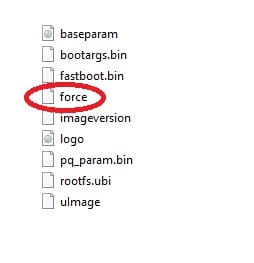Download image from
Here
1. Format a USB stick to FAT32.
2. Download the image of your choice and extract it to your desktop. 2. Download the image of your choice and extract it to your desktop.
3. Open the folder you extracted to your desktop, 3. Open the folder you extracted to your desktop, for example openatv-6.4-zgemmah9s-20201106_usb.zip
(ENSURE YOU DOWNLOAD CORRECT IMAGES FOR YOUR H9 MODEL TYPE)
you will see another folder named ‘h9’ and also two files named ‘bootargs’ and ‘fastbootfastboot’, these are the image files.
Copy the entire ‘h9’ folder and other two files
directly to the root of your USB stick.
Flashing the Receiver.
1) Power off the receiver
2) Ensure no other USB devices are plugged into the receiver
3) Insert the USB stick containing the ima
4) Power the receiver on whilst holding down the REAR RESET BUTTON
5) Once the front Air Digital display logo start
is now being flashed.
6) If successful the receiver will reboot it self after the flashing process has completed.
7) Remove USB stick that contains the images files.
The flashing process should take approximately two to four minutes to complete, while the receiver is being flashed,
it is important that you DO NOT power the receiver down for any reason as this can cause serious and or permanent
damage.