bees
VIP Member
This method works for Skyboxes and Openboxes.
Further down the guide there are instructions on how to enter your C or N Line.
Note the Openbox V8s has the facility to update the channel list
over the internet direct to the box and shouldn't need the USB method
anymore.
For Openbox V8s
on the Remote
Menu - Network Local Settings - Upgrade by Network
Click Connect
On the left hand side select TP_PROG
Select TP_PROG.dbs
Press OK,
Once the file has loaded the box will reboot.
For Older models without the network option you will need to use the USB stick method.
Format a USB stick to FAT 32.
Download a channel list such as AJ's or C Waites
Unzip it, if needed.
Paste the program list onto the stick
It should be a file called TP_PROG.DBS
Here is how to update your box with the channel list.
Switch your box on, wait for it to boot up then plug the pen drive into the box.
On the remote
Menu – Tools – Upgrade by USB
Change the upgrade mode to Misc Files (Right button)
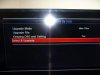
Go to select and upgrade, press OK

Press OK or green (add) button to put a tick by TP_PROG.dbs
Press yellow button to upgrade.
Wait for it to load the file, don’t press anything while it burns the file.
Should only take a few minutes, it usually loads slow to about 10% then wizzes through.
Once it says complete, just keep pressing exit to get back out of the menus. Don’t worry about the update report it gives you.
Then switch it off and on again to save the update ( sometimes it does it itself automatically when you have exited out of the menus).
Also added some more info;
Entering a C or N line into the Skybox or Openbox via a USB stick
Format the USB stick fat32.
1. Create a file called CCcam.cfg using notepad.
2. Use "save as" and make sure the file type is set to "ALL", and save it somewhere simple like your desktop.
3. Open (Double Click) the blank “CCcam.cfg” file, and copy and paste the available code into notepad and save it.
e.g.
(C Line)
C: test.dm800.com 12000 user1008 password
If you buy an N line
the method is the same, the line you paste in will look like this
N: test.dm800.com 12000 user1008 password 01 02 03 04 05 06 07 08 09 10 11 12 13 14
Oh !! Make sure you name the file as shown CCcam.cfg
To load the CCcam.cfg file on to your box use
Menu - Network Local Settings - Camds Setup - CCcam Client Setup - Update Files by USB
(Note : If you can’t see Camds Setup option on the screen In Network Local Settings press 6666 and it should appear).
So:
Menu - Network Local Settings - Camds Setup - CCcam Client Setup - Update Files by USB
Press ok to put a tick (or green add button) next to CCcam.cfg (CCam plug)
Press yellow "read" button.
Let the box read in the file.
Exit out of the menus and Reboot your box.
Further down the guide there are instructions on how to enter your C or N Line.
Note the Openbox V8s has the facility to update the channel list
over the internet direct to the box and shouldn't need the USB method
anymore.
For Openbox V8s
on the Remote
Menu - Network Local Settings - Upgrade by Network
Click Connect
On the left hand side select TP_PROG
Select TP_PROG.dbs
Press OK,
Once the file has loaded the box will reboot.
For Older models without the network option you will need to use the USB stick method.
Format a USB stick to FAT 32.
Download a channel list such as AJ's or C Waites
Unzip it, if needed.
Paste the program list onto the stick
It should be a file called TP_PROG.DBS
Here is how to update your box with the channel list.
Switch your box on, wait for it to boot up then plug the pen drive into the box.
On the remote
Menu – Tools – Upgrade by USB
Change the upgrade mode to Misc Files (Right button)
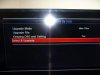
Go to select and upgrade, press OK

Press OK or green (add) button to put a tick by TP_PROG.dbs
Press yellow button to upgrade.
Wait for it to load the file, don’t press anything while it burns the file.
Should only take a few minutes, it usually loads slow to about 10% then wizzes through.
Once it says complete, just keep pressing exit to get back out of the menus. Don’t worry about the update report it gives you.
Then switch it off and on again to save the update ( sometimes it does it itself automatically when you have exited out of the menus).
Also added some more info;
Entering a C or N line into the Skybox or Openbox via a USB stick
Format the USB stick fat32.
1. Create a file called CCcam.cfg using notepad.
2. Use "save as" and make sure the file type is set to "ALL", and save it somewhere simple like your desktop.
3. Open (Double Click) the blank “CCcam.cfg” file, and copy and paste the available code into notepad and save it.
e.g.
(C Line)
C: test.dm800.com 12000 user1008 password
If you buy an N line
the method is the same, the line you paste in will look like this
N: test.dm800.com 12000 user1008 password 01 02 03 04 05 06 07 08 09 10 11 12 13 14
Oh !! Make sure you name the file as shown CCcam.cfg
To load the CCcam.cfg file on to your box use
Menu - Network Local Settings - Camds Setup - CCcam Client Setup - Update Files by USB
(Note : If you can’t see Camds Setup option on the screen In Network Local Settings press 6666 and it should appear).
So:
Menu - Network Local Settings - Camds Setup - CCcam Client Setup - Update Files by USB
Press ok to put a tick (or green add button) next to CCcam.cfg (CCam plug)
Press yellow "read" button.
Let the box read in the file.
Exit out of the menus and Reboot your box.
Last edited: