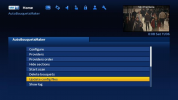carmine
Member
Hello And Good Afternoon to you all,
Apologies in advance for my ignorance but with help from a couple of friends I had to install a new motor to my Motorised Satellite System
My Sat can see Sat Positions From 42 East to 30 West.
To find 0.8 West I installed from inside Openpli Menu Satelliete.xml file with some sat positions on there and the rest once i had motor locked into 0.8 west 13 east 16 east and 28.2 east I tuned in others I needed manually through images set up menu.
After sometime of this working fine I now find then when i move dish to 16 east it no longer moves from this and am unable to move to other sat positions.
I have to manually move dish with button under motor from later turn off system and then its okay although it does move straight back to 16 east and then once again up ladder to move with manual button under motor. I have move it back to 0 then manage with remote to find 0.8 west and all the others except for 16 east.
Is there an easy fix for this or is there a new satellite.xml list with most of the sat positions i want and can it that way ?
I also use an app on my mobile to check sat positions signal and when i go on that it only has remains of satellite.xml i downloaded a while ago
Many Thanks
carmine
Apologies in advance for my ignorance but with help from a couple of friends I had to install a new motor to my Motorised Satellite System
My Sat can see Sat Positions From 42 East to 30 West.
To find 0.8 West I installed from inside Openpli Menu Satelliete.xml file with some sat positions on there and the rest once i had motor locked into 0.8 west 13 east 16 east and 28.2 east I tuned in others I needed manually through images set up menu.
After sometime of this working fine I now find then when i move dish to 16 east it no longer moves from this and am unable to move to other sat positions.
I have to manually move dish with button under motor from later turn off system and then its okay although it does move straight back to 16 east and then once again up ladder to move with manual button under motor. I have move it back to 0 then manage with remote to find 0.8 west and all the others except for 16 east.
Is there an easy fix for this or is there a new satellite.xml list with most of the sat positions i want and can it that way ?
I also use an app on my mobile to check sat positions signal and when i go on that it only has remains of satellite.xml i downloaded a while ago
Many Thanks
carmine