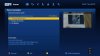grog68
VIP Member
I've been asked how I've set up my two boxes too share one usb hard drive so that recordings can be viewed on either box so thought I would start a new thread.
I have 2 zgemma h2s boxes with wooshbuild 4.001 installed so my instructions are based on that but I assume other builds will be similar.
Box one is wooshbuilds standard setup with a usb hdd plugged into the back and mounted as /media/hdd, all recordings, timeshift and epg data etc is stored on the hdd. Nothing special.
Box 2 has wooshbuild 4.001 standard set up but with just a usb memory stick plugged in the back and mounted at /media/hdd and timeshift and epg data is stored on here as normal.
Now on box 1, I have turned off dhcp in network settings, Menu -> Setup -> System -> Network -> Device Setup -> Adaptor Settiings -> Use DHCP - NO, then green button to save. Exit out of the menu system and your network will restart. This gives your box 1 a permanent IP address so there is no chance of it changing if the box is rebooted.
Now on Box 2 you need to do the following:
Mount HDD thats on box 1 :
Menu -> Setup -> System -> Network -> Mounts Setup -> Mount Manager -> Network Browser, this should scan your network and you should see box1 on the list. Scroll down to box1 and click OK, select no when asked if a password is needed (even if you have password on box 1)
You should then see two items under your box1 entry, highligh HardDrive and click ok.again click no when asked if password is required. You will no see Mount Editor.
Go down each item, as you can see in the image below I have 'Mount using' set to FSTAB.

Scroll down and you will be asked for username and password, username is root, if you dont have a password on your box1 (default) then leave password blank, then press green button to save. Keep pressing exit until you return to tv.
Now go Menu -> Setup -> Recordings and Timeshift -> Recording Settings. With Default movie location highlighted press OK. HIghlight Parent Directory and press OK, then highlight List of Storage devices as press OK again. Now highlight your network drive HarddiskZGEMMAH2S (maybe slightly different) and press OK. Scroll down to movie and press OK once again and then press Blue button to add it as a bookmark and then green button.
Now with Default movie location highlighted use left and right arrows and select /media/net/HarddiskZGEMMAH2S/movie and press green button to save.
Now exit back to TV screen.
Still on box 2 press green button to get plugin list up, scroll down to Movie Organisor and click OK. Use arrow keys to change enabled to no and press green button.
Press 'File List' on remote of box2 and highlight .. and press OK, repeat this until you get a alist of hdd, net, autofs. Highlight net and press OK button. Scroll down to the network drive and press OK again, highlight movie and press OK once again. You should now see all of the recordings on the hdd connected to box 1. Press exit until you get back to TV screen
I personally restart box 2 just to make sure all network settings are set, but I dont know if this is needed.
You should now be watch recordings on either box, as well as recordings made on either box will be stored in the same place.
Hope this help
I have 2 zgemma h2s boxes with wooshbuild 4.001 installed so my instructions are based on that but I assume other builds will be similar.
Box one is wooshbuilds standard setup with a usb hdd plugged into the back and mounted as /media/hdd, all recordings, timeshift and epg data etc is stored on the hdd. Nothing special.
Box 2 has wooshbuild 4.001 standard set up but with just a usb memory stick plugged in the back and mounted at /media/hdd and timeshift and epg data is stored on here as normal.
Now on box 1, I have turned off dhcp in network settings, Menu -> Setup -> System -> Network -> Device Setup -> Adaptor Settiings -> Use DHCP - NO, then green button to save. Exit out of the menu system and your network will restart. This gives your box 1 a permanent IP address so there is no chance of it changing if the box is rebooted.
Now on Box 2 you need to do the following:
Mount HDD thats on box 1 :
Menu -> Setup -> System -> Network -> Mounts Setup -> Mount Manager -> Network Browser, this should scan your network and you should see box1 on the list. Scroll down to box1 and click OK, select no when asked if a password is needed (even if you have password on box 1)
You should then see two items under your box1 entry, highligh HardDrive and click ok.again click no when asked if password is required. You will no see Mount Editor.
Go down each item, as you can see in the image below I have 'Mount using' set to FSTAB.

Scroll down and you will be asked for username and password, username is root, if you dont have a password on your box1 (default) then leave password blank, then press green button to save. Keep pressing exit until you return to tv.
Now go Menu -> Setup -> Recordings and Timeshift -> Recording Settings. With Default movie location highlighted press OK. HIghlight Parent Directory and press OK, then highlight List of Storage devices as press OK again. Now highlight your network drive HarddiskZGEMMAH2S (maybe slightly different) and press OK. Scroll down to movie and press OK once again and then press Blue button to add it as a bookmark and then green button.
Now with Default movie location highlighted use left and right arrows and select /media/net/HarddiskZGEMMAH2S/movie and press green button to save.
Now exit back to TV screen.
Still on box 2 press green button to get plugin list up, scroll down to Movie Organisor and click OK. Use arrow keys to change enabled to no and press green button.
Press 'File List' on remote of box2 and highlight .. and press OK, repeat this until you get a alist of hdd, net, autofs. Highlight net and press OK button. Scroll down to the network drive and press OK again, highlight movie and press OK once again. You should now see all of the recordings on the hdd connected to box 1. Press exit until you get back to TV screen
I personally restart box 2 just to make sure all network settings are set, but I dont know if this is needed.
You should now be watch recordings on either box, as well as recordings made on either box will be stored in the same place.
Hope this help
Last edited: