dsayers2014
VIP Member
Using OpenWebif to take a screenshot
1. Find out the receiver's IP address by pressing/selecting on your remote: Menu > Information > Network
2. Open your web browser on PC. In the address/search bar, input/type the receiver's IP address
3. Click on Grab screenshot
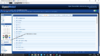
4.
Right click on the picture,
Click on "Save Image As"
A window will open, you can select where to save the file
You can also change the name. Using numbers as prefixes helps
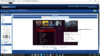
5.
To take another screenshot, if in another menu, click on the screenshot button again
Repeat of step 4
1. Find out the receiver's IP address by pressing/selecting on your remote: Menu > Information > Network
2. Open your web browser on PC. In the address/search bar, input/type the receiver's IP address
3. Click on Grab screenshot
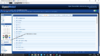
4.
Right click on the picture,
Click on "Save Image As"
A window will open, you can select where to save the file
You can also change the name. Using numbers as prefixes helps
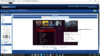
5.
To take another screenshot, if in another menu, click on the screenshot button again
Repeat of step 4
