You are using an out of date browser. It may not display this or other websites correctly.
You should upgrade or use an alternative browser.
You should upgrade or use an alternative browser.
IP ADDRESS
- Thread starter mial
- Start date
You could download Echannelizer on pc or Dreambox control center and they usually search for device and give the IP address! Both free for limited useHi how do you find ip address on a zgemma box when stuck on boot TRIED 3 DIFFERENT USB STICKS reflashed box with 4 different firmware any help appreciated thanks
download a free program called Fing onto your smart phone that will give you all your ip addresses.
simonsuggs79
TK Veteran
menu ,information,network
Box stuck on boot?menu ,information,network
simonsuggs79
TK Veteran
h9s ? stook on boot ?
simonsuggs79
TK Veteran
is it flashing ?
simonsuggs79
TK Veteran
if you have flashed it n got into menu its in menu,infomation ,network tho if not flashing need to know wat ur doing as u flash it
simonsuggs79
TK Veteran
no wont be until box atlest boots up puzzled as he says flashed w 3 usbs ?? but if 1s right he shud have n ip in menu ,information,network , my guess is not flashed rightNot sure if openwebif will be accesible but if you want to find your ipaddress just type zgemmah9s into browser address bar that will bring up open webif then select info ipaddress is at the bottom.
Make sure its formatted to FAT32 firstHi how do you find ip address on a zgemma box when stuck on boot TRIED 3 DIFFERENT USB STICKS reflashed box with 4 different firmware any help appreciated thanks
Then put the unzipped zgemma folder on it
Put it in rear usb port and power on.
At the same time keep a finger on the reset/standby button and it will flash
also you can rename file in h9 folder from noforce to force
simonsuggs79
TK Veteran
hold reset buttoon down,tuen on,count to 5 ,release reset ,A on front will flash red n white id say use a small size usb about 8/16 gig
How to flash Zgemma H9x/H9.2x Series
Download latest firmware. If “noforce” file is present in the h9 folder please make sure to rename it to “force”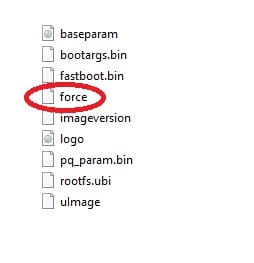
- Use FAT32 formatted USB stick
- Send the h9 folder and 2 files (“bootargs.bin” and “fastboot.bin”) to the clean USB memory stick and then take it out of your PC properly expelled first
- Switch off your Zgemma H9 at the back, using the white power button
- Insert the USB stick into the back USB port of your H9
- Press and hold the small, black RESET button at the back, then
- Press the white POWER button, while holding the RESET button
- Let go of the RESET button once you see the LED flashing (changing colour between white and red)
- Wait for the box to load after the installation.
Similar threads
- Replies
- 23
- Views
- 670