wooshman
VIP Member
WooshBuild v3.02 + USB Cam Transfer Plugin + BaseBuild - OpenATV 5.1
What's new in WooshBuild v3.03 Final:
What's new in WooshBuild v3.02 Final:
What's new in WooshBuild v3.01 Final:
What's new in WooshBuild v3.00:
What's included in v3.xx
IMPORTANT NOTE:
Most questions have been answered before on WooshBuild v1 and v2. Please do not post questions that have already been answered time and time again for common non image related issues.
This thread is NOT to provide support for:
This thread is for supporting the installation of BaseBuild & WooshBuild v3.xx and additional image configuration if required.
You need this file to start:
BaseBuild Download: Click Here to go to downloads
How it works:
To allow WooshBuild image updates to be available online you need to flash BaseBuild - This is a one time flash. This is a very small 60mb image which includes the magic required to let your box flash WooshBuild from the internet and leave you sitting on the sofa. Once this has flashed, you basically go to online updates using your remote and choose the latest WooshBuild version from the list - select it and the box does the rest.
When you have flashed BaseBuild once, you do not have to do it again unless you mess something up. Each release of WooshBuild will contain the same online flash method, I just needed a way to add it to your box the easiest, simplest way.
Each new WooshBuild release can be used as a new users image or an existing users upgrade.
What is required
[TABLE="width: 98%"]
[TR]
[TD]Connect your box
Satellite cables - top left, bottom right as marked below, the power lead, hdmi lead and network cable.[/TD]
[TD] [/TD]
[/TD]
[/TR]
[/TABLE]
Feel free to turn it on, have a look around press a few buttons. Whatever you do at the moment will get removed when you flash the box using any image. When you have finished playing, I mean learning, turn off the box using the power button at the back.
Lets get this show on the road
--------------------------------------------------------------------------------------------------------------------------------------------------------------------
Full Install Instructions - These instructions will wipe any usb data you have.
(Existing WooshBuild Users - Backup your settings NOW - Blue Button -> Backup Settings -> OK button. Takes about 3 minutes. - Do not initialise your USB device in step 1)
----- STEP 1 ---------------------------------------------------------------------------------------------------------------------------------------------------
How to flash BaseBuild - The starting point of WooshBuild v3 and all future WooshBuilds
BaseBuild Download: WooshBuild v3.00 + USB Cam Transfer Plugin + BaseBuild
1. Make a folder on your desktop called "basebuild" and extract the contents of the zip file into this new folder.
2. Format a spare USB stick ("Flash USB Stick") using the Fat32 file system - ideally this USB stick can be kept safe in a drawer should you need to re-flash your box at anytime.
3. Copy the zgemma folder and it's entire contents from the basebuild folder on your desktop to the USB stick
IMPORTANT: The contents of the usb stick should now contain:
A zgemma folder
----------- Inside that is a folder called h3
--------------------- Inside that folder are 5 files
4. With your box turned off, put the Flash USB stick into the zgemmaH2S box using the front USB port (the one behind the flap) If you are using a USB 3.0 usb stick you will have to use the rear port to flash
5. Turn on the Box and wait for the letters FLSH to appear on the front screen. It will then change to boot after a minute or two. Once booted remove the Flash USB stick from the front of box and keep in a safe place
6. You box is now flashed and running BaseBuild, the BaseBuild logo will be on your TV.

From now on, you now longer need to use USB sticks to flash WooshBuild images as it is all done via the box and over the air.
----- STEP 2 ---------------------------------------------------------------------------------------------------------------------------------------------------
Getting ready to Flash WooshBuild v3.xx
Because WooshBuild v3.xx and future updates will be pre-configured there are two steps that need doing before you flash online. Initialising your USB and creating a swap file.
(Existing Users which already have a USB stick with data on - DO NOT initialise your usb device)
1. If not done already, remove the USB stick from the front port and insert second usb into rear port, this will be the "Main USB stick"
[TABLE="width: 98%"]
[TR]
[TD]2. Press the Blue button -> Harddisk -> Initialisation -> OK button -> Red Button (Initialise) -> OK Button
The above step is really really important, miss this and you will have problems throughout![/TD]
[TD]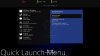
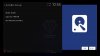 [/TD]
[/TD]
[/TR]
[TR]
[TD]Your USB stick is now being initialised for use with the Zgemma box. This will be used for pause, rewind and the recording of programs, it is also used for the swap file, EPG data and picons. Time to complete this step varies depending on the size of the device. You will be returned to "quick launch menu" when complete.[/TD]
[TD][/TD]
[/TR]
[TR]
[TD]3. Press the Exit button once to return to the fullscreen BaseBuild logo.[/TD]
[TD][/TD]
[/TR]
[/TABLE]
----- STEP 3 ---------------------------------------------------------------------------------------------------------------------------------------------------
Creating a swap file
(Existing Users - if you already use a swap file, skip this step)
[TABLE="width: 98%"]
[TR]
[TD]Menu -> Info Panel -> Plugins -> SwapManager -> Create (green button) -> OK Button -> Highlight 256mb and press OK Button[/TD]
[TD][/TD]
[/TR]
[TR]
[TD]While this is happening, please take note that the text will read: "Wait please while creating swapfile..."[/TD]
[TD]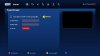 [/TD]
[/TD]
[/TR]
[TR]
[TD]After a few minutes (depending on device speed and swap size selected) this text changes to "Enable Swap at startup" and you can move to next step.[/TD]
[TD][/TD]
[/TR]
[TR]
[TD]Press the Red Button (Activate) - Note the Status will turn green and change to Active[/TD]
[TD][/TD]
[/TR]
[TR]
[TD]Press the Yellow Button (Autostart) - You will have this on your screen[/TD]
[TD]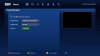 [/TD]
[/TD]
[/TR]
[/TABLE]
Now Press the Exit button 4 times to return to the TV
RESTART YOUR BOX! - Have you done it yet? Do it now! - Press and hold the standby button then select Restart to restart the box.
----- STEP 4 --------------- If upgrading backup your settings first -------------------------------------------------------------------------------
(Upgrading from v3.xx to latest build? - Backup your settings NOW - Blue Button -> Backup Settings -> OK button. Takes about 3 minutes.)
OK so let's Flash WooshBuild v3.xx ONLINE
[TABLE="width: 98%"]
[TR]
[TD]1. Blue button -> Flash Online/Local -> Green button (Online) -> Highlight latest Wooshbuild image. (In this case WooshBuild v3.xx)
If you are an H2H user, please select the H2H version of WooshBuild. Additional instructions for you are at the bottom of this post.[/TD]
[TD]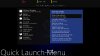
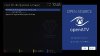 [/TD]
[/TD]
[/TR]
[TR]
[TD]2. Press Green button (Flash)
WooshBuild will now download directly from the servers and you will see the progress indicator
Once downloaded, press the Green button (OK)[/TD]
[TD]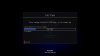 [/TD]
[/TD]
[/TR]
[TR]
[TD]You will now see 3 options, highlight option 2 and press the OK button.[/TD]
[TD]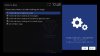 [/TD]
[/TD]
[/TR]
[TR]
[TD]Unzipping file, please wait... will be displayed at the top of the screen for about 20 seconds[/TD]
[TD]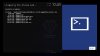 [/TD]
[/TD]
[/TR]
[TR]
[TD]The "ofgwrite Flashing Tool" screen appears with two progress bars while the image is flashed to your box.[/TD]
[TD]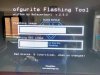 [/TD]
[/TD]
[/TR]
[/TABLE]
Your box will finally reboot.
When your box has fully restared you will see BBC1 HD. Your box is now fully configured and ready for use.
Please note, I always build at night with the volume turned down to 0. Please turn your volume up.
(Existing Users - Restore your settings: Blue Button -> Restore Settings -> Yes -> OK - this takes a little while and your box will reboot. If asked to restore plugins, say NO. You may have to re-install these manually)
Existing users and upgrades are now finished and using WooshBuild v3.xx
----- STEP 5 ---------------------------------------------------------------------------------------------------------------------------------------------------
Set EPG storage Location
[TABLE="width: 98%"]
[TR]
[TD]1. Press the Menu button -> Setup -> CrossEPG -> Configure
You will arrive here[/TD]
[TD]View attachment 16836[/TD]
[/TR]
[TR]
[TD]2. Press the left or right direction button on the remote to select your USB device. What yours is called will differ from the screen shot.[/TD]
[TD]View attachment 16835[/TD]
[/TR]
[TR]
[TD]3. Press the Red button (back) to return to the menu.
Scroll down to Download now and press the OK button to begin a scan.[/TD]
[TD]View attachment 16837[/TD]
[/TR]
[/TABLE]
Your EPG store location is now set to the USB device.
----- STEP 6 ---------------------------------------------------------------------------------------------------------------------------------------------------
Changing your TV Region
[TABLE="width: 98%"]
[TR]
[TD]1. Press the Green button -> Highlight AutoBouqets E2 -> OK button -> Menu button
2. Now use the left and right arrows to select your TV region then press the Green Button (OK)[/TD]
[TD] [/TD]
[/TD]
[/TR]
[TR]
[TD]3. Now press the Green button (Start) and the OK button to start the scan[/TD]
[TD] [/TD]
[/TD]
[/TR]
[TR]
[TD]Exit back to TV when the scan finishes.[/TD]
[TD][/TD]
[/TR]
[/TABLE]
----- STEP 7 ------ This is the hardest part to explain. Please read and digest this information as it will help you. ----------------
All of the information you need to do this step is below - if you cannot do it, read it again and then try again.
Adding your line / gift / cam - Whatever you want to call it
WooshBuild v3+ comes with a unique USB Cam importer plugin. This copies your cccam.cfg or newcamd.list file from a USB stick to the correct location of /usr/keys. It then starts the cam for you. The advantage of this plugin is there is no longer a need to FTP your line across which will stop problems, questions and frustration.
Your Line provider has either sent you your line details as plain text in an email or sent you a file. Depending on the line type depends on which file you need on your USB stick.
I have included both the cccam.cfg and newcamd.list files for download. Enter your line details in the file you need, or simply copy the file your provider sent you to your USB stick
View attachment cam_files.zip
[TABLE="width: 98%"]
[TR]
[TD]If the details you were sent look something like:[/TD]
[TD]N: speed5411.server.org 18000 username pass 01 02 03 04 05 06 07 08 09 10 11 12 13 14[/TD]
[/TR]
[TR]
[TD="align: right"]or[/TD]
[TD]C: speed5411.server.org 18000 username pass 01 02 03 04 05 06 07 08 09 10 11 12 13 14[/TD]
[/TR]
[TR]
[TD]You need to open the cccam.cfg file, paste your details in and then save the file on to your Flash USB Stick[/TD]
[TD][/TD]
[/TR]
[TR]
[TD][/TD]
[TD][/TD]
[/TR]
[TR]
[TD]If the details you were sent look something ilke:[/TD]
[TD]CWS_KEEPALIVE = 60
CWS = quickness.server.net 56845 username pass 01 02 03 04 05 06 07 08 09 10 11 12 13 14 lan server1[/TD]
[/TR]
[TR]
[TD]You need to open the newcamd.list file, paste your details in, save the file and copy it to your Flash USB Stick[/TD]
[TD][/TD]
[/TR]
[/TABLE]
--------------------------------------------------------------------------------------------------------------------------------------
Using the Plugin - This plugin will only work on a Zgemma box running WooshBuild v3+
Put your TV channel to Sky 1 - Done it?
Insert your Flash USB Stick into the front port on the box.
When you insert the USB stick you may see a popup message "No displayable files on this medium found!" - This is to be expected and can be ignored

[TABLE="width: 98%"]
[TR]
[TD]Press the Green button to open the plugins page
Highlight USB Cam Importer and press the OK button.
Providing your have a cccam.cfg or newcamd.list file on the USB stick, the plugin will copy the file as required to the location needed.
Your screen will flicker once and your line details are correct you should see Sky 1 in the little back window.[/TD]
[TD]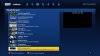 [/TD]
[/TD]
[/TR]
[TR]
[TD]If the plugin tells you that a file has not been found, please check what you have done and try again. The plugin looks for 2 files on the USB stick - cccam.cfg and newcamd.list. Your line details must be in one of these files on the stick. For the line to work you must have the correct line type in the correct file.
C: or N: - cccam.cfg
CWS - newcamd.list[/TD]
[TD]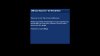 [/TD]
[/TD]
[/TR]
[TR]
[TD]Once complete, press the exit button back to the TV.[/TD]
[TD][/TD]
[/TR]
[TR]
[TD]That is now all there is to adding your line to this and all future WooshBuild images.[/TD]
[TD][/TD]
[/TR]
[/TABLE]
Your box is now using WooshBuild v3.xx
Updating your system software
The final step whenever you want to do it is to check for OpenATV updates. Over the air updates are safe to do with OpenATV and I do suggest you do them from time to time.
Blue button -> Software update -> Green button when list is populated.
Then when updated have been installed press OK button twice.
Want Picons? Click here as the instructions are on page 4 and you might miss them
Zgemma H2H - WooshBuild v3.01 H2H
Kieronthomas who tested the H2H version very kindly put together the additions steps needed to add VM to your EPG and get it all working. Please download and follow the VM setup instructions. This is for WooshBuild H2H image users only. https://www.dropbox.com/s/gmkxsu2naydlnis/H2H VM Setup.pdf?dl=0
------------------------------------------------------------------------------------------------------------------------------
-----:look here:------------------------------------------------------------------------------------------------
Credits & Acknowledgments
Kiddac for his untouchable Slyk 1 HD v3 Skin making moving from mainstream provider to Zgemma simple - so simple even your misses will agree.
Kiddac for my boot logo and BaseBuild Logo
Kiddac for his guide when I first started out.
Everyone who used WooshBuild v1, v2 and v2.5, the feedback given is the reason for v3.xx.
Kieronthomas for creating the required steps needed to run WooshBuild in the H2H with VM
A very special thank you to Benifojar for his hours and hours alpha and beta testing for online flashing, USB Cam importer testing, BaseBuild testing, backing up settings, confusing the hell out of each other, getting out of his seat to swap USB sticks and for testing his arse off like you wouldn't believe. We got there in the end Beni! Thank you!
------------------------------------------------------------------------------------------------------------------------------------------------------------------------------------------------------------------
WooshBuild v3.03 Final - FULLY Configured
Posting of this tutorial on any site except TechKings is not allowed. Copying in full or in part is strictly prohibited
I do name and shame
Includes BaseBuild - Never flash WooshBuild from a USB again
and transferring your line just got as easy as it can get
Built for the
Zgemma H2S / HS
v3.01 image for the H2H now available
Just 7 steps for a new user
Only 4 steps for an existing user
Then only 3 steps for every update after that
Current version level v3.03 Final
18 April 2016
Are you updating WooshBuild v3.xx to the latest version?
Start from Step 4
BT Sport HD has gone - Here is how you put the SD back and get rid of the HD on your EPG
BBC1 HD - BBC2 & BBC Alba problem click here
Posting of this tutorial on any site except TechKings is not allowed. Copying in full or in part is strictly prohibited
I do name and shame
Includes BaseBuild - Never flash WooshBuild from a USB again
and transferring your line just got as easy as it can get
Built for the
Zgemma H2S / HS
v3.01 image for the H2H now available
Just 7 steps for a new user
Only 4 steps for an existing user
Then only 3 steps for every update after that
Current version level v3.03 Final
18 April 2016
Are you updating WooshBuild v3.xx to the latest version?
Start from Step 4
BT Sport HD has gone - Here is how you put the SD back and get rid of the HD on your EPG
BBC1 HD - BBC2 & BBC Alba problem click here
What's new in WooshBuild v3.03 Final:
- Latest channel scan and custom_swap done to fix BBC 1, 2 and Alba issue for England on the EPG
- IPTV Player Feeds tailored by Benijofar - Gold Movies added
- KodiDirect, IPTV Player and system updates up to date
What's new in WooshBuild v3.02 Final:
- IPTV Player - Feeds tailored by Benijofar
- MUTV HD & UK available and swapped with SD
- KodiDirect, IPTV Player and system updates up to date
- Zgemma H2H image now available via online flash. Same instructions (nearly) I cannot support the H2H as I have no access to VM, but it has been tested without issue.
What's new in WooshBuild v3.01 Final:
- Flash online menu has simple options - Menu Options have changed - Instructions updated
- The unique "-USB Cam Importer-" is now at the top of the plugins list
- Minor updates made to menus
- CacheFlush is back on the Plugins screen
- All OpenATV updates up to date at time of uploading
- AutoBouquet E2 update time changed to 11:45am
- CorssEPG update time changed to 12:45pm
What's new in WooshBuild v3.00:
- WooshBuild v3.00 and all future updates will be downloaded and flashed all from your box online
- WooshBuild v3.00 and all future updates are FULLY configured reducing setup time to minutes
- The unique "USB Cam Importer" transfers your line file straight from a USB stick onto the box - Then to really blow your mind it starts the cam for you
- The ability to flash this and future releases of WooshBuild in minutes without leaving your seat or loosing your settings
- Channel 5 HD as channel number 105
- Initial boot screen is no longer blank
What's included in v3.xx
- OpenATV 5.1 Fully updated (at time or release)
- Slyk HD v3 complete with Sky EPG Tabs - Kiddac
- Sky Channel numbers on the EPG
- AutoBouquests e2 (28.8e - Pre-scanned to get you up an running quickly)
- Random Audio Description turned off for all channels
- HDMI CEC configured. Put your TV in standby at the same time as your box (TV dependent)
- CrossEPG 0.6.2 - Locked so over the air updates will not replace with a newer version
- CrossEPG Slyk v3 Skin applied - Kiddac
- mgcamd_1.38r1
- CCcam 2.3.0
- CacheFlush - pre-configured and in silent mode - hidden
- IPTV Player - Installed and ready to go
- KodiDirect - Installed and ready to go
- Panic button to take you back to BBC1 and delete History Zap when you press the 0 button. This is instant
- Pre-configured for use with an 8gb usb drive although as large as possible is better.
- USB Cam Importer Plugin - Add your line from a usb stick and let the plugin start it for you
IMPORTANT NOTE:
Most questions have been answered before on WooshBuild v1 and v2. Please do not post questions that have already been answered time and time again for common non image related issues.
This thread is NOT to provide support for:
- IPTV Player or KodiDirect
- Plugins which are not installed as standard
- FTP transfers - This image does not need FTP
- Formatting a USB to fat32 - Windows issue
- SD cards or Micro SD cards
- Box not flashing - answered a million times all over the forum - search for it - (See post #10 for help if you are still stuck)
- Please don't ask those questions in here. They WILL NOT be answered.
- Any posts such as these will be requested to be deleted by mods
- Any other problems that are not WooshBuild related, please search the forum and then create a new thread for your issue
This thread is for supporting the installation of BaseBuild & WooshBuild v3.xx and additional image configuration if required.
You need this file to start:
BaseBuild Download: Click Here to go to downloads
How it works:
To allow WooshBuild image updates to be available online you need to flash BaseBuild - This is a one time flash. This is a very small 60mb image which includes the magic required to let your box flash WooshBuild from the internet and leave you sitting on the sofa. Once this has flashed, you basically go to online updates using your remote and choose the latest WooshBuild version from the list - select it and the box does the rest.
When you have flashed BaseBuild once, you do not have to do it again unless you mess something up. Each release of WooshBuild will contain the same online flash method, I just needed a way to add it to your box the easiest, simplest way.
Each new WooshBuild release can be used as a new users image or an existing users upgrade.
What is required
- Ideally two USB drives (Sticks/Flash Drives/Pen Drive) whatever you want or call them. I will call them "Flash USB stick" and "Main USB Stick"
- A small USB stick is all that is required to Flash your box using this image - an 512mb will do.
- A larger USB device is advised 16GB bare minimum for recording / pause and rewind.
- [STRIKE]And some double sided sticky tape, no, that is for Blue Peter projects, ignore that![/STRIKE]
- DO NOT use a miro SD card for any of these steps as it wont work. You can setup your micro SD card after your have WooshBuild on your box.
- Questions about micro SD cards for flashing will be ignored - See post #45 for the full reason why a micro SD card won't work. DO NOT POST QUESTIONS ABOUT micro SD CARDS FOR INSTALLATION
- It was also brought to my attention some time ago that using an SD card to USB adapter didn't work either. I cannot confirm this but do suggest using good old USB sticks.
- USB 3.0 USB sticks may not flash from the front usb port. If it won't flash, use the rear port. One report was it worked in the front but not the back - Hey, go figure
[TABLE="width: 98%"]
[TR]
[TD]Connect your box
Satellite cables - top left, bottom right as marked below, the power lead, hdmi lead and network cable.[/TD]
[TD]
[/TR]
[/TABLE]
Feel free to turn it on, have a look around press a few buttons. Whatever you do at the moment will get removed when you flash the box using any image. When you have finished playing, I mean learning, turn off the box using the power button at the back.
Lets get this show on the road
--------------------------------------------------------------------------------------------------------------------------------------------------------------------
Full Install Instructions - These instructions will wipe any usb data you have.
(Existing WooshBuild Users - Backup your settings NOW - Blue Button -> Backup Settings -> OK button. Takes about 3 minutes. - Do not initialise your USB device in step 1)
----- STEP 1 ---------------------------------------------------------------------------------------------------------------------------------------------------
How to flash BaseBuild - The starting point of WooshBuild v3 and all future WooshBuilds
BaseBuild Download: WooshBuild v3.00 + USB Cam Transfer Plugin + BaseBuild
1. Make a folder on your desktop called "basebuild" and extract the contents of the zip file into this new folder.
2. Format a spare USB stick ("Flash USB Stick") using the Fat32 file system - ideally this USB stick can be kept safe in a drawer should you need to re-flash your box at anytime.
3. Copy the zgemma folder and it's entire contents from the basebuild folder on your desktop to the USB stick
IMPORTANT: The contents of the usb stick should now contain:
A zgemma folder
----------- Inside that is a folder called h3
--------------------- Inside that folder are 5 files
4. With your box turned off, put the Flash USB stick into the zgemmaH2S box using the front USB port (the one behind the flap) If you are using a USB 3.0 usb stick you will have to use the rear port to flash
5. Turn on the Box and wait for the letters FLSH to appear on the front screen. It will then change to boot after a minute or two. Once booted remove the Flash USB stick from the front of box and keep in a safe place
6. You box is now flashed and running BaseBuild, the BaseBuild logo will be on your TV.

From now on, you now longer need to use USB sticks to flash WooshBuild images as it is all done via the box and over the air.
----- STEP 2 ---------------------------------------------------------------------------------------------------------------------------------------------------
Getting ready to Flash WooshBuild v3.xx
Because WooshBuild v3.xx and future updates will be pre-configured there are two steps that need doing before you flash online. Initialising your USB and creating a swap file.
(Existing Users which already have a USB stick with data on - DO NOT initialise your usb device)
1. If not done already, remove the USB stick from the front port and insert second usb into rear port, this will be the "Main USB stick"
[TABLE="width: 98%"]
[TR]
[TD]2. Press the Blue button -> Harddisk -> Initialisation -> OK button -> Red Button (Initialise) -> OK Button
The above step is really really important, miss this and you will have problems throughout![/TD]
[TD]
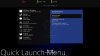
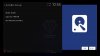 [/TD]
[/TD][/TR]
[TR]
[TD]Your USB stick is now being initialised for use with the Zgemma box. This will be used for pause, rewind and the recording of programs, it is also used for the swap file, EPG data and picons. Time to complete this step varies depending on the size of the device. You will be returned to "quick launch menu" when complete.[/TD]
[TD][/TD]
[/TR]
[TR]
[TD]3. Press the Exit button once to return to the fullscreen BaseBuild logo.[/TD]
[TD][/TD]
[/TR]
[/TABLE]
----- STEP 3 ---------------------------------------------------------------------------------------------------------------------------------------------------
Creating a swap file
(Existing Users - if you already use a swap file, skip this step)
[TABLE="width: 98%"]
[TR]
[TD]Menu -> Info Panel -> Plugins -> SwapManager -> Create (green button) -> OK Button -> Highlight 256mb and press OK Button[/TD]
[TD][/TD]
[/TR]
[TR]
[TD]While this is happening, please take note that the text will read: "Wait please while creating swapfile..."[/TD]
[TD]
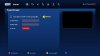 [/TD]
[/TD][/TR]
[TR]
[TD]After a few minutes (depending on device speed and swap size selected) this text changes to "Enable Swap at startup" and you can move to next step.[/TD]
[TD][/TD]
[/TR]
[TR]
[TD]Press the Red Button (Activate) - Note the Status will turn green and change to Active[/TD]
[TD][/TD]
[/TR]
[TR]
[TD]Press the Yellow Button (Autostart) - You will have this on your screen[/TD]
[TD]
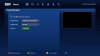 [/TD]
[/TD][/TR]
[/TABLE]
Now Press the Exit button 4 times to return to the TV
RESTART YOUR BOX! - Have you done it yet? Do it now! - Press and hold the standby button then select Restart to restart the box.
----- STEP 4 --------------- If upgrading backup your settings first -------------------------------------------------------------------------------
(Upgrading from v3.xx to latest build? - Backup your settings NOW - Blue Button -> Backup Settings -> OK button. Takes about 3 minutes.)
OK so let's Flash WooshBuild v3.xx ONLINE
[TABLE="width: 98%"]
[TR]
[TD]1. Blue button -> Flash Online/Local -> Green button (Online) -> Highlight latest Wooshbuild image. (In this case WooshBuild v3.xx)
If you are an H2H user, please select the H2H version of WooshBuild. Additional instructions for you are at the bottom of this post.[/TD]
[TD]
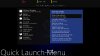
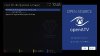 [/TD]
[/TD][/TR]
[TR]
[TD]2. Press Green button (Flash)
WooshBuild will now download directly from the servers and you will see the progress indicator
Once downloaded, press the Green button (OK)[/TD]
[TD]
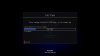 [/TD]
[/TD][/TR]
[TR]
[TD]You will now see 3 options, highlight option 2 and press the OK button.[/TD]
[TD]
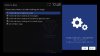 [/TD]
[/TD][/TR]
[TR]
[TD]Unzipping file, please wait... will be displayed at the top of the screen for about 20 seconds[/TD]
[TD]
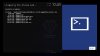 [/TD]
[/TD][/TR]
[TR]
[TD]The "ofgwrite Flashing Tool" screen appears with two progress bars while the image is flashed to your box.[/TD]
[TD]
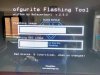 [/TD]
[/TD][/TR]
[/TABLE]
Your box will finally reboot.
When your box has fully restared you will see BBC1 HD. Your box is now fully configured and ready for use.
Please note, I always build at night with the volume turned down to 0. Please turn your volume up.
(Existing Users - Restore your settings: Blue Button -> Restore Settings -> Yes -> OK - this takes a little while and your box will reboot. If asked to restore plugins, say NO. You may have to re-install these manually)
Existing users and upgrades are now finished and using WooshBuild v3.xx
----- STEP 5 ---------------------------------------------------------------------------------------------------------------------------------------------------
Set EPG storage Location
[TABLE="width: 98%"]
[TR]
[TD]1. Press the Menu button -> Setup -> CrossEPG -> Configure
You will arrive here[/TD]
[TD]View attachment 16836[/TD]
[/TR]
[TR]
[TD]2. Press the left or right direction button on the remote to select your USB device. What yours is called will differ from the screen shot.[/TD]
[TD]View attachment 16835[/TD]
[/TR]
[TR]
[TD]3. Press the Red button (back) to return to the menu.
Scroll down to Download now and press the OK button to begin a scan.[/TD]
[TD]View attachment 16837[/TD]
[/TR]
[/TABLE]
Your EPG store location is now set to the USB device.
----- STEP 6 ---------------------------------------------------------------------------------------------------------------------------------------------------
Changing your TV Region
[TABLE="width: 98%"]
[TR]
[TD]1. Press the Green button -> Highlight AutoBouqets E2 -> OK button -> Menu button
2. Now use the left and right arrows to select your TV region then press the Green Button (OK)[/TD]
[TD]
 [/TD]
[/TD][/TR]
[TR]
[TD]3. Now press the Green button (Start) and the OK button to start the scan[/TD]
[TD]
 [/TD]
[/TD][/TR]
[TR]
[TD]Exit back to TV when the scan finishes.[/TD]
[TD][/TD]
[/TR]
[/TABLE]
----- STEP 7 ------ This is the hardest part to explain. Please read and digest this information as it will help you. ----------------
All of the information you need to do this step is below - if you cannot do it, read it again and then try again.
Adding your line / gift / cam - Whatever you want to call it
WooshBuild v3+ comes with a unique USB Cam importer plugin. This copies your cccam.cfg or newcamd.list file from a USB stick to the correct location of /usr/keys. It then starts the cam for you. The advantage of this plugin is there is no longer a need to FTP your line across which will stop problems, questions and frustration.
Your Line provider has either sent you your line details as plain text in an email or sent you a file. Depending on the line type depends on which file you need on your USB stick.
I have included both the cccam.cfg and newcamd.list files for download. Enter your line details in the file you need, or simply copy the file your provider sent you to your USB stick
View attachment cam_files.zip
[TABLE="width: 98%"]
[TR]
[TD]If the details you were sent look something like:[/TD]
[TD]N: speed5411.server.org 18000 username pass 01 02 03 04 05 06 07 08 09 10 11 12 13 14[/TD]
[/TR]
[TR]
[TD="align: right"]or[/TD]
[TD]C: speed5411.server.org 18000 username pass 01 02 03 04 05 06 07 08 09 10 11 12 13 14[/TD]
[/TR]
[TR]
[TD]You need to open the cccam.cfg file, paste your details in and then save the file on to your Flash USB Stick[/TD]
[TD][/TD]
[/TR]
[TR]
[TD][/TD]
[TD][/TD]
[/TR]
[TR]
[TD]If the details you were sent look something ilke:[/TD]
[TD]CWS_KEEPALIVE = 60
CWS = quickness.server.net 56845 username pass 01 02 03 04 05 06 07 08 09 10 11 12 13 14 lan server1[/TD]
[/TR]
[TR]
[TD]You need to open the newcamd.list file, paste your details in, save the file and copy it to your Flash USB Stick[/TD]
[TD][/TD]
[/TR]
[/TABLE]
--------------------------------------------------------------------------------------------------------------------------------------
Using the Plugin - This plugin will only work on a Zgemma box running WooshBuild v3+
Put your TV channel to Sky 1 - Done it?
Insert your Flash USB Stick into the front port on the box.
When you insert the USB stick you may see a popup message "No displayable files on this medium found!" - This is to be expected and can be ignored

[TABLE="width: 98%"]
[TR]
[TD]Press the Green button to open the plugins page
Highlight USB Cam Importer and press the OK button.
Providing your have a cccam.cfg or newcamd.list file on the USB stick, the plugin will copy the file as required to the location needed.
Your screen will flicker once and your line details are correct you should see Sky 1 in the little back window.[/TD]
[TD]
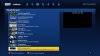 [/TD]
[/TD][/TR]
[TR]
[TD]If the plugin tells you that a file has not been found, please check what you have done and try again. The plugin looks for 2 files on the USB stick - cccam.cfg and newcamd.list. Your line details must be in one of these files on the stick. For the line to work you must have the correct line type in the correct file.
C: or N: - cccam.cfg
CWS - newcamd.list[/TD]
[TD]
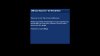 [/TD]
[/TD][/TR]
[TR]
[TD]Once complete, press the exit button back to the TV.[/TD]
[TD][/TD]
[/TR]
[TR]
[TD]That is now all there is to adding your line to this and all future WooshBuild images.[/TD]
[TD][/TD]
[/TR]
[/TABLE]
Your box is now using WooshBuild v3.xx
Updating your system software
The final step whenever you want to do it is to check for OpenATV updates. Over the air updates are safe to do with OpenATV and I do suggest you do them from time to time.
Blue button -> Software update -> Green button when list is populated.
Then when updated have been installed press OK button twice.
Want Picons? Click here as the instructions are on page 4 and you might miss them
Zgemma H2H - WooshBuild v3.01 H2H
Kieronthomas who tested the H2H version very kindly put together the additions steps needed to add VM to your EPG and get it all working. Please download and follow the VM setup instructions. This is for WooshBuild H2H image users only. https://www.dropbox.com/s/gmkxsu2naydlnis/H2H VM Setup.pdf?dl=0
------------------------------------------------------------------------------------------------------------------------------
-----:look here:------------------------------------------------------------------------------------------------
Credits & Acknowledgments
Kiddac for his untouchable Slyk 1 HD v3 Skin making moving from mainstream provider to Zgemma simple - so simple even your misses will agree.
Kiddac for my boot logo and BaseBuild Logo
Kiddac for his guide when I first started out.
Everyone who used WooshBuild v1, v2 and v2.5, the feedback given is the reason for v3.xx.
Kieronthomas for creating the required steps needed to run WooshBuild in the H2H with VM
A very special thank you to Benifojar for his hours and hours alpha and beta testing for online flashing, USB Cam importer testing, BaseBuild testing, backing up settings, confusing the hell out of each other, getting out of his seat to swap USB sticks and for testing his arse off like you wouldn't believe. We got there in the end Beni! Thank you!
:yes!:
------------------------------------------------------------------------------------------------------------------------------------------------------------------------------------------------------------------
Attachments
-
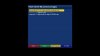 1_0_19_1B1D_802_2_11A0000_0_0_0 (2).jpg24.4 KB · Views: 696
1_0_19_1B1D_802_2_11A0000_0_0_0 (2).jpg24.4 KB · Views: 696 -
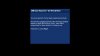 1_0_19_1B1D_802_2_11A0000_0_0_0 (5).jpg27.8 KB · Views: 654
1_0_19_1B1D_802_2_11A0000_0_0_0 (5).jpg27.8 KB · Views: 654 -
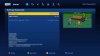 1_0_1_1656_7E5_2_11A0000_0_0_0 (1) (1).jpg21.6 KB · Views: 9,619
1_0_1_1656_7E5_2_11A0000_0_0_0 (1) (1).jpg21.6 KB · Views: 9,619 -
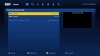 1_0_19_1B1D_802_2_11A0000_0_0_0 (6).jpg44.2 KB · Views: 654
1_0_19_1B1D_802_2_11A0000_0_0_0 (6).jpg44.2 KB · Views: 654 -
 1_0_19_1B1D_802_2_11A0000_0_0_0 (7).jpg12.8 KB · Views: 633
1_0_19_1B1D_802_2_11A0000_0_0_0 (7).jpg12.8 KB · Views: 633 -
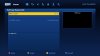 1_0_1_1656_7E5_2_11A0000_0_0_0 (2).jpg42.2 KB · Views: 642
1_0_1_1656_7E5_2_11A0000_0_0_0 (2).jpg42.2 KB · Views: 642 -
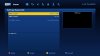 1_0_1_1656_7E5_2_11A0000_0_0_0 (3).jpg43.2 KB · Views: 638
1_0_1_1656_7E5_2_11A0000_0_0_0 (3).jpg43.2 KB · Views: 638
Last edited: